Find and Replace
Use the options on the Search menu to find specific values or strings in a data view.
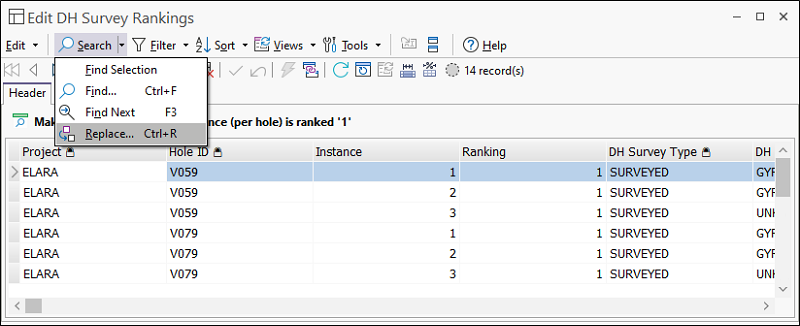
Use the Find Selection option to find occurrences of the value currently selected in the data grid.
Use ![]() Find (CTRL + F) to search for specific values or substrings
in an alphanumeric field.
Find (CTRL + F) to search for specific values or substrings
in an alphanumeric field.
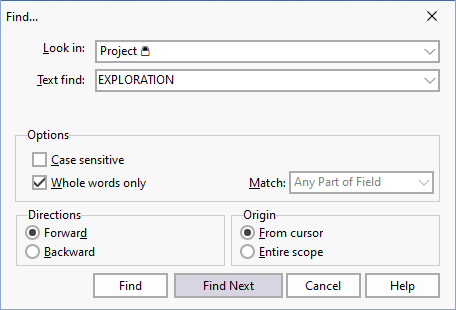
By default, case sensitivity is disabled and the search will apply to Any part of the field across the Entire scope. You can opt to match the Start of field and/or From cursor position. Uncheck the Whole words only box to search for field values containing a specified substring. Check the Case sensitive box to make the search case sensitive.
Click the Find Next button to search forwards from the current row. Click theFind Previous button to search backwards from the current row.
Specify a wildcard to widen or restrict your search
An asterisk after a string matches any number of occurrences of that string followed by any characters, including zero characters. For example, bo* matches bot, bo and boo but not b.
Replace
Use Replace (CTRL + R) to search and replace specific values or substrings in an alphanumeric field. A dialog box (including the Find options described above) is used to define the search and replace criteria.
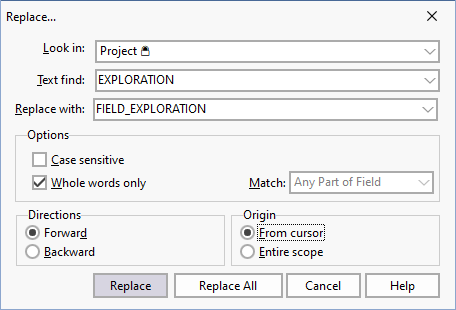
Click the Replace button to replace the currently selected value or substring. Click theReplace All button to replace all values or substrings that match the search criteria.