Export Free Format Text
Use the Tools | Export | Free Format Text menu option to export your data as free format text.
Free format text files use separators or delimiters to differentiate the fields in each record of the file.
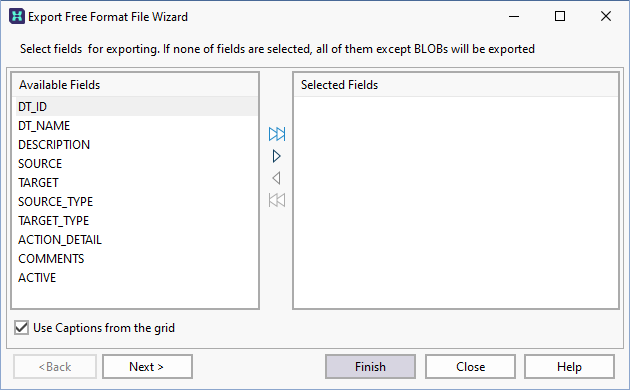
Select fields for export
Select and unselect the fields you want to export from the Available fields pane. If necessary, you can use the Select all and Clear all buttons prior to making individual field selections.
If you use the Select All button, you cannot change the order of the fields that have been moved to the selected Fields pane. To specify a new order, use the Select Current button to move each field in the order you want to export them.

|
Select All |

|
Select Current |

|
Clear Current |

|
Clear All |
Use captions from the grid
By default, true field names are displayed in the left-hand pane. If you select this option, the display names in the data view are used instead.
Headers and Footers
Here you can define the header and footer information to be included in your output file
Record Processing
Specify which records are to be exported, some or all of them, starting from the beginning of the file (the default) or starting from the current record.
Since the file is free format:
- the option to specify a header row with column names is provided
- you must specify a (semi-colon, comma, tab, or space) delimiter value
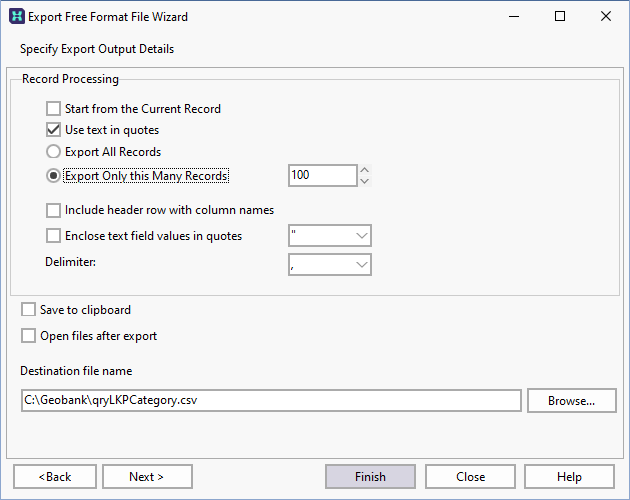
To open the output file once the export process is complete,
-
Select the Open files after export check box.
If you are configuring a task in Unattended mode, be aware that you should use the full UNC path for any mapped network drive: for example, \\server001\data\reports\ instead of N:\Reports. For detailed information, see Automation.
-
Click Next. A status screen is shown.
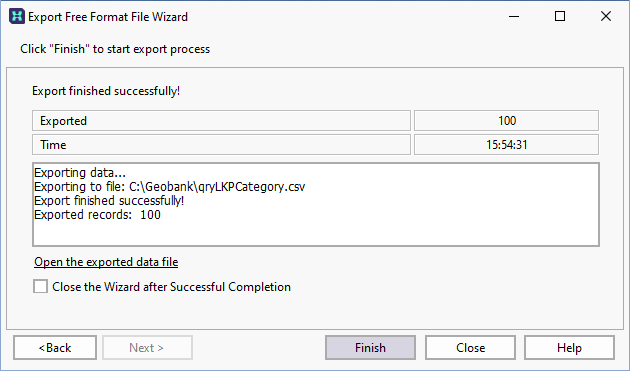
-
Click Finish to begin the export process.
When the process is complete, you can Open the exported data file from the link.
The Export wizard will remain open until you click Close. Alternatively, you can select the Close the Wizard after Successful Completion check box option to close the wizard automatically once the export is complete.