Export Fixed Format Text
Use the Tools | Export | Fixed Format Text menu option to export your data as fixed format text.
Fixed format text files require fixed column positions for each field on the record. No separators or delimiters are necessary, since the fields always occupy the same positions for every record in the file.
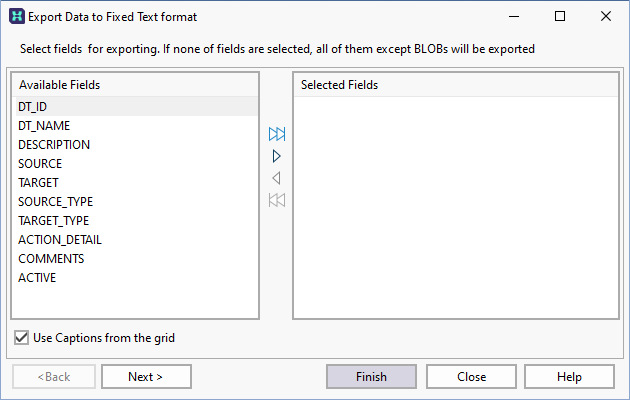
Select fields for export
Select and unselect the fields you want to export from the Available fields pane. If necessary, you can use the Select all and Clear all buttons prior to making individual field selections.
If you use the Select All button, you cannot change the order of the fields that have been moved to the selected Fields pane. To specify a new order, use the Select Current button to move each field in the order you want to export them.

|
Select All |

|
Select Current |

|
Clear Current |

|
Clear All |
Use captions from the grid
By default, true field names are displayed in the left-hand pane. If you select this option, the display names in the data view are used instead.
Headers and Footers
Here you can define the header and footer information to be included in your output file
Customise Export Options
Here you can manually alter the properties of all selected fields.
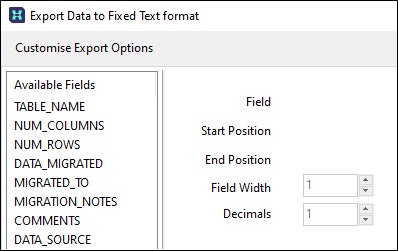
The purpose of each part of the dialog are as follows:
- The Start column position in the output file. The value displayed will depend on the position of the selected field in the list and the number of fields currently selected in the list
- The End column position in the output file. The value displayed will depend on the start position of the selected field in the list and the specified column width.
- Specify the Width of the field. For numeric fields, the width will include the decimal places entered in the Decimals input box (if any) and a decimal point.
- The Decimals field will be enabled for numeric fields. For floating point numbers, enter the number of decimal places to be used when exporting the field.
Record Processing
Specify which records are to be exported, some or all of them, starting from the beginning of the file (the default) or starting from the current record.
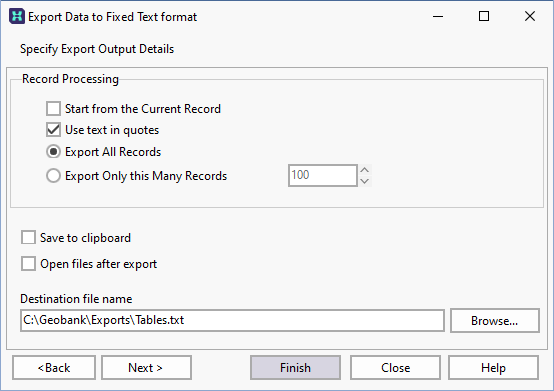
To open the output file once the export process is complete,
-
Select the Open files after export check box.
If you are configuring a task in Unattended mode, be aware that you should use the full UNC path for any mapped network drive: for example, \\server001\data\reports\ instead of N:\Reports. For detailed information, see Automation.
-
Click Next. A status screen is shown.
-
Click Finish to begin the export process.
The Export wizard will remain open until you click Close. Alternatively, you can select the Close the Wizard after Successful Completion check box option to close the wizard automatically once the export is complete.