Export metadata tables
The Data Transfer component of the Configuration Manager contains tools used to import and export data for Micromine Geobank.
The Export metadata tables option exports the structure of the metadata tables assembled into Excel and sends it to you to populate. Optionally the tool can be used to delete all the codes out of the tables (however, you might want to see the example codes, so you can get an idea of what to populate your tables with).
To export metadata tables,
-
Open the Configuration Manager.
-
Select the Data Transfer| Exports option.
-
Search for Export metadata tables.
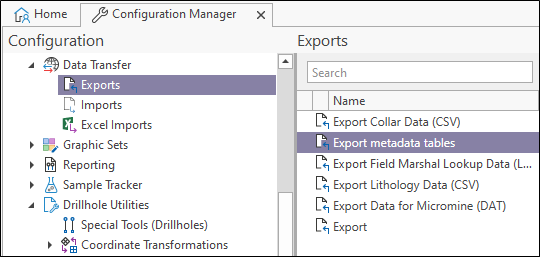
-
Double click the Export metadata tables option.
The Property Editor: Export form opens.
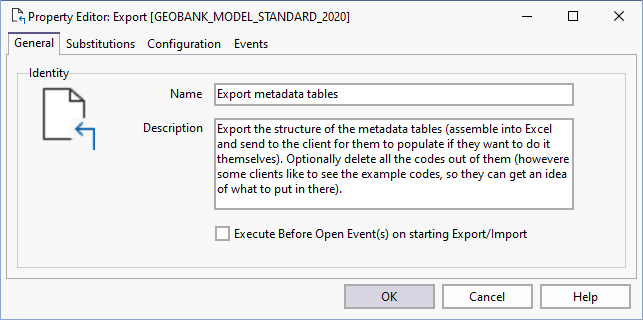
The General tab contains the Name and Description of the export tool.
Execute Before Open Event(s) on starting Export/Import
An export/import may require some sort of data 'setup' prior to the export with possibly a 'teardown' once the export/import has completed. This is usually achieved by configuring BeforeOpen and AfterClose SQL Events (for example, to create and populate a temporary table and then remove the temporary table after the export/import).
Select the Execute Before Open Event(s)... check box to change the sequence of events for the Import/Export. This will delay the execution of the process until the Before Open Event is executed. If the checkbox is not selected, the process will run immediately and the Before Open Event will occur after. After Open Events will always occur after the Export/Import process.
If you are configuring a task in Unattended mode, be aware that you should use the full UNC path for any mapped network drive: for example, \\server001\data\reports\ instead of N:\Reports. For detailed information, see Automation.