Export to Database
Use the Tools | Export | Database menu option on the Data View menu, or the right-click menu, to export your data to another database table.
Select the fields to use for exporting to XML.
Destination Table
Select the database table you want to update or append data to.
The tables listed in this screen depend on your current configuration. In other words, the tables in any databases configured for use with the current configuration are available for selection.
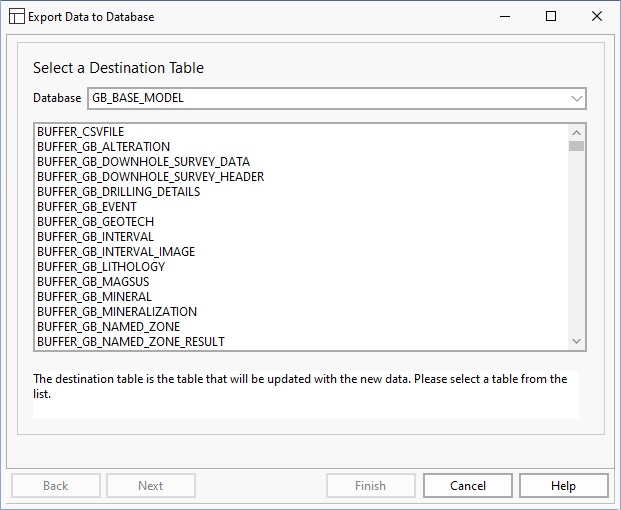
Select an Import mode.
There are two ways in which the data can be used to update the destination table.:
- Append the data to the table
- Update (overwrite) matching records in the destination table
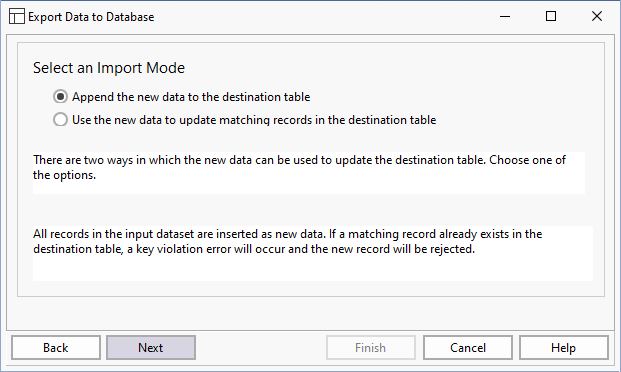
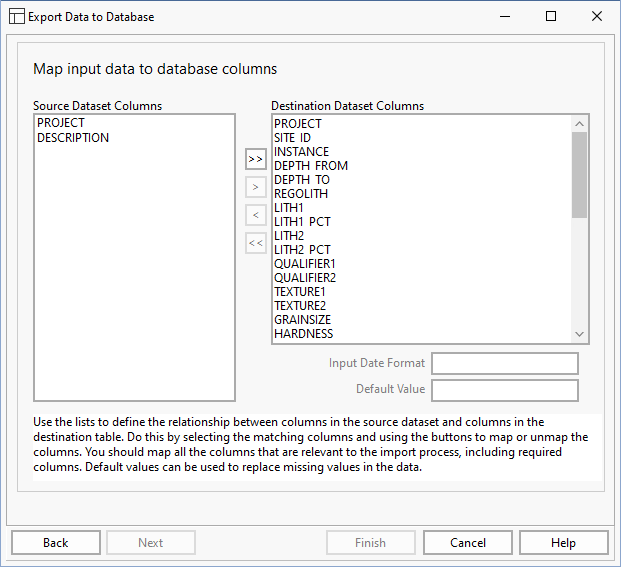
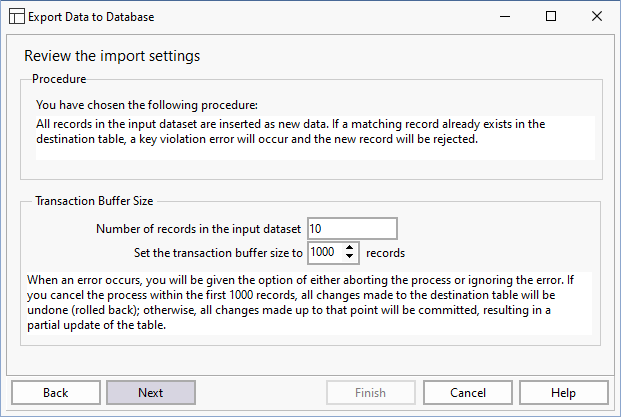
If you are configuring a task in Unattended mode, be aware that you should use the full UNC path for any mapped network drive: for example, \\server001\data\reports\ instead of N:\Reports. For detailed information, see Automation.