Export to Clipboard
To export directly to the clipboard, choose a Clipboard export option from the Tools | Export menu. The Clipboard option copies the data from the table in plain text format. The Clipboard as Tab Delimited option copies the data to the clipboard in Tab delimited format, ideal for opening in your default spreadsheet program.
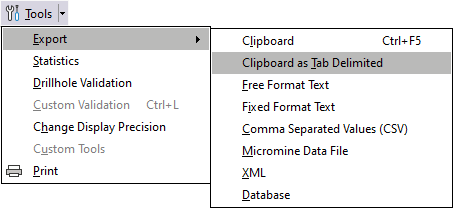
When you use any other Export function, you can export your data to the Windows clipboard by selecting a Save to clipboard check box option:
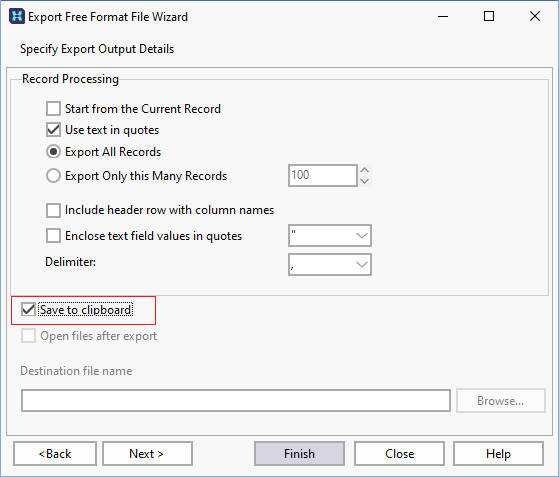
When the export has finished, a confirmation screen is displayed.
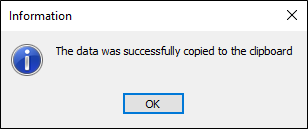
Once the export process is complete, you can then paste (CTRL + V) the data into a text editor or spreadsheet.
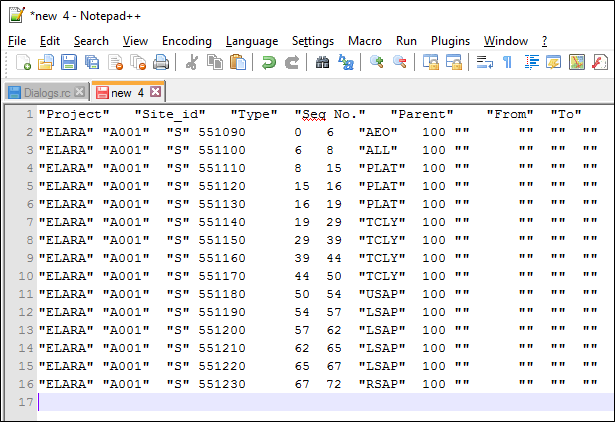
If you are configuring a task in Unattended mode, be aware that you should use the full UNC path for any mapped network drive: for example, \\server001\data\reports\ instead of N:\Reports. For detailed information, see Automation.