Other Lookups
Execute Configuration Manager | Metadata | Sample Tracker Metadata and select Categories to setup the lookup categories and codes used by Sample Tracker.
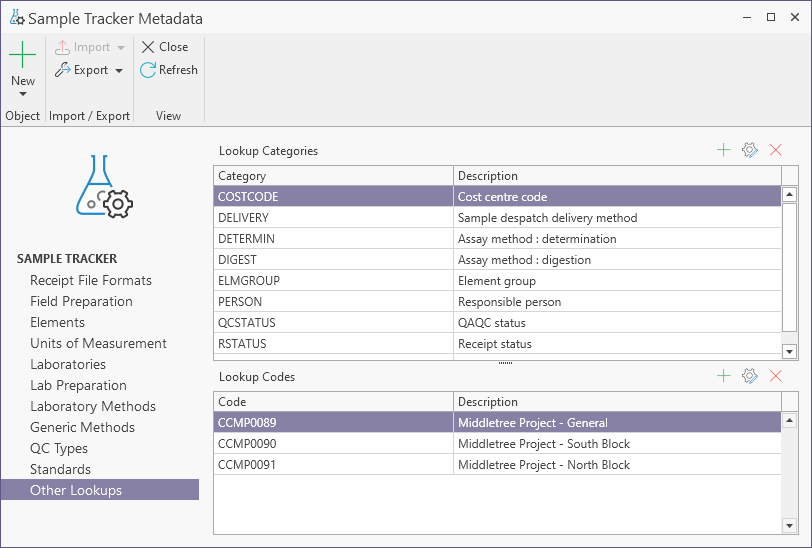
To add a category, select New | Lookup Category from the ribbon menu, or click the Add button on the local toolbar.
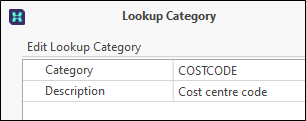
You can also use the tools on the local toolbar to manage the items in the grid:
|
|
Add a new item to the list. |
|
|
Properties: view or edit the item currently selected in the list. |
|
|
Delete the item currently selected in the list. |
When you add, edit, or remove metadata items, you can click the Refresh button on the ribbon to commit those changes to the underlying database and refresh the Metadata view to show the changes you have made.

Lookup Code
To add a Lookup Code for the current Lookup Category, select New | Lookup Code from the ribbon menu, or click the Add button on the local toolbar.
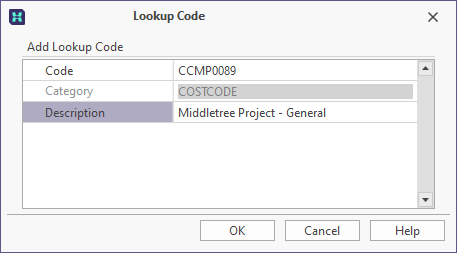
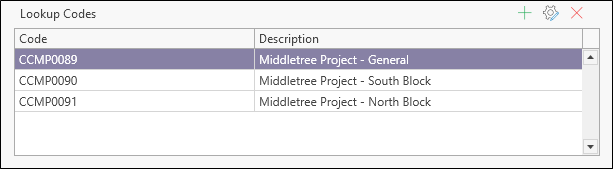
Receipt Status



