Finalise
Once the Validation is resolved, click Next to proceed to the Finalise screen.
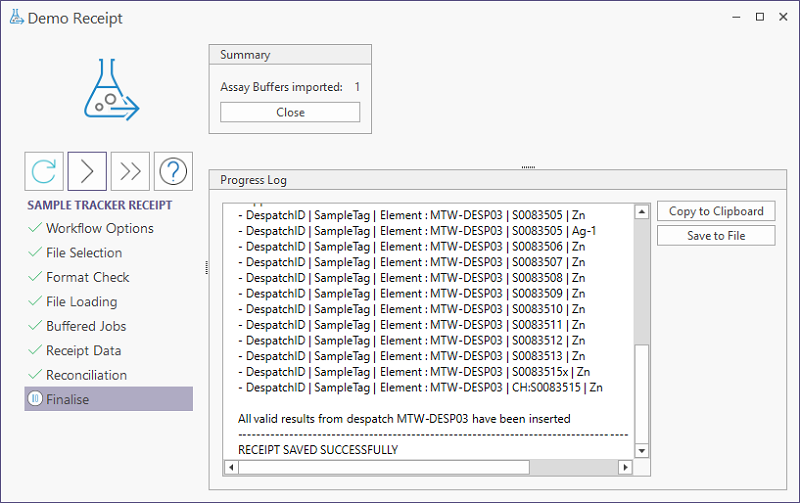
The Finalise screen will display information on the promotion of data to the tables in the Progress Log panel.
The Summary panel displays the number of Assay Buffers imported by the process. The Close button in the Summary panel will close the Receipt wizard.
The Copy to Clipboard button will take a copy of the Progress Log that can be pasted into a document.
Receipt Report
If the Administrator has configured the workflow to generate a report, while the report is generated in the background. there may be a delay between the Progress Log stating that the Receipt data has been saved and the appearance of the tab with the report.
Once the Report is displayed,
The Save to File button can be used to save the log as a Text or HTML file.
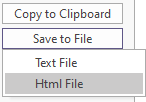
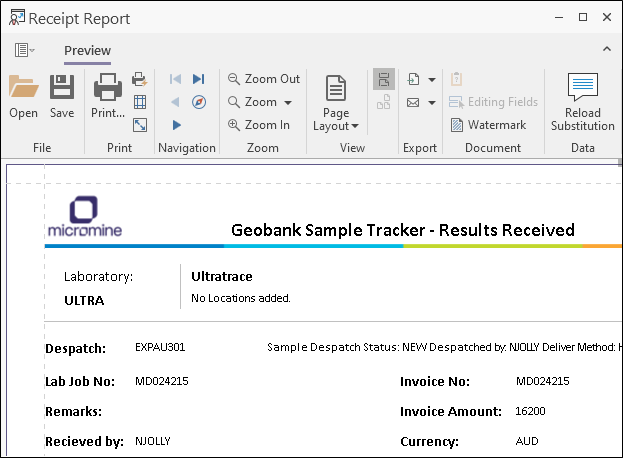
Finally, click Close in the Summary panel to complete execution of the receipt and generate a report. The report uses the Advanced Reporting module. If you have a licence for this module it is possible to create and use a customised version of this report.
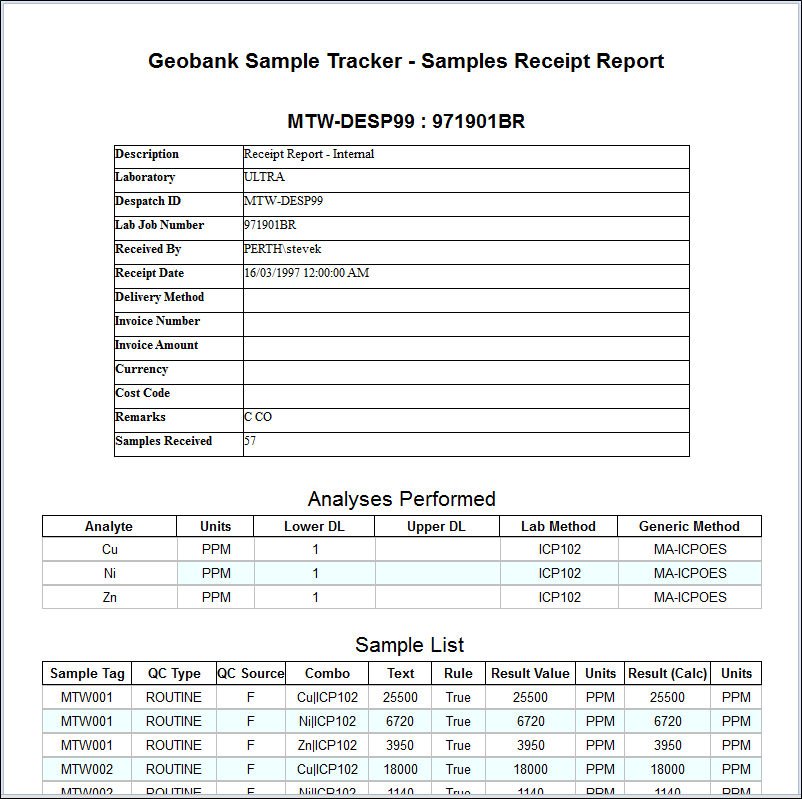
Importing Files to Assay Buffer