Receipt Details
On the Receipt Details page of the Receipt Property Editor, define how the columns in the ST_RECEIPT table will be populated when a receipt is processed.
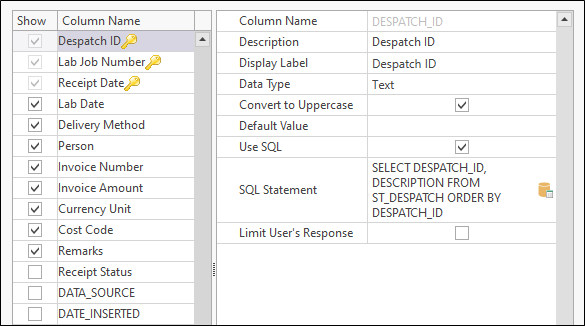
Select the columns you want to show as part of the receipt.
Despatch ID
Mandatory. The Despatch ID of the despatch associated with this receipt.
Lab Job Number
Mandatory. The Lab Job Number that identifies the results returned from the laboratory that received the despatch.
Receipt Date
Mandatory. The date of the receipt.
Lab Date
Optionally enter the date received from the Lab.
Delivery Method
Enter the method of delivery and arrangements for the receipt of the samples.
Receipt Status
The Receipt Status can be one of:
- New receipt (the default)
- Complete (all samples/results received)
- Partial return (waiting for some samples/results)
- Pending (not sent)
Invoice Details
Details on the invoice including the number, amount, currency unit and cost code.
When you select (highlight) a Column Name in the list of columns, the properties of that column are displayed to the right of the list of columns. You can also select or create a query to generate a picklist for the current column.
Column name
The system column name (not necessarily the display name). You cannot edit this field.
Description
Enter a short description of the column.
Display Label
Specify the Display label that will be used to identify the column.
Data type
Specify the (Text, Numeric, Date) data type of the current column.
Default Value
The default value can be entered as $DATE (for the current date) or $USER (for the current user name). Other variables available in Micromine Geobank are defined in Built-In Variables.
Use SQL
Select this option to select or create a SQL statement that will be executed to generate a pick list for the column.
SQL Statement
If you have chosen to Use SQL to generate a picklist, click the Build button to open the SQL Editor.
Limit User's Response
If this option is selected, the user can only enter a value that is included in the list of values. If this option is not selected, the user may enter any value. You can enforce validation by limiting a user's response to the values in the lookup list
Values associated with user-defined columns will be stored in the ST_RECEIPT table when the receipt is saved. These values also appear in the HTML report.