Picture Box
The Picture Box control is used to embed static (i.e., stored along with the report definition) or dynamic (i.e., obtained from a Data Set) images into a report.
It can display images of various file formats: BMP, JPG, JPEG, GIF, TIF, TIFF, PNG, ICO, DIB, RLE, JPE, JFIF, EMF, WMF.
To add this control to the report, drag the Picture Box item from the Standard Controls Tool Box tab and drop it onto the report.
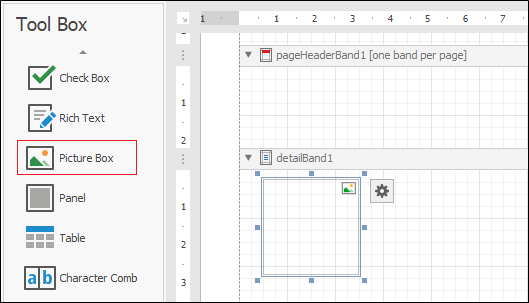
Then, specify the image or image source for the control via the Image or the Image URL property.
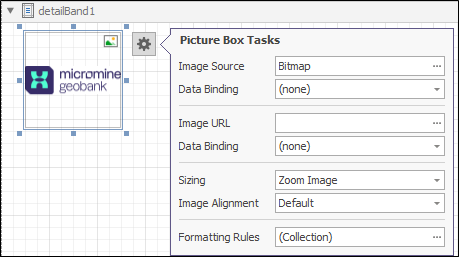
The main difference between these two properties is that static images are serialised along with the report definitions, while for dynamic images, only the information about their source is stored in the report.
When the value of the Image URL property is set, the value of the Image property is set to null and vice versa.
To quickly create a Picture Box that is bound to a data field, right-click the corresponding node of the Field List and drop it onto a report band. In the invoked context menu, choose the Picture Box item.
Image Size Modes
To specify how an image is positioned within the control, set the Sizing property to one of the available image size modes.
| Size Mode | Description |
| Normal | The image is displayed with its original dimensions. |
| Stretch Image | The image is stretched to fill both the control's width and height. |
| Auto Size | The control's dimensions are auto-adjusted to the image size. |
| Centre Image | The image is displayed in the middle of the control. If the image is larger than the control, the image is clipped. |
| Zoom Image | The image is proportionally re-sized, so that it fits the control. |
| Squeeze | If the control's dimensions exceed the image size, the image is centred and shown full-size. Otherwise, the image is re-sized to fit into the control's dimensions. |