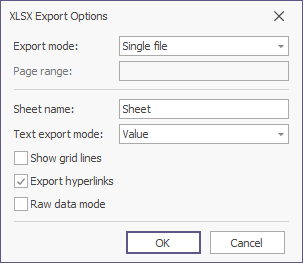Export to XLSX
The XSLX format supports a greater number of rows and columns than the XLS format does (16,384 columns and 1,048,576 rows, as opposed to only 256 columns and 65,536 rows in XLS).
The options that can be specified for a document exported to an XLSX file can be accessed via a report's XLSX Export Options property.
- On the Print Preview ribbon, select Export To | XLSX.
The following form is displayed:
- Fill in the form and click OK to create the output XLSX file.
- Fill in the Save As form presented and click Save to save the output file.
File options
Among these options, the Export mode property determines the way in which a document is exported to XLSX. For instance, it may be exported to a single file (with a single page header at the beginning and a single page footer at the end) or it may be exported page-by-page to either a single file or different files.
To export every report page to an individual sheet of an XLSX file, use the page-by-page setting along with single file. The sheets are then named by appending consecutive indexes to the specified Sheet name value.
Document Content Options
To only export your report's actual data to XLSX, ignoring non-relevant elements such as images, graphic content, font and appearance settings; use the Raw data mode option.
Document Layout Options
Only the report controls that do not intersect with each other can be correctly exported to XLSX. In other cases, the resulting XLSX file layout may be corrupted.
To make sure that your report layout will be preserved in an XLSX format, enable the report's Show Export Warnings property at design time, and check to ensure there are no exclamation marks shown for intersecting controls (coloured in red).
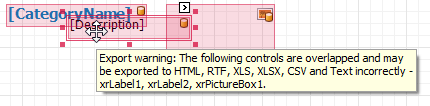
Data Format Options
The Text export mode property determines whether the XLSX formatting of data fields in the bound dataset should be preserved for the cells in the resulting XLSX document. If this property is set to Text, all data fields are exported to the XLSX file as strings (with the corresponding formatting embedded into those strings), and the Xlsx Format String property of the report's controls will have no effect.
When the Text export mode property is set to Value, you can supply a native XLSX format string to the content of the Label and Table Cell controls via their Xlsx Format String property. The formatting specified via this property will be applied to the corresponding cells in the resulting XLSX file.
Unsupported data formats are exported to XLSX as "#VALUE!".
The following is a list of custom text formats that are supported when exporting data to the XLSX format.
- 0
- 0.00
- #,##0
- #,##0.00
- #,##0_);(#,##0)
- #,##0_);[Red](#,##0)
- #,##0.00_);(#,##0.00)
- #,##0.00_);[Red](#,##0.00)
- $#,##0_);($#,##0)
- $#,##0_);[Red]($#,##0)
- $#,##0.00_);($#,##0.00)
- $#,##0.00_);[Red]($#,##0.00)
- 0%
- 0.00%
- 0.00E+00
- ##0.0E+0
- # ?/?
- # ??/??
- m/d/yyyy
- d-mmm-yy
- d-mmm
- mmm-yy
- h:mm AM/PM
- h:mm:ss AM/PM
- h:mm
- h:mm:ss
- m/d/yyyy h:mm
- mm:ss
- mm:ss.0
- @
- [h]:mm:ss
- _($* #,##0_);_($* (#,##0);_($* "-"_);_(@_)
- _(* #,##0_);_(* (#,##0);_(* "-"_);_(@_)
- _($* #,##0.00_);_($* (#,##0.00);_($* "-"??_);_(@_)
- _(* #,##0.00_);_(* (#,##0.00);_(* "-"??_);_(@_)