Export to XLS
The options that can be specified for a document exported to an XLS file can be accessed via a report's XLS Export Options.
- On the Print Preview ribbon, select Export To | XLS.
The following form is displayed:
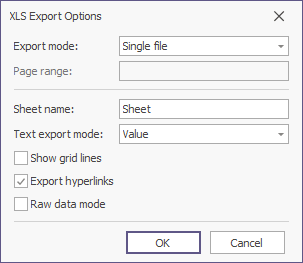
- Fill in the form and click OK to create the output XLS file.
- Fill in the Save As form presented and click Save to save the output file.
The text Export mode property determines whether the formatting of data fields in the bound dataset should be preserved for the cells in the resulting XLS document. If this property is set to Text, all data fields are exported to the XLS file as strings (with the corresponding formatting embedded into those strings).
Note: Only report controls that do not intersect with each other can be correctly exported to XLS.
To make sure that your report layout will be preserved in an XLS format, enable the report's Show Export Warnings property at design time and check to ensure there are no exclamation marks shown for intersecting controls (coloured in red).
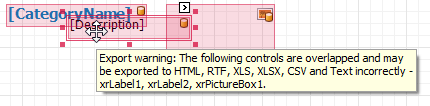
If you are using the Rich Text control in your report, during export to XLS all of the control's formatting will be lost and its content will be exported as plain text.
Because the XLS format accepts only the Double type for values with a floating point, it is recommended that you set this data type instead of Float.
Note: A control's Text should be no longer than 4096 characters, otherwise it will be impossible to correctly export it to an XLS format. If you have a label with text longer than 4096 characters, we recommend that either this text be split into several parts or you export the document to the similar, but more powerful, XLSX format.