Export to RTF
The options that can be specified for a document exported to an Rich Text Format (RTF) file can be accessed via a report's RTF Export Options property. Among these options, the Export mode property determines the way in which a document is exported to RTF. It may be exported to a single file entirely (with a single page header at the beginning and a single page footer at the end), or page-by-page (with page headers and footers being printed on each page).
- On the Print Preview ribbon, select Export To | RTF.
The following form is displayed:
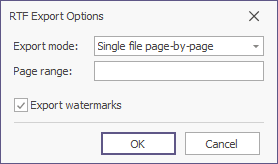
- Fill in the form and click OK to create the output RTF file.
- Fill in the Save As form presented and click Save to save the output file.
Note: When the Single file mode is specified, tables residing in your report persist. In other cases, the resulting RTF file may have a broken layout.
Only the report controls that do not intersect with each other can be correctly exported to RTF. In other cases, the resulting RTF file layout may be corrupted.
To make sure that your report layout will be preserved in an RTF format, enable the report's Show Export Warnings property at design time, and check to ensure there are no exclamation marks shown for intersecting controls (coloured in red).
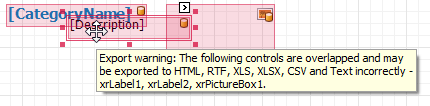
Not all programs that can be used to view and edit RTF files can correctly process the resulting RTF file produced.
e.g. MS Word® represents these files correctly, while WordPad® does not. This is because WordPad does not fully support the RTF standard.