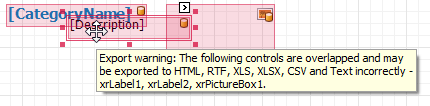Exporting to HTML
The options that can be specified for a document exported to an HTML file can be accessed via a report's HTML Export Options property.
- On the Print Preview ribbon, select Export To | HTML.
This will bring up the dialogue shown below:
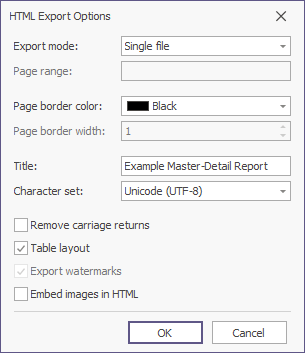
- Fill in the form and click OK to create the output HTML file.
- Fill in the Save As form presented and click Save to save the output file.
Among these options, the Export mode property determines the way in which a document is exported to HTML. For instance, it may be exported to a single file (with a single page header at the beginning and a single page footer at the end) or it may be exported page-by-page to either a single file or different files.
Note: Only report controls that do not intersect with each other can be correctly exported to HTML.
To make sure that your report layout will be preserved in HTML format, enable the report's Show Export Warnings property at design time and check to ensure there are no exclamation marks shown for intersecting controls (coloured in red).