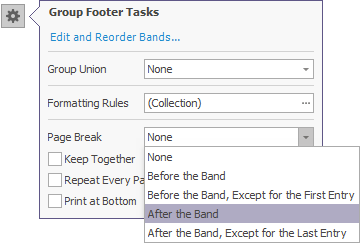Page Numbering
Page numbers in a report are provided by the Page Info control, which is typically placed onto the PageHeaderBand / PageFooterBand or TopMarginBand / BottomMarginBand.
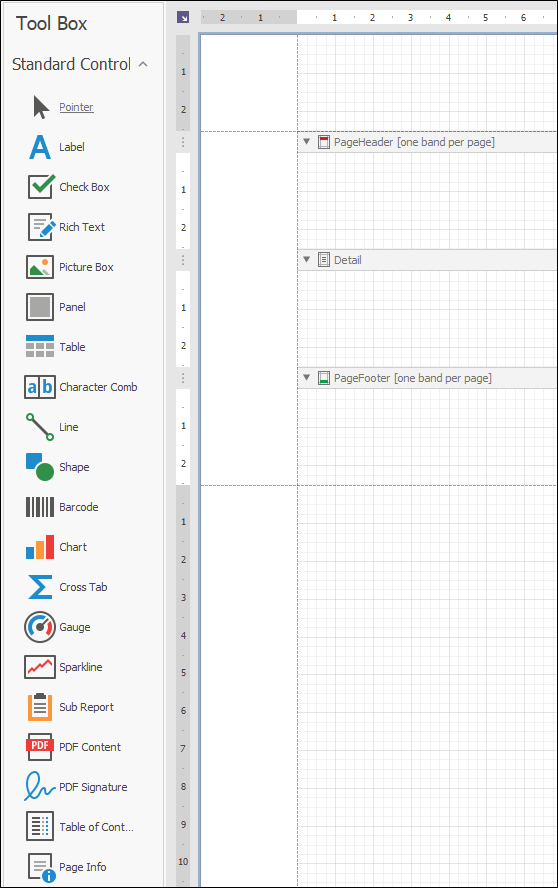
By default, this control represents its data in the following format: 1/1 (meaning the current page number out of total document pages). You can choose another format, via the Page Information property.
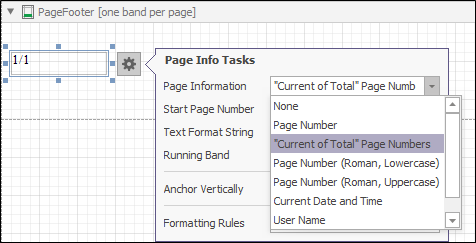
The following presets are available.
- Page Number (displays the current page number only);
- Page Number (Roman, Lowercase);
- Page Number (Roman, Uppercase)
Setting the Page Information property to either Current Date and Time or User Name results in the current date-time or user name to be displayed by the control.
In addition, a format string can be applied to the control's contents. For example, you can change the control's format to Page {0} of {1} using the Format property, as shown in the following image:
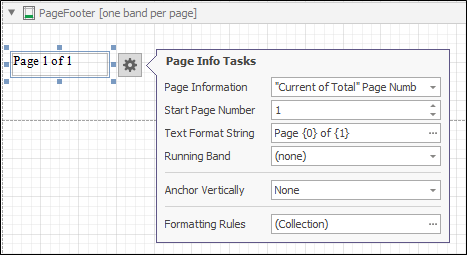
You can also define a page number from which numbering should start, using the Start Page Number property.
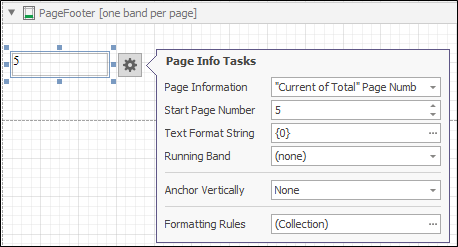
To implement paging for groups or detail report bands (for a master-detail report), place the Page Information control on the appropriate group footer or a detail report's report footer band, and set the Running Band property to the name of the corresponding group header, or detail report band.
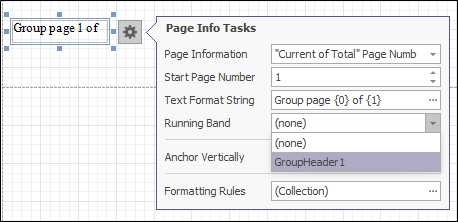
For the associated group footer band of the group which should be paged (or, a detail report's report footer band), it is required to set its Page Break property to After the Band. This is important because the page numbers are displayed for the last group (or detail report) on a page. If there are two distinct groups or detail reports appearing on the same page, this will result in incorrect page numbering.