Create Links
Cross References
A cross-reference means that a link's target is located within the current document. This allows you to establish controlled navigation through a report.
- For the required report control, set its Navigation Target property to _self, to set the link target in the same document.
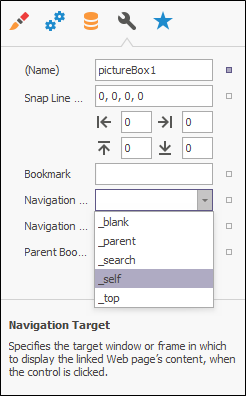
- Add a ReportHeader band to the report and drop a Label onto it.
- Change its text to My Cross Reference, and set its Name property to repHeader.
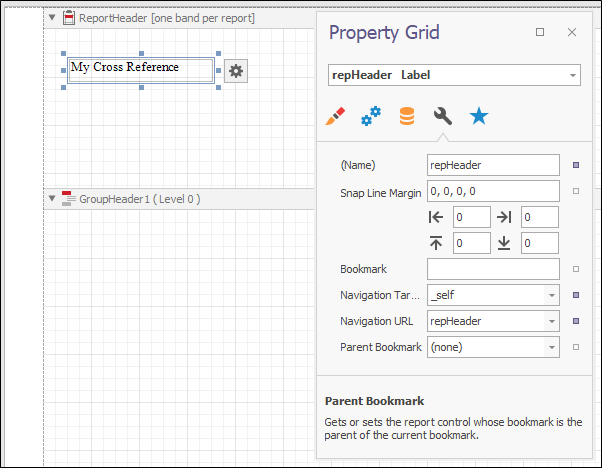
- Set the Navigation URL property to the Name property's value of the required target control.
- To the DetailReport band, add a ReportFooter band and drop a label onto it which will be used as the link. Change its text to Goto top of report. Set its NavigateUrl property to repHeader and the Target property to _self.
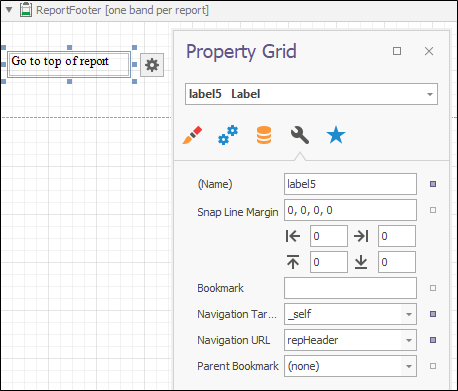
- Add some content to the Detail band to provide content to the report.
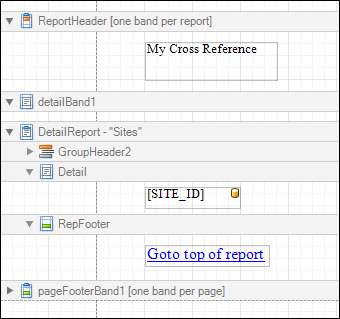
- Click the Print Preview tab to view the results of the report.
- Go to the end of the report and click on the cross reference link. You are returned to the top of the report.
A control behaves as a link if its Navigation URL property is defined, which means that a cursor will automatically be changed to a "hand" in a report's preview, when hovering over the control. Also, you can give the link the usual look (e.g. underlined text and blue colour), by customising the control's appearance properties.
Hyperlinks
A hyperlink means that a target defined to a link is located outside the report. You are not limited to using only web links, it is possible to define any type of source as a link's target.
To make any control serve as a link, simply set its Navigation URL property to the required target document's URL.
A URL should be specified with the "http://" prefix to make the hyperlink work properly.
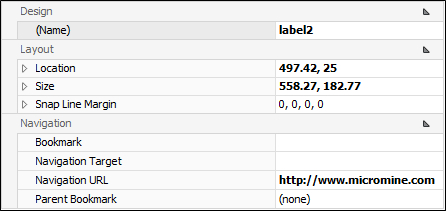
A control behaves as a link if its Navigation URL property is defined, which means that a cursor will automatically be changed to a "hand" in a report's preview, when hovering the control.
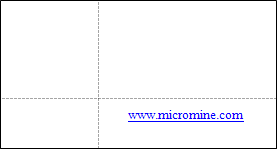
Also, you can specify where and how the target document should be opened (e.g. in the same preview window, in the new blank window, etc.) by customising the link's Target properties. When a report is exported to most of the available output formats (e.g. PDF, HTML, RTF and XLS), a link's behaviour is preserved.