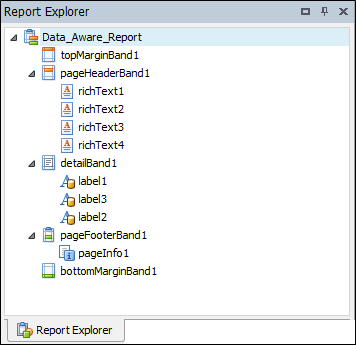Create a Data-Aware Report
Create Data Objects and Bind Them to a Report
- Create a new Advanced Report or open an existing one.
- Fill in the details for the Name and Description properties.
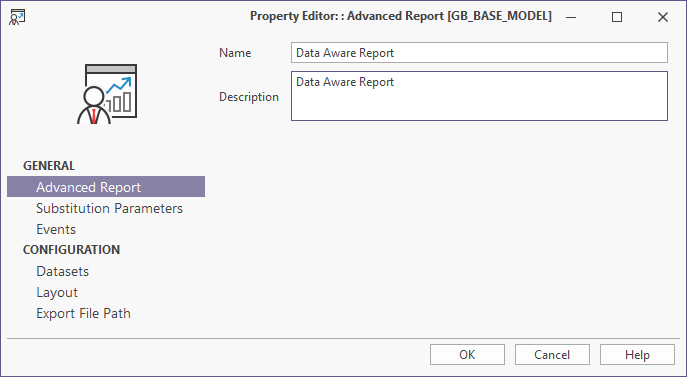
The dataset property for the Report is set to the Report's Name field in the Identity form
- Double-click on the Data Sets link in the Property Editor form.
- Click the plus icon to add a new Data Set.
- Fill in the SQL Script Properties form as shown below, then click OK.
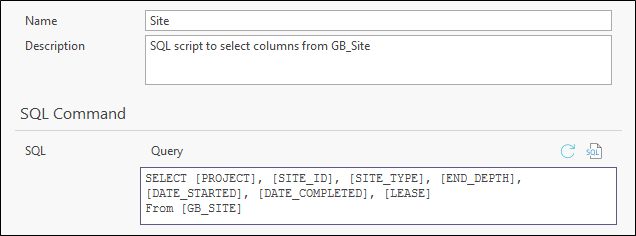
- Select Layout and click on the Launch Designer icon to bring up the Report Designer screen.
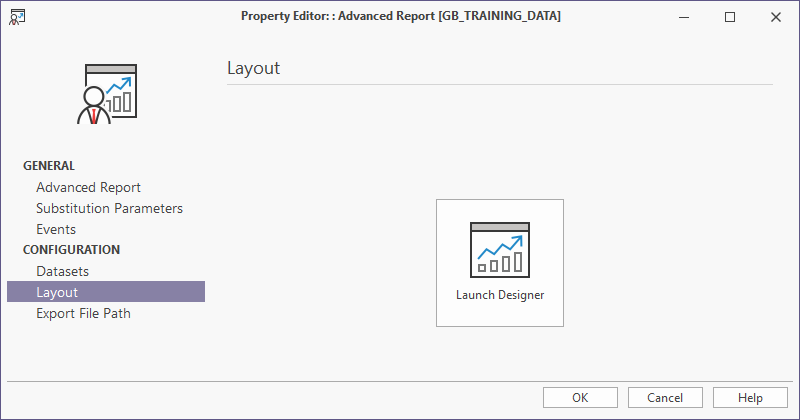
- In the Report Designer, drag and drop a Label control from the Standard Controls Toolbox tab onto the Detail band.
- Click on the label's smart tag and select the drop-down list for Data Binding. Select the field SITE_ID as shown below:
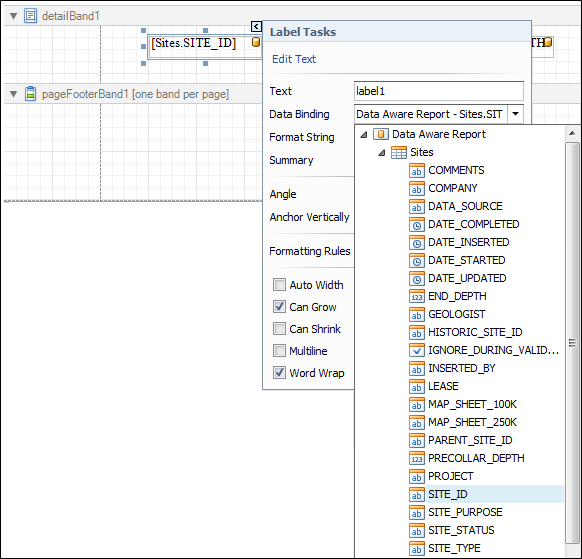
You can see the hierarchy in the tree which goes from Data Set to Table to Field.
- Add labels for SITE_TYPE and END_DEPTH.

- Add RTF objects to the page header band for column headers, as shown below.

- Click on the Print Preview tab to see the output of the report.
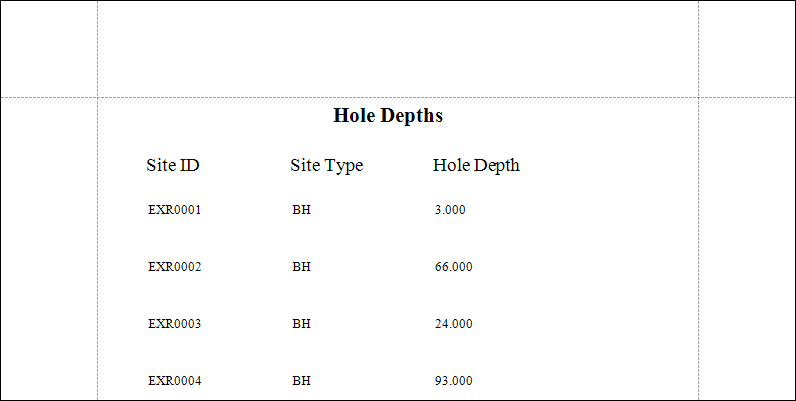
You now have a data-aware report. Its structure is represented in the Report Explorer window. Data bound controls are marked with yellow database icons.