Install and administrate a network licence
Micromine Geobank 2024 and LM-X (the LM-X Licence Server Application) are available for download from our website.
To download LM-X from the Micromine Australia Pty Ltd website:
- Click on Request a download link.
- Fill out the online form and download the Network Licence Server Installer.
On the server - Install the LM-X on your server. This can be downloaded from our website:
On the server, please follow these steps:
- If you have a dongle-based licence, ensure the necessary Marx dongle drivers (included in the zip archive) are installed.
- Plug your dongle into an available USB port.
- Double click on Micromine Network License Server.msi to install.
- Click Next and select the application install location.
- Click Next and Install.
- Ensure the Micromine Network License Server service is running.
On your local machine, please do the following:
- Start Micromine Geobank.
- Select Licensing | Licence Manager from the Micromine Geobank Backstage menu.
- Select the Network Licences tab.
- Click on the Discover button at the bottom of the page to discover your network server.
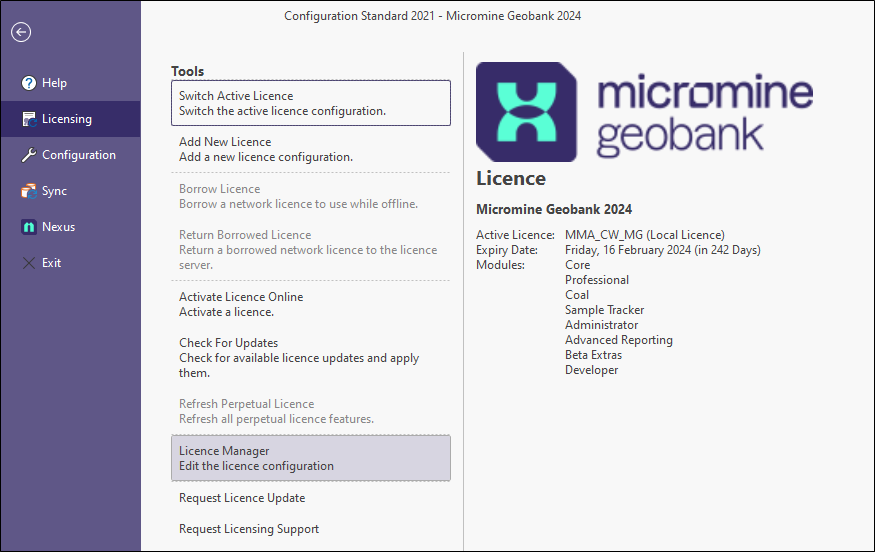
If the server is undetectable, you can click on the New (+) button to add a server address to the list of network servers.

-
Type in 6200@(IP address).
-
Click the Activate License button and then click Next.
- Select or fill out the IP address from the drop-down menu and click Next.
- Fill out the online form including the sent activation code (if required).
- To set up your licence configuration, see: Licence Configurations.
Note: To successfully activate or update a licence, the server should have an Internet connection. The server will automatically reload its licences once the activation/update process is complete. This may cause licence availability issues for applications already using their licences from the server.
If you are having trouble installing and activating your Micromine Geobank software, or require further assistance, please contact support at: support@micromine.com
Please quote your Licence number in any correspondence.
If you have any queries, please do not hesitate to contact us.