Library Explorer
Use the Library Explorer tool on the Configuration ribbon to explore the Work Folder and Temp Folder file locations you have specified as part of your Micromine Geobank General options.
Options on the Library Explorer toolbar (and the right-click menu) allow you to navigate and drag and drop objects between the Configuration Manager and the folder you have selected in the Explorer window, making the import and export of objects quick and easy.
One or more objects can be selected in the Configuration Manager and dragged into the Explorer window to quickly create a configuration package. Conversely, configuration packages may be dragged into the Configuration Manager to import their contents.

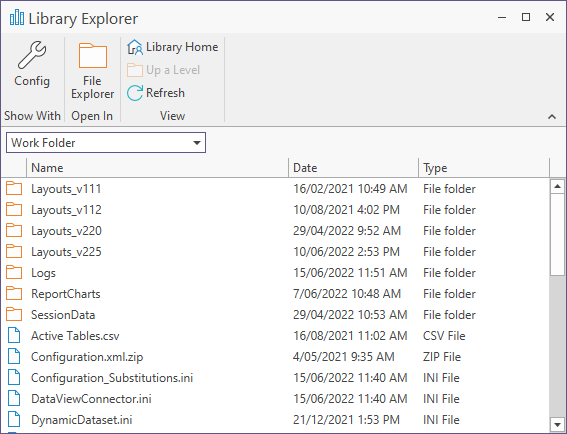
| Use the Folder selection box to quickly switch between your Work Folder and Temp Folder file locations. | |
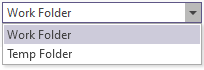
|
|
| If a Work or Temp folder is unavailable, or cannot be found, a warning indication is shown in the Explorer window: | |
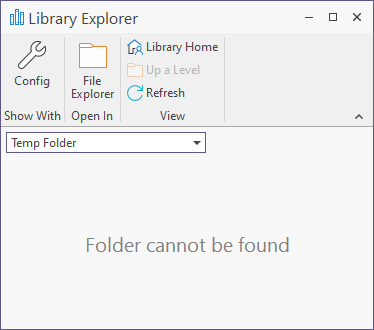
|
|

|
Click the Config button to show the library explorer as a tabbed pane in the Configuration Manager. This allows you to easily drag and drop objects between the Explorer window and the application. |
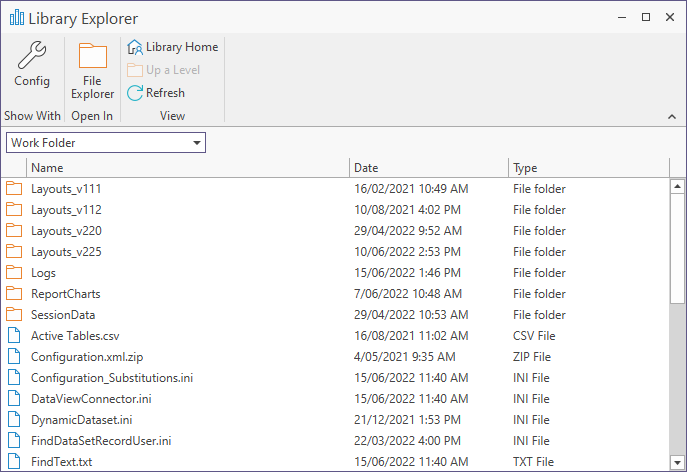
|
|
| Note that you can dock and undock the Explorer window just like you can any other Micromine Geobank window. Use the right-click menu to access the following options: | |

|
Click the Config button to open the Configuration Manager in a new tab. |

|
Click the File Explorer button to open the File Explorer in a new window. |

|
Click the Library Home button to return to the default folder selected in the Folder selection box. |

|
Click the Up a level button to move up one level from the current sub-folder location. |

|
Click the Refresh button to refresh the current library page. |