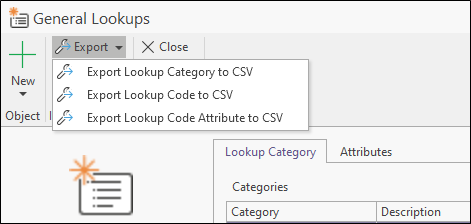General Lookups
Micromine Geobank has very specific requirements for the fields and data types in the General Lookups tables. Use this link to download a spreadsheet which shows the tables, fields and data types required. The system mappings enable you to use custom names, however the tables and fields must be present, even if unused, and must have the correct data types.
To setup general lookup categories and codes, and attributes, select Configuration Manager | Metadata | General Lookups.
Lookup lists are used to populate user-defined sample metadata columns. These values will also appear in the report that is generated for the despatch.
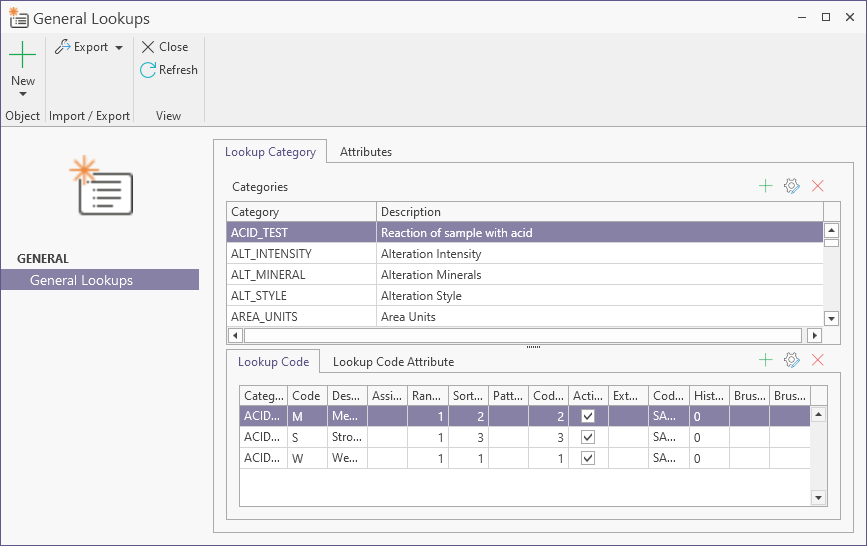
To add, delete or view the properties of a lookup category, code, or attribute, use the buttons on the toolbar above the data grid, or select an option from the New menu.

|
Add a new item to the list. | |

|
Properties: view or edit the item currently selected in the list. | |

|
Delete the item currently selected in the list. | |
When you add, edit, or remove metadata items, you can click the Refresh button on the ribbon to commit those changes to the underlying database and refresh the Metadata view to show the changes you have made.

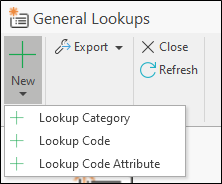
Filter
To quickly set a filter based on the values in a column, hover the mouse in the right corner of the column header to display a Filter icon. A list of values for that column is displayed:
In the list of values, you can also choose to filter where a column contains blank/null values, or non-blank/not null values.
Further options are available when you right-click on a column header in the grid:
| Sort | Sort the column in ascending order. |
| Sort the column in descending order. | |
| Clear Sorting | Clear the current sort order. The order of the values in the column will revert to their order in the underlying table. |
| Group by Column | Group the table by the values in this column. To ungroup, select Ungroup from the right-click menu. To group by more than one column see ‘Group Panel’ below. |
| Show Group Panel | Toggle the visibility of the Group Panel. You can group on multiple columns by clicking and dragging column headers to the Group panel. Click Clear Grouping in the Group panel to ungroup. |
| Show Column Chooser | Hide or show columns in the table. See: Hide Columns |
| Best Fit | Auto-adjust the width of the current column to fit its contents. You can also auto-fit all columns in the grid. |
| Filter Editor | Apply a filter based on the values in one or more columns. See: Filter Editor |
| Show Search Panel | Toggle the visibility of a Search input box on and off. When you enter a search string, only those records that contain a match for the string are displayed in the grid. |
Lookup Category
To edit a lookup category, double-click on the category.
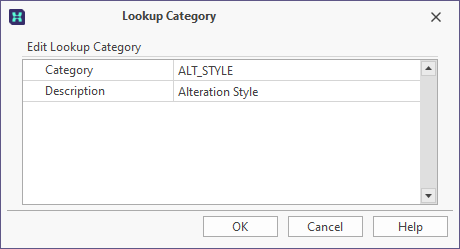
Lookup Code
To edit a lookup code, double-click on the code.
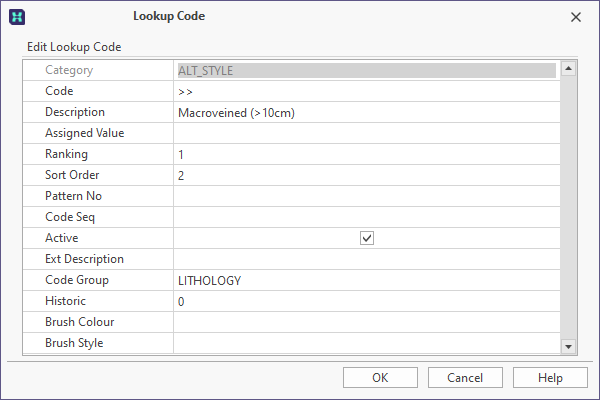
Lookup Attribute
To edit a lookup attribute, double-click on the attribute.
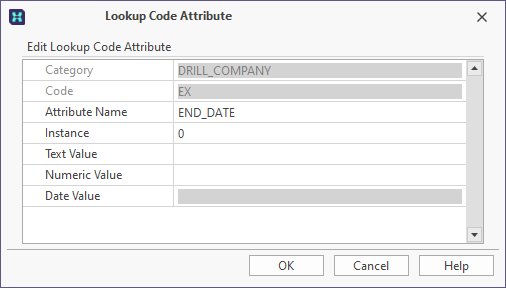
Export
To export lookup categories, codes and attributes to a .csv file, select an option from the Export menu.