Display a Web Page
This exercise describes how to add a WebBrowser to a form:
- Click and drag a WebBrowser from the Toolbox to the Design Sheet:
- Click the Properties tab to display the properties of the WebBrowser control:
- The simplest way to enter a web page URL is to use your internet browser to navigate to the site you want to browse, copy the address, and then paste it into the Address property of the WebBrowser control:
- Save your changes and click Run to run the form:
-
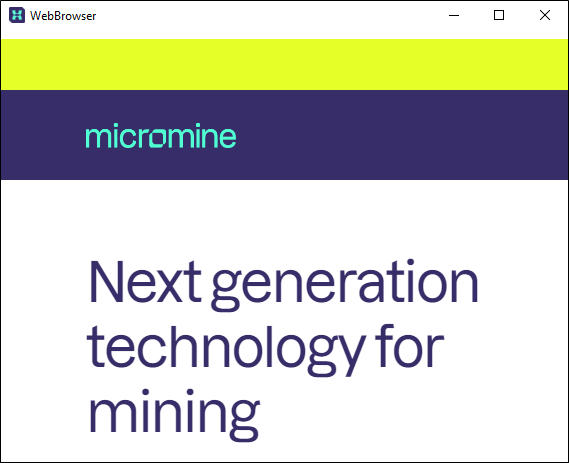
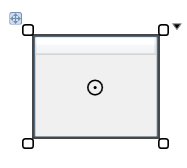
Resize
Click and drag the corners of the control to resize the control.
Reposition
Click and drag the handle (top-left) to reposition the control.
(If the Properties pane is not already open, you can open it via the Properties button on the ribbon.)

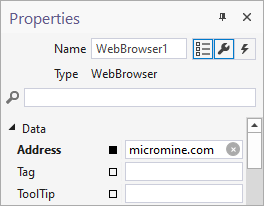

Note there may be a delay before the WebBrowser connects to the address you have specified. On its own, an embedded web browser lacks the functionality of fully-featured web browsers, such as Chrome or Microsoft Edge. However, you can use Scripting to enhance the user experience by creating buttons for browser Back, Forward, Refresh and Loading Status. See: Use a script to customise a web page