Scripts Pane
Click the Scripts button, in the View group on the ribbon, to hide or show the Scripts pane.
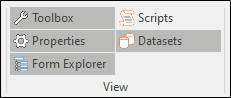
You can click and drag a vertical splitter to adjust the size of the Scripts pane relative to the Design Sheet. Note that the Scripts pane cannot be grouped as a tabbed pane and can only be docked above, below, or to the left and right of the Design Sheet.
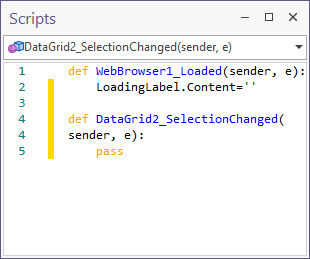
The Scripts pane allows you to modify the underlying scripts that control the behaviour of the controls you have added to a form. In the following example, scripts can be modified to customise the content of the columns in a Data Grid.
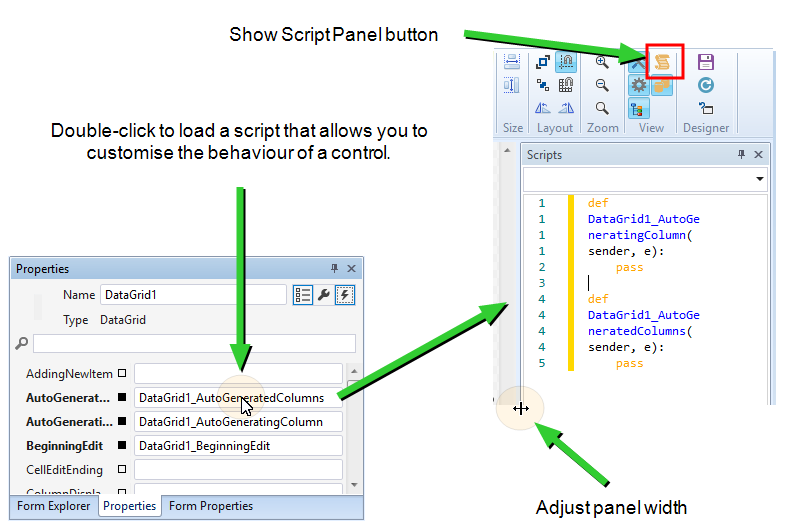
When you open the Scripts pane, and a control is selected in the form, any functions associated with the properties of that control are shown in the Scripts pane. You can navigate the script using a list of functions at the top of the Scripts pane:
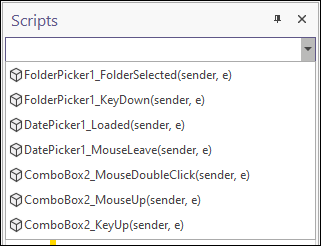
When changes are made to a script, unsaved changes are highlighted by a yellow span to the left of the pane:
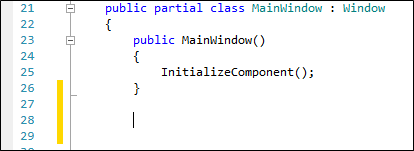
When changes are saved, the saved changes are highlighted by a green span to the left of the pane:
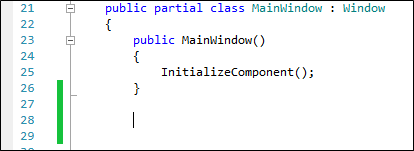
Referencing External Python Libraries
External Python Libraries can be set up as “Resources” and referenced within Python scripts. To do this, first specify a Resources Folder path either in:
-
Options (only applies to local machine), or
-
Settings (saved to configuration database and can be set as override, so all users reference the same network folder)
Then place any external .py or .pyc python library files in the folder so they can be references in the script run by a Form. Use the import <library_name> syntax in the script header.