Adding Labels
This exercise describes how to add Labels to a form:
- Click and drag a Label from the Toolbox to the Design Sheet.
The cursor changes to a cross and you can draw the label on the design.
Resize
Click and drag the corners of the control to resize the control.
Reposition
Click and drag the handle (top-left) to reposition the control.
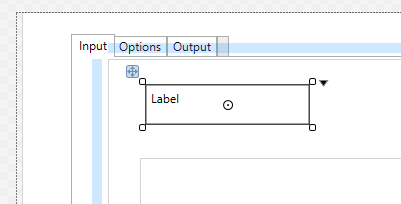
- To move a control (from outside a container or from the Toolbox) into a container, click and drag the control over the container with the mouse. You will be prompted to press ALT to drop the control into the container:
-
Note that you can use the mouse to move controls in and out or between container controls in the Form Explorer.
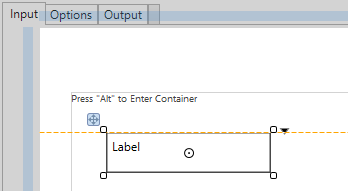
(If you do not press and hold down the ALT as you release the mouse the control is simply placed over but not "inside" the container.)
Alternatively, you can click and drag a control on the Design Sheet, which is outside the container, and drop it onto the Form Explorer inside the container tree.
Note that you cannot drag a control directly from the Toolbox to the Form Explorer.
-
Enter the text to be displayed in the label in the Content data property in the Properties pane.
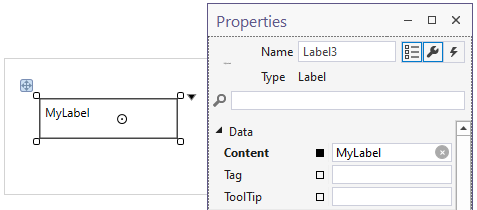
-
Save your changes and click Run to run the form:
