Form Explorer
The Form Explorer panel shows a hierarchy of the controls added to the canvas.
The Grid is the top-most control in the hierarchy and is the primary container for the controls you add to a form. When you create a form, a Grid is superimposed on the Design Sheet in the Form Designer. For more detail on the Grid, see: Working with Containers
You can click and drag controls and nest them under other controls, for example move buttons onto a different panel.
To select more than one control, hold down the CTRL key or the SHIFT key as you click to select them with the mouse.
Selected controls may be dragged to a new position on the form, or may be dragged into a Container-type control, such as a grid within a Tab Item. In the Forms Explorer, the controls within a container are shown as indented controls under the container control.
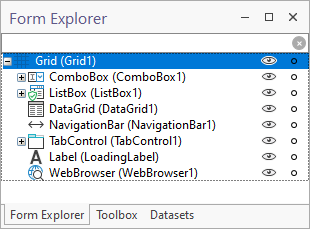
Copy and Paste
You can copy and paste controls in the Form Explorer. If the control to be copied has been given a name, for example MyGrid, the name of the copy is given the same name plus an incremental number, for example MyGrid1.
If the control to be copied has not been named and has a default <control-type> + <increment> name, for example Button1, the copied control is also named after the control type and is given an incremental number, for example Button2:
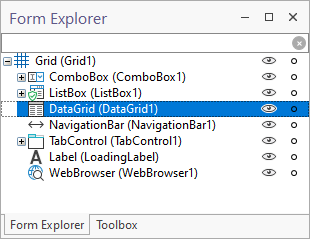
Hide and Lock
You can toggle the visibility of each control on and off by clicking on the eye icons to the right of the control name.
You can also lock a control to prevent the inadvertent editing of that control.
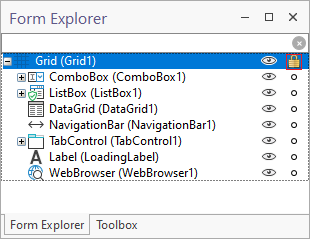
When you select a control in the Form Explorer, the properties of that control can be viewed and edited on the Properties tab. See: Properties