Toolbar
The Flow toolbar contains tools and options used in the design of the flow.

| Tool | Description |
|---|---|

|
The New button lets you create a new File or Form for the flow. |

|
The Open button is used to open C#, VB, script, project and other files for the flow. |

|
The Save button saves the details of the currently active flow. |

|
The Cut button will remove the selected control from the flow form and place it in the clipboard. |

|
The Copy button will copy the selected control from the flow form and place it in the clipboard. |

|
The Paste button will insert the control in your clipboard to the space where the cursor is placed. |

|
The Undo button will undo the last action that was carried out in the flow form. |

|
The Redo button will repeat the last action undone in the flow form. |

|
The Find button, in Code view, opens a search bar from which you can locate text in your current document, all open documents or the entire project.
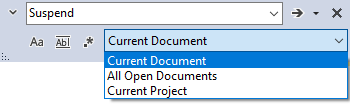 |

|
The Replace button, in Code view, opens a find and replace bar that can be used to search for text in your document/s and replace it with different text.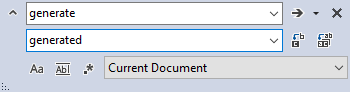 |

|
The Go To button, in Code view, opens a form that can be used to navigate to a specified line in the active document. 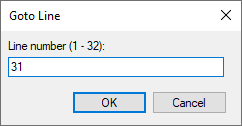 |

|
The Print Preview button, in Code view, opens the Print Preview window with the active document previewed. The window can be resized, navigated and zoomed in the same way as a standard Windows® print preview. |

|
The Print button, in Code view, opens the Print dialog for the current document. If no printers are configured for the machine, the Save Print Output As dialog is displayed and the print view can be saved to PDF. |

|
The Start Debugging button will initiate the debugging process for the currently open form or document. |

|
The Stop Debugging button will cancel the currently running debugging process. |

|
The Pause Debugging button will pause the currently running debugging process, but not cancel it. You can resume the paused process using the Start Debugging button. |

|
The Step Into button to advance the debugger to the next statement and execute the code in the active document. |

|
The Step Over button to execute the code in the debugger and suspend execution at the first line of code after the called function returns. |
Technical note
Flow Designer uses the %TEMP% folder to load and compile Flow projects when running the debugging process. Please ensure users have adequate permissions.