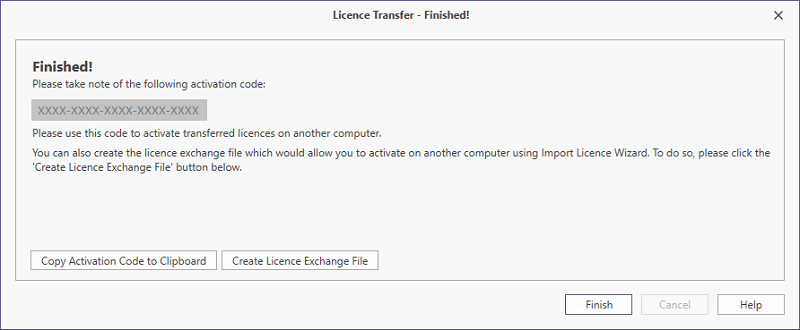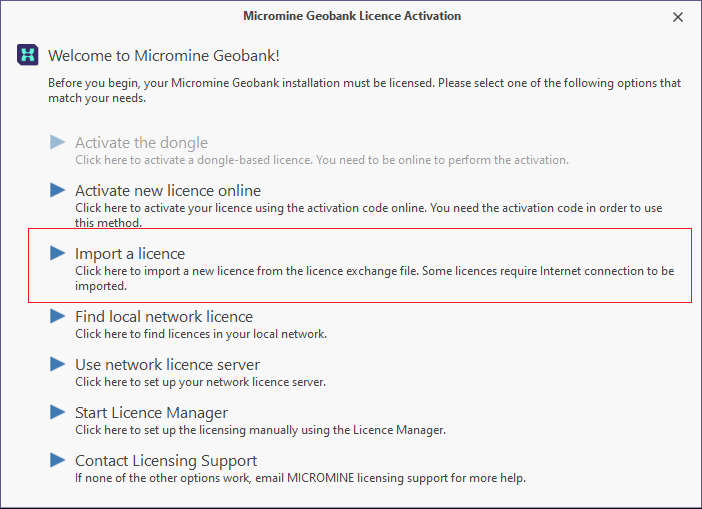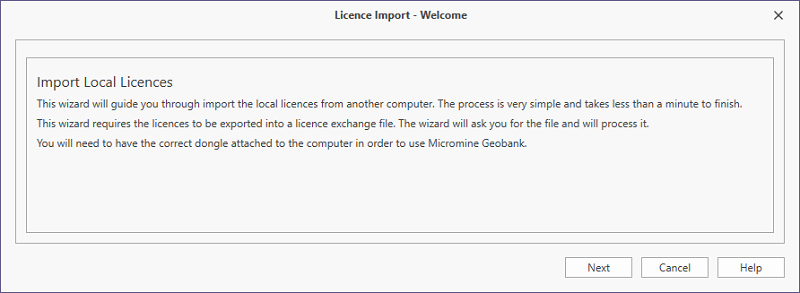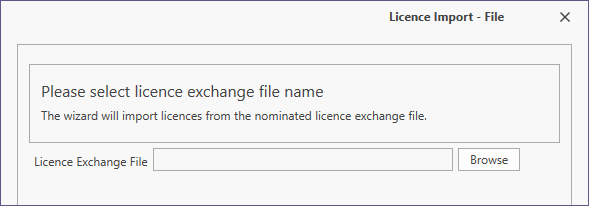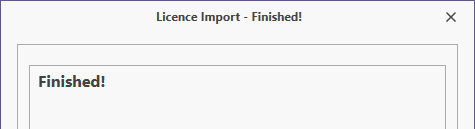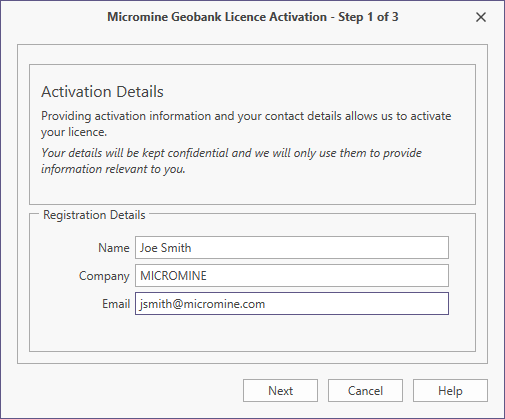Transfer a Licence
In order to move an active local node lock licence to another computer, you must transfer the licence:
- Open Micromine Geobank and select Licensing | Licence Manager from the Micromine Geobank Backstage menu:
- Click to select the Local Licences tab:
- Select your licence and click Transfer.
- Click Next to begin the transfer. You will no longer be able to use the transferred licence on your current computer. A warning message is displayed:
- Click OK to Continue.
- There are two ways to transfer the license to a new computer, either create a licence exchange file to import the licence file or copy an activation code to activate the licence online.
- When you open Micromine Geobank on the destination computer, a Licensing dialog will appear. To import a licence exchange file, select the Import a licence option:
- An Import Local Licences dialog is opened:
- Click Next to continue.
- Click Browse to navigate to the location of the Micromine Geobank Licence Exchange file (*,gblicexchange) you want to import:
- Select the file and click Open.
- Click Next to continue.
- If the import was successful, you will be asked to enter your registration details and click Next:
- The transfer is complete. Click Finish to close the Licence Import dialog.
- If you chose to copy an activation code rather than create a licence exchange file, see: Activating a Licence Online
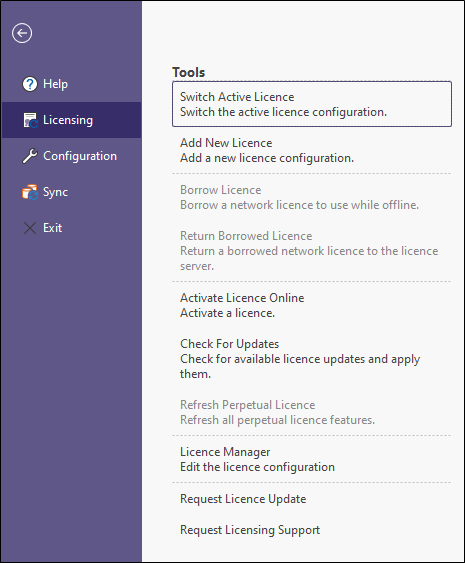
Note that the Transfer button will be disabled unless the active licence is a local node-lock licence. If the active licence is locked to a dongle, you can transfer it using the Share Licence wizard instead.
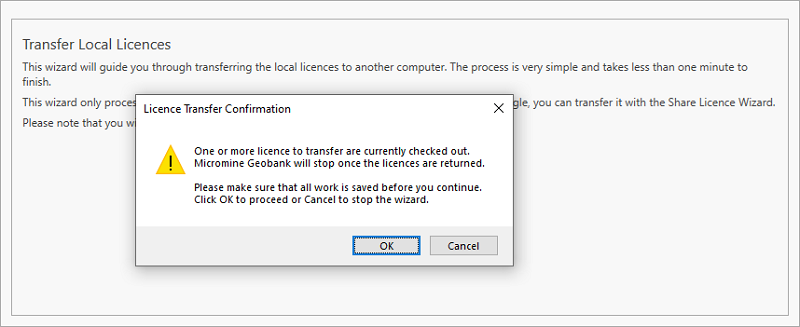
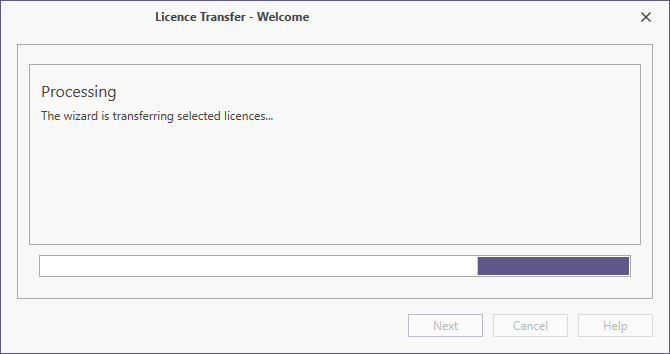
If you lose your code, please contact Licensing Support to obtain a new code.