Resolving analyses requested with analyses performed
The Analyses Received pane allows you to identify and then process QC results (checks, standards, splits or repeats) generated by the laboratory. Because these results were not requested as part of the original despatch, you need to resolve them manually. Multiple results (rows) to resolve can be selected with the mouse while holding the CTRL or SHIFT key.
Resolve as Original Request
If one of the requested analyses has not been matched to one of the received analyses, then the Resolve as Original Request option (ALT + O) can be used to manually match one of the received analyses to the relevant requested analysis. If all the requested analyses have been matched, then the list under this option will be empty. In this case resolve the analysis as a new analysis.
Modify Analysis Details
Errors displayed in the Sample Receipt wizard, can be corrected by choosing an option from the Modify Analysis Details option on the right-click menu:
Modify Detection Limit
To modify the upper or lower detection limit select Modify Analysis Details | Detection Limit from the right-click menu (ALT+L):
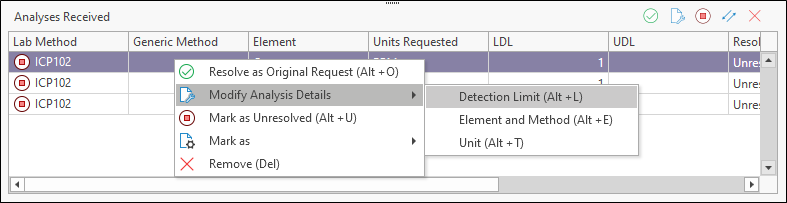
Modify the detection limits and click OK to confirm your changes:
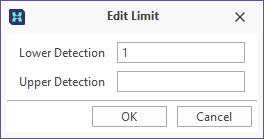
Modify Element and Method
To modify element and method details, select Modify Analysis Details | Element and Method from the right-click menu (ALT+E):
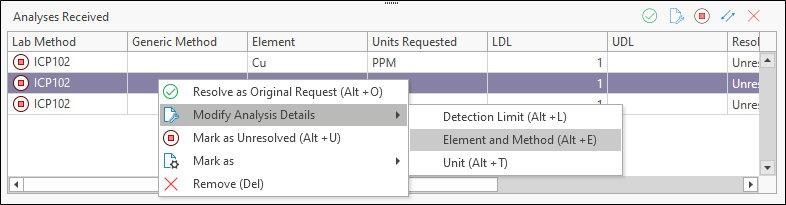
Select a Lab method/element combo from the list of combos:
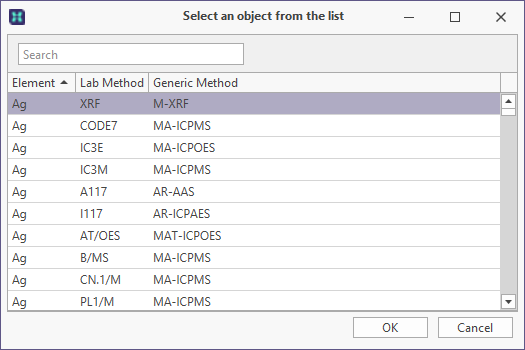
Modify Unit
To modify the upper or lower detection limit select Modify Analysis Details | Unit from the right-click menu (ALT+T):
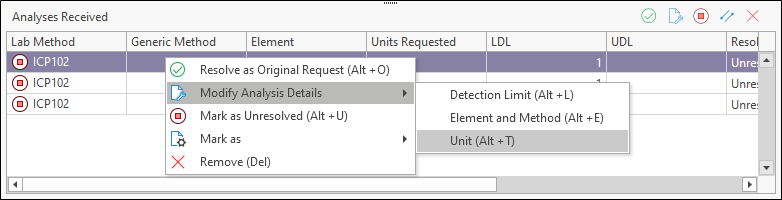
Select the units you want to apply and click OK to confirm your changes:
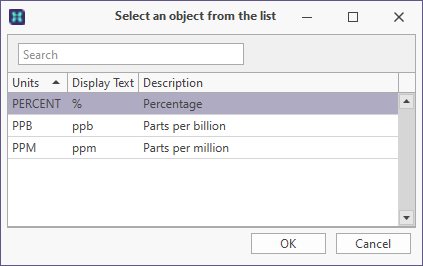
Mark As
Errors displayed in the Sample Receipt wizard, can be corrected by choosing an option from the Mark as option on the right-click menu:
Mark as New request
To resolve results as a new request, select Mark as | New request (ALT+N):
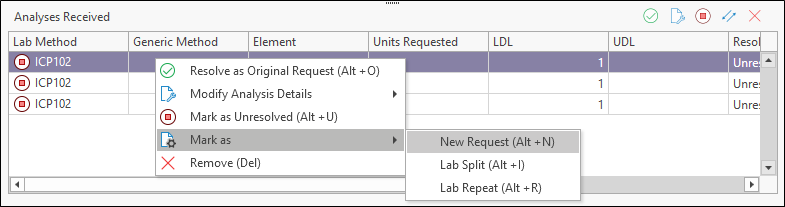
Select a Lab method/element combo from the list of combos:
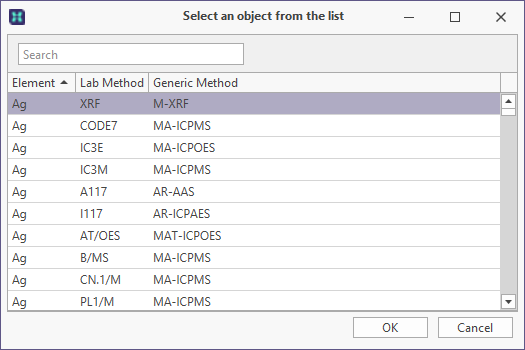
Mark as Lab Split
To resolve results as a lab split, select Mark as | Lab Split (ALT+I):
Use the same procedure to resolve lab repeats. Keep in mind that lab repeats and lab splits should be implemented in a consistent manner for any given database. Failure to do so will make it difficult to develop standardised data retrieval and reporting procedures.
Mark as Lab Repeat
To resolve results as a lab repeat, select Mark as | Lab Repeat (ALT+R):
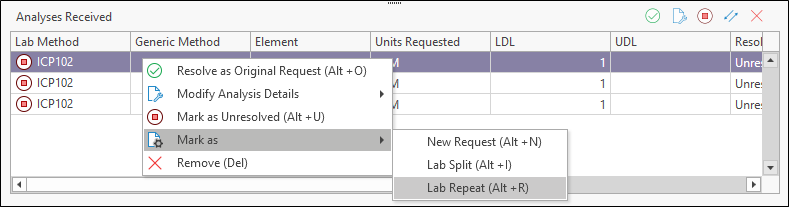
Select a Lab method/element combo from the list of combos:
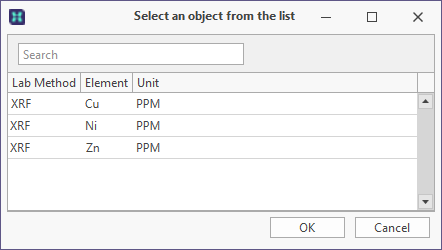
Duplicate headers detected during the processing of a receipt (a second occurrence of Zn, for example, which has been included in an assay results file, but without the proper naming convention Zn1) are automatically treated as lab repeats.