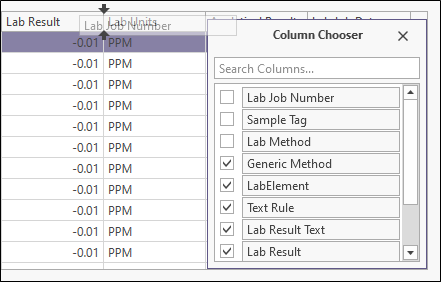Hide Columns
In Micromine Geobank you can hide and redisplay the columns in the Samples view.
Hide columns
Hiding a column allows you to hide the column from view. You can use this to simplify the data display so only the columns of interest appear. It also enables you to reduce the width of the display so that all columns can be viewed without having to scroll to the left or right.
To hide columns, do the following:
- Right click on a column header and select Show Column Chooser.
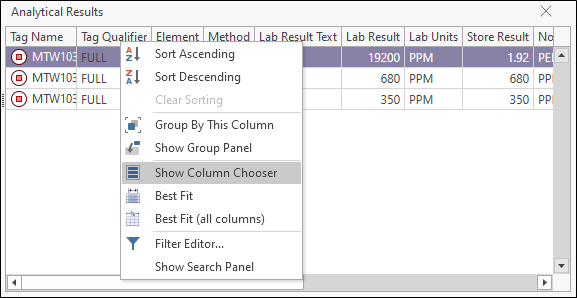
The Column Chooser is displayed.
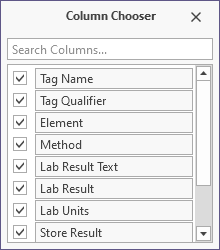
-
Deselect the check box for any column/s you want to remove from display. These columns will be hidden from view (but still exist in the database).
-
Click the cross at the top right corner of the Column Chooser to close it.
To redisplay hidden columns,
-
Right click a column header and select Show Column Chooser to open the Column Chooser and reselect the columns to display.
-
Alternatively, you can drag the columns you want to redisplay, one at a time, back into the appropriate location in the table. The column will be inserted to the left of the displayed guide arrows.