Adding objects to the query
There are several ways of adding database objects to the query.
- Firstly, you can use the right-hand tree that displays database objects in a tree-like form. You can double-click on objects or drag them to the query building area.
- Secondly, you can right-click the query building area and select the Add Object item from the context popup menu.
- Thirdly, you can click on the Add Linked Object button to the right of the target object:
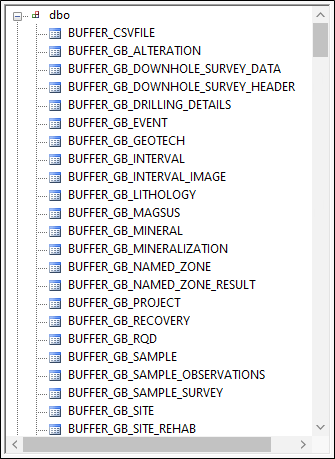
To find the object you need, scroll down the tree. The objects within the tree may be grouped by Database, Schema or Type.
To remove an object from the query, select it and press the Del key or click the Close button in the object header.
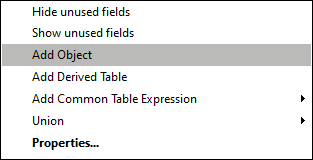
The Add new object window will appear.
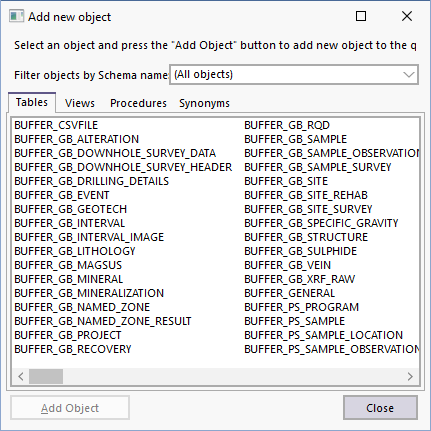
The Add new object window allows you to add as many objects as you wish at once. The objects are grouped by type within four tabs: Tables, Views, Procedures (i.e. Functions) and Synonyms.
You can select one or several objects by holding the Ctrl key and then pressing the Add Object button to add these objects to the query. You can repeat this operation as many times as you wish. After you finish adding objects, press the Close button to hide this window.
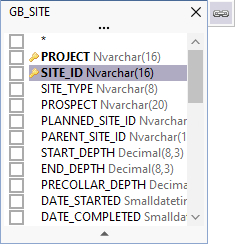
Select the linked object you want to add:

The new object is added to the target object:
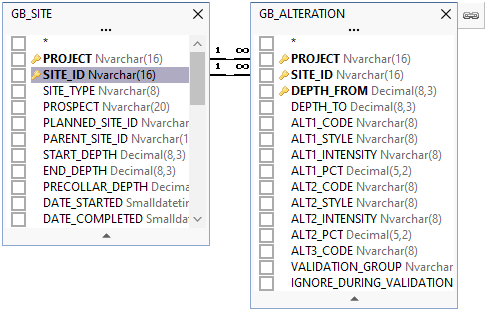
For those database servers that have schemas or allow selection of objects from different databases, you can filter objects by database or schema name by selecting the required schema or database from the Filter objects by Schema name: combo box at the top of the window.
© Copyright 2017-2023 ActiveDBSoft. All rights reserved.