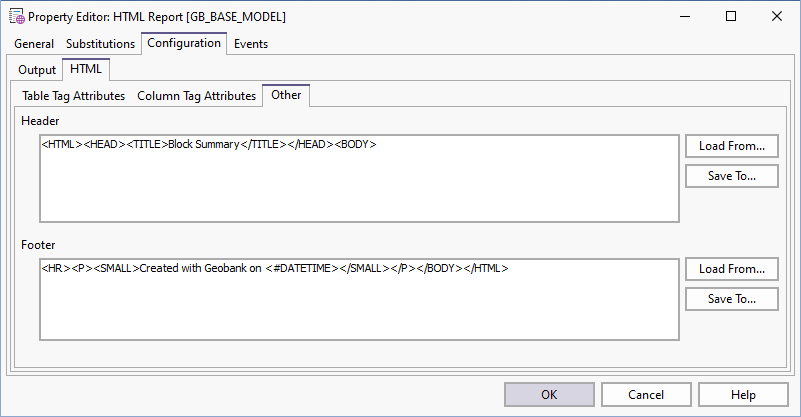HTML Report: Configuration
Use the Configuration tab to specify the data content and layout of a simple (text-based) report.
Report output for a 'quick' report can be generated as an external HTML page, which can be viewed and printed using your web browser.
The HTML output comprises a start and end section (containing report headings and comments etc.) together with a HTML table object which contains the output data you have defined.
Report Location
Specify the file location, file name and extension (.htm or .html) of the report. The generated report will be written to the specified location.
On the Configuration | Output page of the property editor, use the SQL Editor to load or create the SQL that will be used to retrieve the report data.
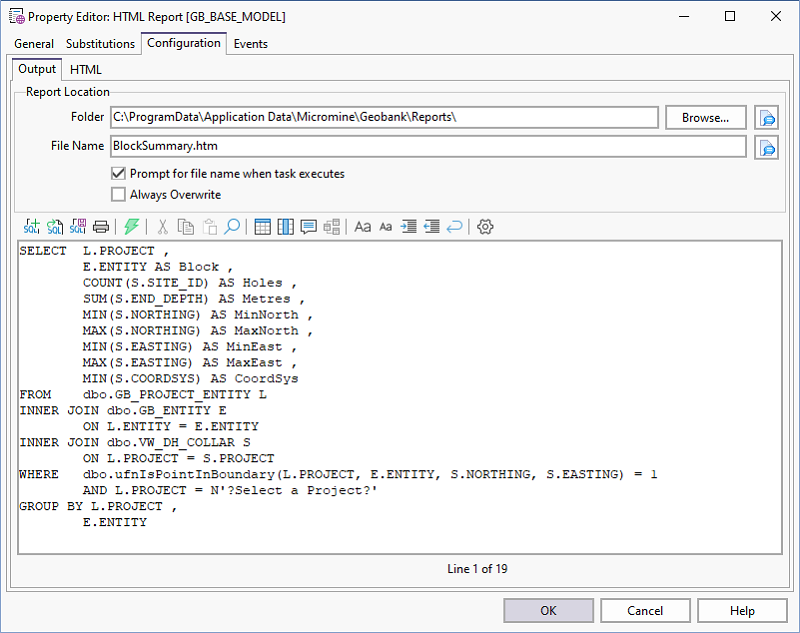
HTML
The data you want to report on is displayed in a HTML Table object.
Table Tag Attributes
Use the Configuration | HTML | Table Tag Attributes page to set the properties of the table, including the Title, Alignment, Width, Border Width, Cell Spacing and Cell Padding.
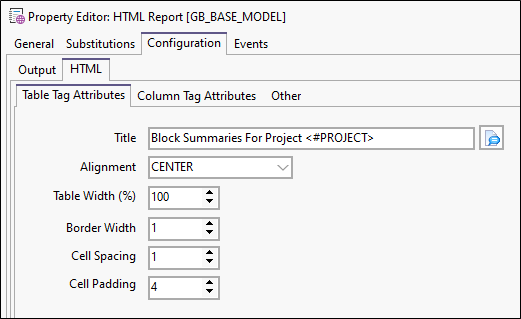
Column Tag Attributes
Use the Configuration | HTML | Column Tag Attributes page to select and set the properties of the columns you want to include in the report. These are the names of the fields in the result dataset. If necessary use the Up and Down buttons to rearrange the order of the columns in the report.
Click the Refresh button to re-run the query (specified on the Output page) and refresh the
list of columns.
button to re-run the query (specified on the Output page) and refresh the
list of columns.
Set the Title and decimal Precision for each column and choose whether to Group Identical Values. You can also choose which column to use as the Row ID Tag.
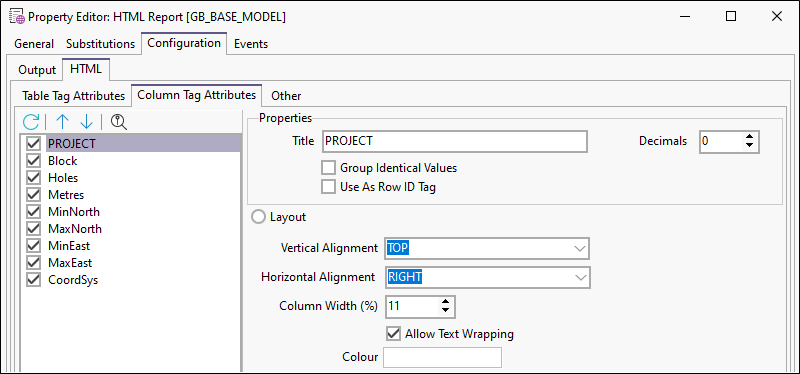
There are two cell formatting options available:
- Select Layout and set the Alignment, Width and Colour of each column. You can also choose whether to Wrap Text.
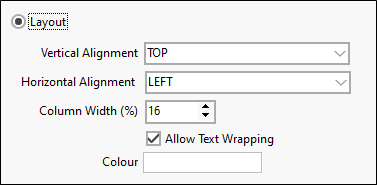
- If you have a good understanding of HTML, select Stylesheet and enter HTML code to set the properties of each column.
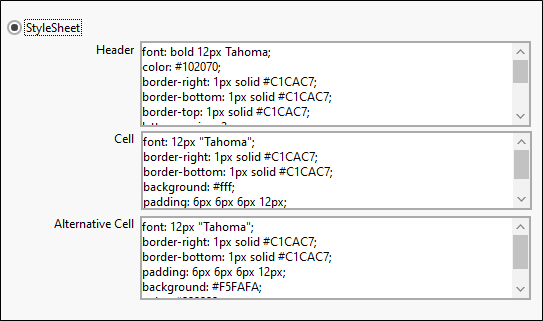
Other
Use the Configuration | HTML | Other page to define a Header and a Footer using HTML code.