Designer
The Configuration| Designer tab of the Graphic Report Property Editor displays a list of the templates you can use to add objects to a report, and the design tools you can use to manipulate those objects.
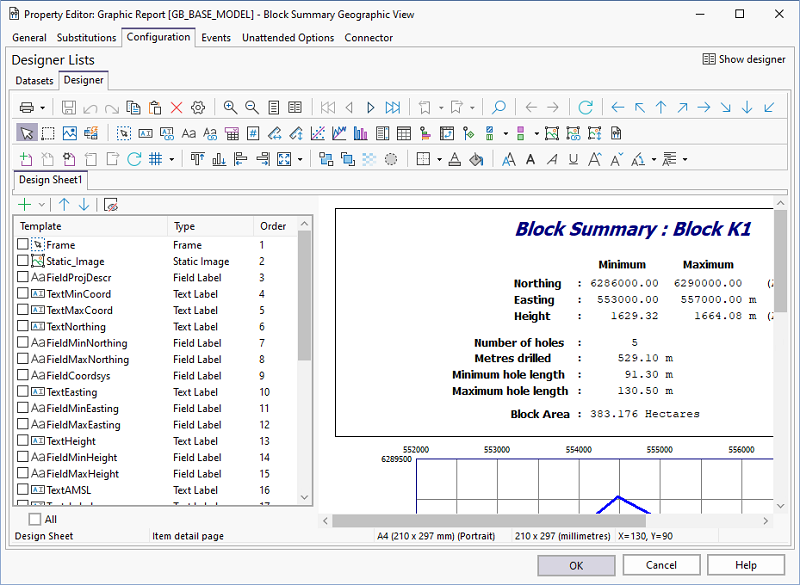
Design Sheets
When you create a new graphic report, a default design sheet is added. If the report will need different page layouts, you can add multiple design sheets and set the properties of those sheets.
To add a design sheet:
- Click the Add Design Sheet button
 on the toolbar.
on the toolbar.
- The Property Editor: Design Sheet is displayed. You can set the name of the sheet, adjust the page orientation, and set other properties.
- When you click OK, the design sheet is added as a tabbed page. You can change the order of the sheets by right-clicking on the tabs and selecting an option from the menu.
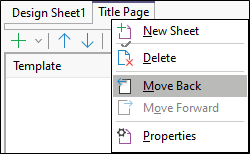
Template List
Just about everything you see in a graphic report is based on the template objects you have added from the Templates Toolbar.
You can also add, re-order and filter the templates on each data sheet, using the Design Sheet toolbar:

|
Select a template from the Add Template tool menu: |
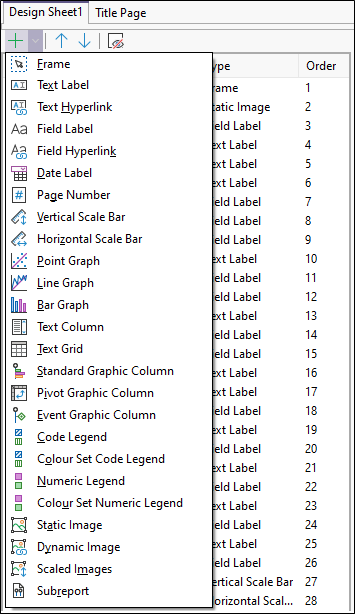
|
|
| When you add a template object onto the current design sheet, the property editor of the template object is displayed. You can adjust the position and size of the object and set other properties. | |

|
Click Move Up to move selected template objects up the list. |

|
Click Move Down to move selected template objects down the list. |

|
Click the Hide Unselected button to filter the Templates list to only show those objects currently selected in the design sheet. When the selection in the design sheet is changed, all objects are shown in the Templates list. |
For information on the tools in the designer toolbar, see Designer Toolbar