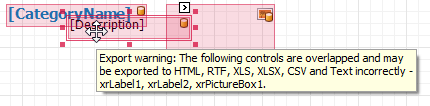Export to CSV
The options which can be specified for a document exported to a CSV file can be accessed via a report's CSV Export Options.
- On the Print Preview ribbon, select Export To | CSV.
This will bring up the dialogue shown below:
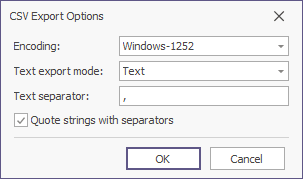
Among these options, the Text export mode property determines whether the data fields format is used in the bound dataset for the cells in the exported CSV document. If this property is set to Text, all data fields are exported to the CSV file as strings, with the corresponding formatting embedded into those strings.
- Fill in the form and click OK to create the output CSV file.
- Fill in the Save As form presented and click Save to save the output file.
Note: Only report controls that do not intersect with each other can be correctly exported to CSV.
To make sure that your report layout will be preserved in a CSV format, enable the report's Show Export Warnings property at design time, and check to ensure there are no exclamation marks shown for intersecting controls (coloured in red).