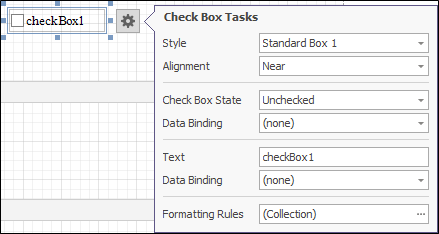Smart Tags
The smart tag feature enables report controls and bands to display context-sensitive information and commands. You can choose to display a smart tag item in both the smart tag panel or in the shortcut menu associated with a report control or a band.
To invoke a smart tag, you need to select a report element and then click the smart tag icon ( - which looks like a small right arrow) of the currently selected report element. Then, the smart tag panel is invoked on the right-hand side of the smart tag icon, allowing you to adjust the selected report element and immediately see the results.
The smart tag feature is available for the following report elements:
Advanced Report
You will find the smart tag for the report, which covers properties that are applied to the report as a whole, in the top left of the report's workspace area.
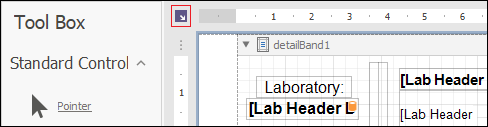
The properties available are shown in the image below:
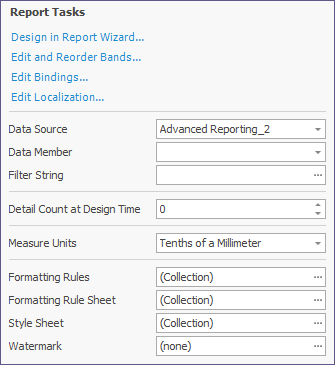
Report Bands
A band's smart tag icon is located on the band strip right next to the caption. For instance, the smart tag for the Report Header band is shown in the image below.
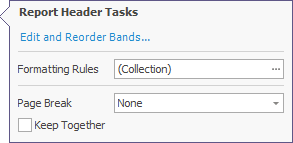
The following is the smart tag for the Group Header band.
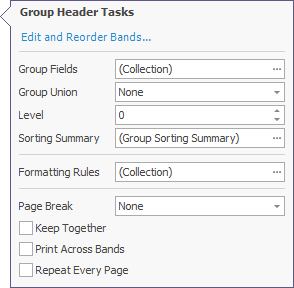
The following is the smart tag for the Detail band.
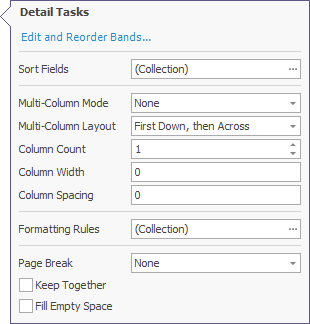
Smart Tag for Report Controls
A control's smart tag icon is located at the top right corner of the control. For instance, the smart tag for the Label band is shown in the image below.
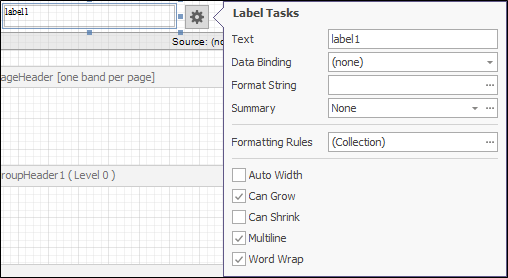
The following is the smart tag for the picture box.
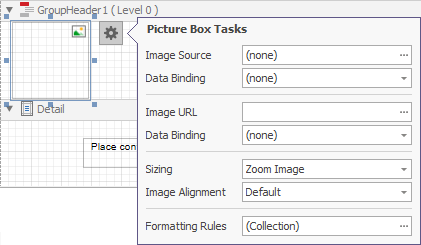
The following is the smart tag for the check box.