TreeView
The TreeView control allows hierarchical data to be displayed as nodes and sub-nodes in a "tree-like" structure. In Windows Explorer, for example, a TreeView is used to show the folders and subfolders on the drives of your computer.
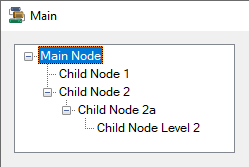
Properties
Key properties for the TreeView control include:
-
CheckBoxes. Determines whether each node in the tree features a selectable check box.
-
Nodes. Contains the nodes you have configured using the TreeNode Editor. Each node represents a branch in the TreeView control.
The appearance and behaviour of the TreeView control can be configured using the Properties pane.
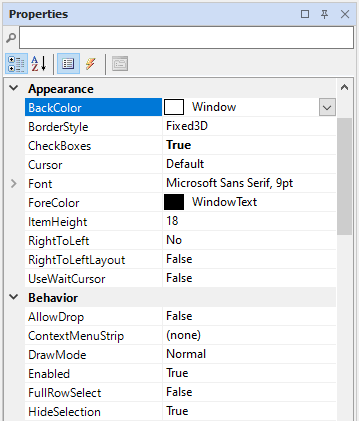
Events
Events can be configured for the TreeView to specify the behaviour of the control. For example, an action can be triggered when a user clicks the tree using the Click property.
For information on configuring events and other components of the design using a script, see: Working with Scripts.
Adding a TreeView
When you drag a TreeView control to a form, use the control properties to select the Edit Nodes... option.
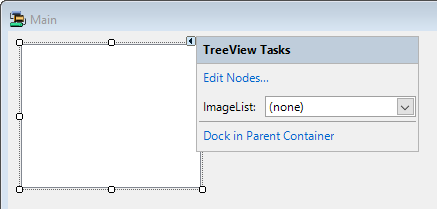
This will open the TreeNode Editor from which you can create and configure the nodes of your TreeView control.
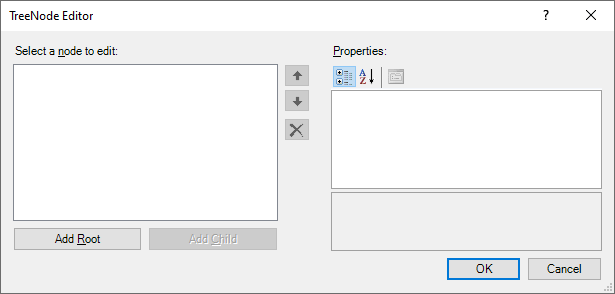
Use the Add Root button to add root nodes to your tree, and the Add Child button to add child nodes. When you click on a node in the panel at the left, the properties for that node - including the name and associated data - can be modified in the Properties pane at the right.
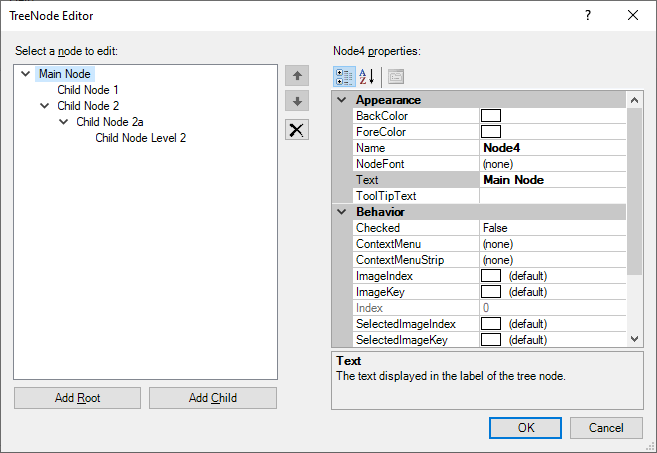
When you have configured the control as required, click OK to return to the form.
Information on the properties and events for the TreeView control is available at the link to Microsoft® Documentation.