Tool Strip Container
The ToolStripContainer control provides four docked panels on each side of the form and a central panel that can hold one or more controls. The panels can contain one or more ToolStrip, MenuStrip or StatusStrip controls. Panels can not be removed, but can be hidden in the properties for the control.
The central panel of the ToolStripContainer can be used for other controls. You can utilise renderer support to give your form a consistent appearance using ToolStripContentPanel instances.
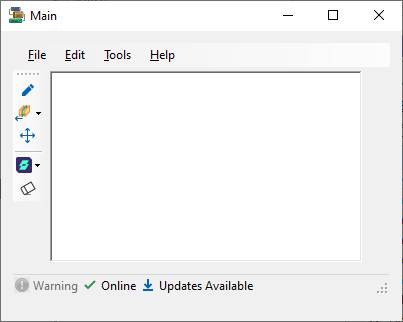
Properties
Key properties for the ToolStripContainer control include:
-
...ToolStripPanelVisible. Determines the visibility of the Bottom, Left, Right and Top tool strip container panels. If you set the property for any panel to 'False', that panel will not be displayed in the ToolStripContainer.
Events
Events can be configured for the ToolStripContainer to specify the behaviour of the control. For example, an action can be triggered when a user clicks the control using the Click property.
For information on configuring events and other components of the design using a script, see: Working with Scripts.
Adding a ToolStripContainer
When you drag a ToolStripContainer control to a form in Flow Designer, the control properties are opened automatically and you can select the visibility of the four panels.
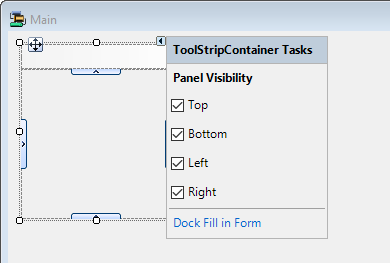
Each panel in the ToolStripContainer can be configured by selecting it and using the Properties pane.
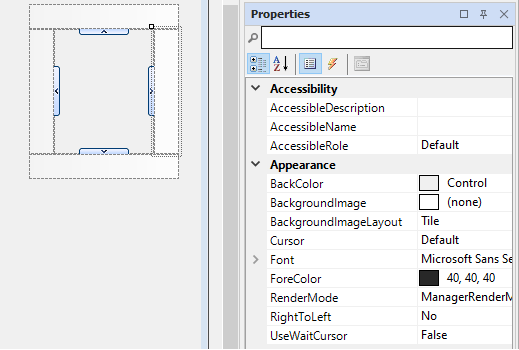
To add Menus & Toolbar controls to your ToolStripContainer panels, drag from the Toolbox to the panel where you want to place the control.
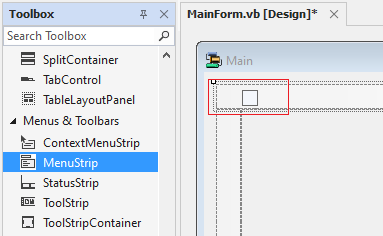
When you release the control, it will be displayed within the chosen panel.
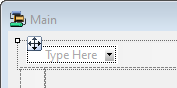
When added to your ToolStripContainer, you can configure a selected item using the Properties pane or the control properties. For example, the MenuStrip control in a panel can be populated with controls from the Items property.
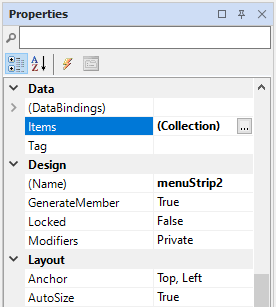
Information on the properties and events for the ToolStripContainer control can be viewed at the link to Microsoft® Documentation.