TabControl
The tabs of a TabControl are usually placed at the top of a form to provide multiple tabs for page navigation; however, tabs may also be placed at the Bottom, Left and Right of a form. Each TabControl consists of multiple TabPage objects that share the same screen space, with only one tab visible at a time.
Adding tabs to a form allows you to reduce clutter by placing related controls on separate pages of the same form. When a user selects a tab, the contents of that tab become visible and the contents of the other tabs are hidden.

To add tabs to a form, you use the TabControl. Each tabbed page of the form acts as a container for other controls, such as data grids, text boxes, combo boxes, and buttons.
When you setup a tabbed form:
- Tab text and style options may be set,
- Favourite tabs can be pinned,
- Tabs can be scrolled or displayed on two rows, from left to right (typically) or from right to left.

Properties
The key properties for the TabControl container include:
-
TabPages. Specifies the TabPages contained in the TabControl container.
Events
Events can be configured for the TabControl to specify the behaviour of the control. For example, an action can be triggered when a user clicks the tab using the Click property.
For information on configuring events and other components of the design using a script, see: Working with Scripts.
Adding a TabControl
When you drag a TabControl container to a form in the Flow Designer, two tabs are included by default. You can use the control properties to add or remove tabs in the container.
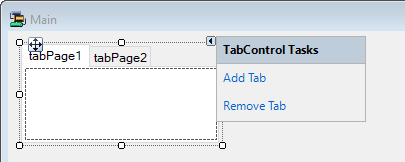
Each time you click the Add Tab option, a TabPage is added to the control. To configure the details of each TabPage, click the ellipsis for the TabPages field in the Properties pane.
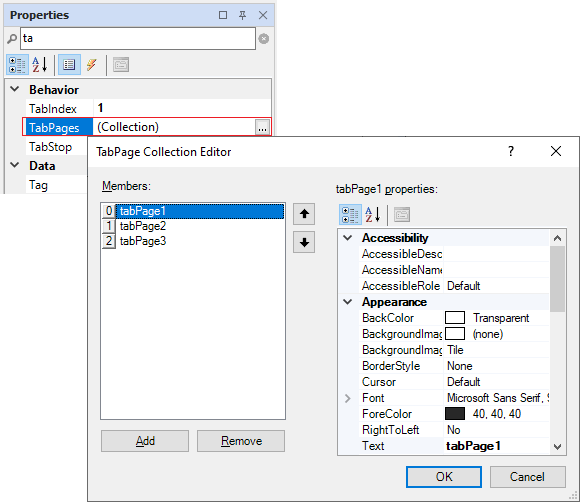
You can use the TabPage Collection Editor to add, remove and configure the tabs for your TabControl container.
When you have configured the required tabs, click OK to return to the form.
To add a control to a tab, select the tab in the container and drag and drop the required control from the Toolbox.
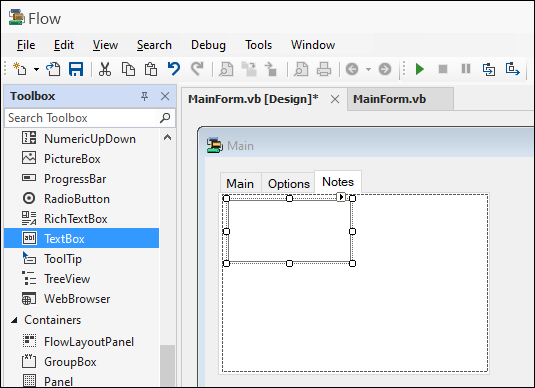
You can also drag the entry for a control to the entry for a TabPage in the Outline pane to place it inside that tab.
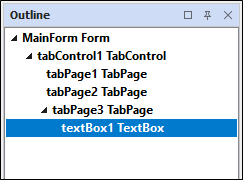
Information on the properties and events for the TabControl container can be viewed at the link to Microsoft® Documentation.