Split Container
The
When displayed in a form, the cursor will change for the user when they pass over the SplitContainer to indicate that panels can be resized. You can add other SplitContainer controls to a container to create multiple display areas that can be resized.
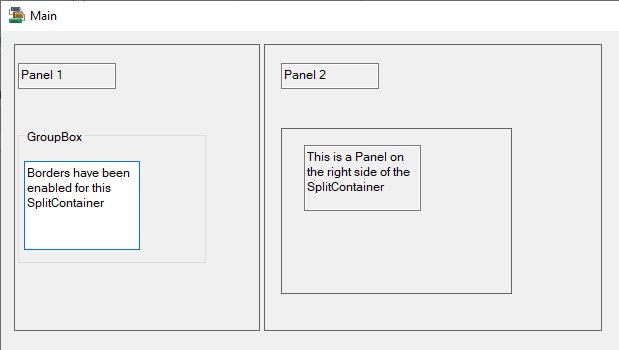
Properties
Key properties of the SplitContainer control include:
-
Enabled. Determines whether the SplitContainer is active on the form. If you set the Enabled property to False, the controls within the container will also be set to inactive.
-
FixedPanel. Determines which if any panel is 'fixed' when dragging the splitter. If you select a panel as fixed, it will remain the same size when the splitter is used.
-
IsSplitterFixed. Determines whether the splitter can be used to resize the panels.
-
Orientation. Determines whether the panels in the SplitContainer are split horizontally or vertically.
Events
Events can be configured for the SplitContainer to specify the behaviour of the control. For example, an action can be triggered when a user clicks the container using the Click property.
For information on configuring events and other components of the design using a script, see: Working with Scripts.
Adding a SplitContainer
When you drag a SplitContainer control to a form in the Flow Designer, the default name, settings and size are applied.
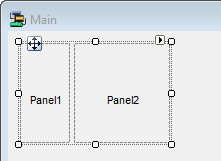
The appearance, behaviour and layout of the SplitContainer control can be configured in the Properties pane.
When the form is displayed, the user can click and drag the splitter to adjust the panel size. The splitter, wile adjusting, will appear as a less solid line to indicate the position it will be moved to when the user stops dragging.
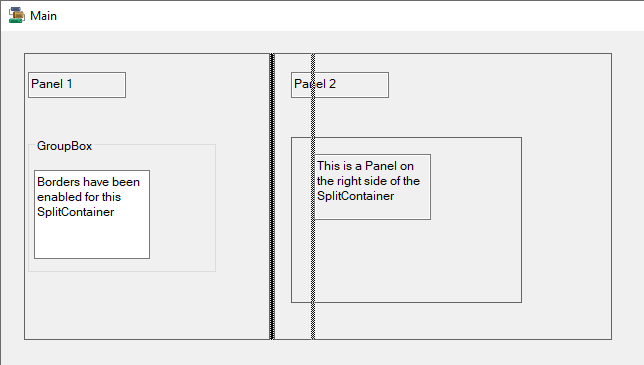
Information on the properties and events for the SplitContainer control can be viewed at the link to Microsoft® Documentation.