ImageList
The ImageList component is used to manage a collection of images. ImageList can be used by controls such as a ListView to select the icons and other images required for display.
The ImageList properties (ImageList, SmallImageList, StateImageList and LargeImageList) for the associated controls can be set to the relevant ImageList to configure the display.
Properties
The key properties for the ImageList component include:
-
Images. Specifies the collection of images for the image list.
Adding an ImageList
When you drag a ImageList component from the Toolbox to a form in the Flow Designer, it will appear as an entry in the design space. You can use the component properties to set the Image Size and Image Bit Depth, and click Choose Images...
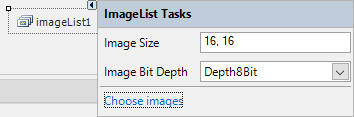
The Choose Images... option opens the Image Collection Editor from which you can add the images for the ImageList.
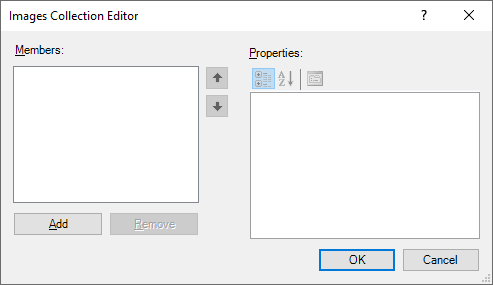
To add images to the ImageList component, click the Add button to locate and select the image/s to be added. You can select more than one image using the mouse and CTRL + Click, or by dragging the mouse over multiple files.
Click Open when you have selected the image file/s. The list of files appears in the Image Collection Editor.
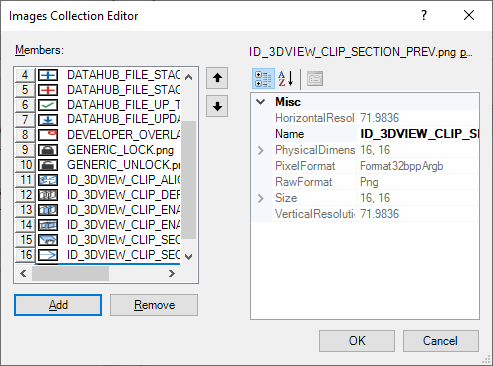
You can select an image at the left and view the properties for the file in the panel at the right. Files can be removed from the list using the Remove button below the left panel, while the Up and Down arrows provided can be used to change the order of the images in the list.
When the image files have been selected and configured as required, click OK to return to the form. With the images collected, you can use the Properties for the component to configure the ImageList.
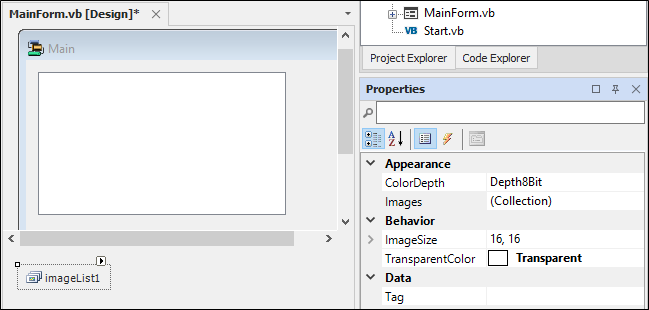
With your ImageList component configured, you can associate it with controls on your form. For example, to add an ImageList to a ListView control, select the ListView in your form and use the control properties to select the associated ImageList.
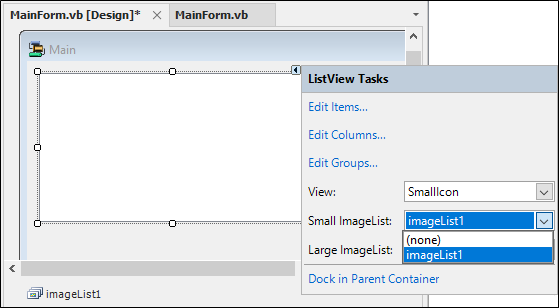
More information on the ImageList component can be viewed at the link to Microsoft® Documentation.