Installation
Micromine Geobank 2023 is a full 64-bit application. The default installation folder is “C:\Program Files\Micromine Geobank 2023”. Any previous 64-bit Preview installations should be uninstalled before installing this version.
Micromine Geobank 2023 can be installed alongside previous versions.
If you are installing from a USB drive:
- Place the USB in the drive and wait for autoplay to start.
- If the auto-play fails, use Windows Explorer to browse to the root folder on the USB drive.
Follow the instructions on the screen.
Locate the file named setup.exe and double-click it to run the installer.
To Install Micromine Geobank from the Micromine website:
- Open your Internet browser and navigate to the Micromine website at: http://www.micromine.com
- Click on the Downloads menu and select the Micromine Geobank option.
- Scroll down the list of Micromine Geobank downloads that opens and select the version of Micromine Geobank to download.
- Click the button to Request a Download Link.
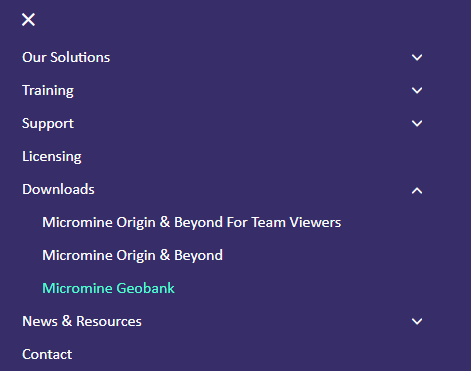

- Enter the to required information in the form to receive the download link and click Submit.
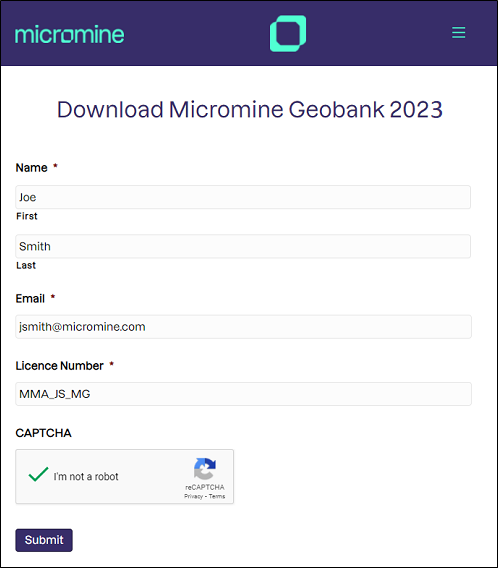
- The available downloads will be displayed.
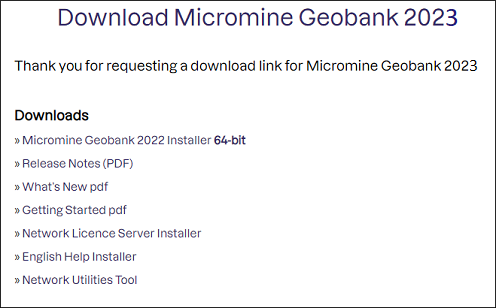
- Click a link to download the file to a directory on your computer.
Note: You may also receive a link via email that you can use to access the requested downloads page.
- Using Windows Explorer, navigate to the directory containing the main installer download (e.g. Micromine Geobank 2022 Installer), right click on the zip file and select Extract All...
- Click the Extract button.
- Once Micromine Geobank has been installed a connection to a database will be required to start using the software.
When the files are extracted, double click on Setup.exe to install the version of Micromine Geobank you have downloaded.
Licensing
You cannot run Micromine Geobank without a valid licence. If a licence is not detected the application will fail to load and you will be given the opportunity to either activate a new licence or locate a licence on your network. You can also select an option to manage your licences in the Licence Manager.
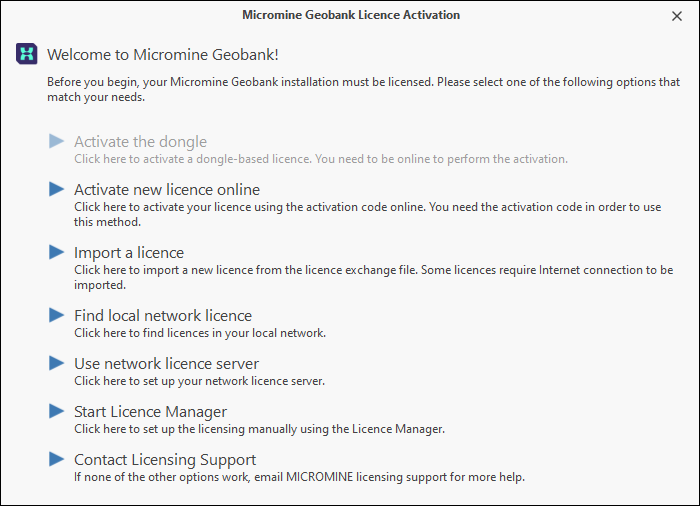
Once the application is loaded, you can select the Licence Manager option from the Micromine Geobank Backstage menu, to view your licence availability at any time:
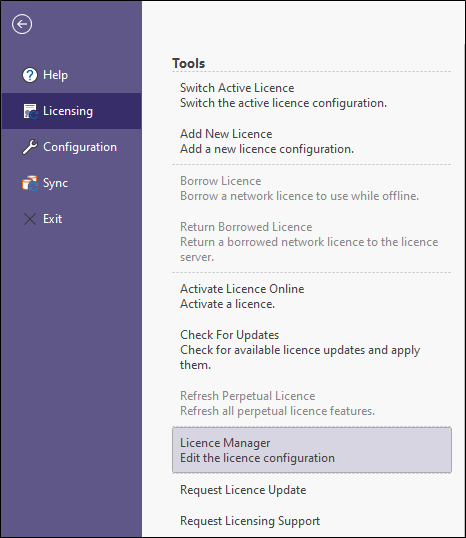
For more information, refer to Licensing.