Input Source & Format
On the Input Source & Format page of the Receipt Property Editor, select the result files associated with the receipt. The options available will depend on how sample receipts are configured. See: Runtime Options
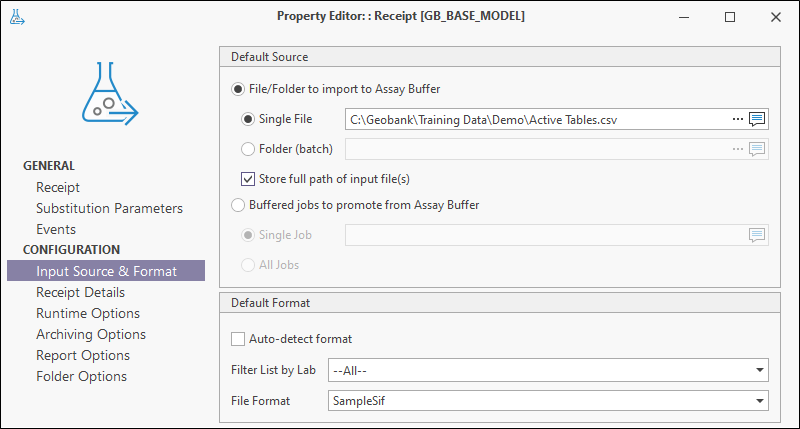
Default Source
File/Folder to import to Assay Buffer
Although a default file name can be specified, it is more likely that a new file name will be used for each receipt.
Select the option to select individual result files using the Single File option or select a Folder that contains batch result files you want to associate with the receipt.
Store full path of input file(s)
Select this option to indicate that the full path of the input file and not just the file name should be stored during finalisation of a receipt.
Buffered jobs to promote to Assay Buffer
If the receipt object is to be used for promoting buffered jobs to the Assay Buffer, select this option.
The Single Job option is used to promote a single job to the Assay Buffer. Select a Substitution Parameter for the job using the button at the right of the field.
The All Jobs option, when selected, indicates that all buffered jobs should be promoted to the Assay Buffer using this receipt object.
Default Format
Auto-detect format
Select this option to auto-detect the format of the specified file or files. If you have chosen not to auto-detect the format, you can select from a list of the file formats that have been configured in Sample Tracker.
Filter List by Lab
To limit the file list by lab, select the lab from the Filter List by Lab drop down list.
File Format
This option is disabled if you have chosen to auto-detect the file format.
A receipt is configured for a specific laboratory and file format. These formats must be pre-configured in the Sample Tracker Metadata. In other words, once it is configured, a receipt can only be used to process result files from a specific laboratory and an associated lab file format.
Sample Tracker is able to process laboratory result files in standard interchange file (*.sif), comma separated values (*.csv) and Excel (*.xls, *.xlsx) format.
Sample Tracker will accept input from any standard SIF file, or variations thereof. You may implement variations on the SIF layout, including SIF S02 file format, by defining a new format using the ST_XS_FORMAT and ST_XS_FORMAT_LAYOUT tables.
Default Workflow Options
The Default Workflow Options for the receipt determine the behaviour of the Sample Tracker Receipt workflow for the current receipt object.
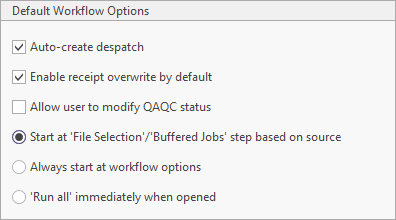
Auto-create despatch
If the samples in a receipt were not despatched to the lab using Sample Tracker’s despatch process and thus, there is no despatch associated with the receipt - or the despatch data is not in a suitable format or is not available prior to the receipt of the lab file - select this option to create a despatch based on the analysed samples details of the receipt.
This will create the despatch entry, populate the analyses received, and log all despatched samples and standards. If you select Auto-create despatch but a despatch already exists, the despatch will not be affected and the receipt will proceed.
Enable receipt overwrite by default
Select this option to allow the details of any existing receipts to be overwritten for the receipt object. This will select the Overwrite receipts and results... option on the Receipt Data tab by default.
Allow user to modify QAQC status
This option, when selected, indicates that a user executing the receipt can modify the QAQC status for the job. If this option is selected, the QAQC status can be changed and the completion options on the Runtime Options tab can be overridden.
Start at 'File Selection' / 'Buffered Jobs' step based on source
Select this option to begin the receipt execution process at either the File Selection or Buffered Jobs step in the process, depending on whether the source file is a new file or a buffered job.
Always start at workflow options
Select this option to begin the receipt execution process at the Workflow Options step, regardless of the source.
'Run all' immediately when opened
If the 'Run all' immediately... option is selected, all jobs will be promoted upon opening the configured receipt.