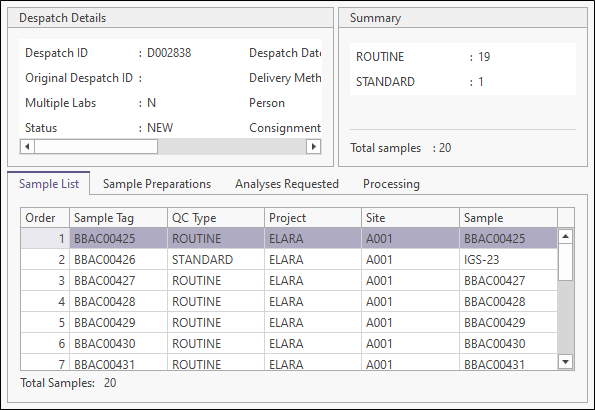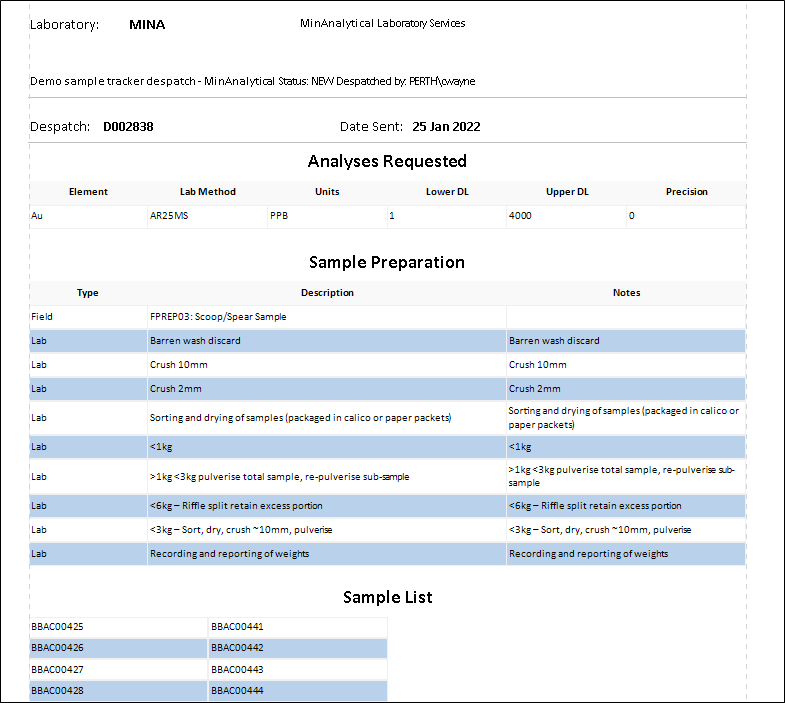Execute Despatch
Despatch objects are configured and added to a profile. To execute a despatch, do the following:
- Either click the Execute button on the Home ribbon, or right-click on the despatch and select Execute from the menu:
- If substitution parameters have been configured for the despatch object, follow the prompts and enter or select the required parameters:
- A Validation button at the foot of each page is an indication that the despatch is currently incomplete. Further inputs are needed make the despatch valid. Move the mouse over the Validation button to view one or more validation hints.
- Rather than enter and select the details of a despatch from scratch, you can base the current despatch on a despatch that was previously saved as a draft, and then make changes. Click on the Load Draft button, select a draft and then click OK to load it.
- When all despatch details have been provided, the Validation button will no longer appear. Use the sidebar menu, or use the Back and Next buttons, to navigate between the following pages:
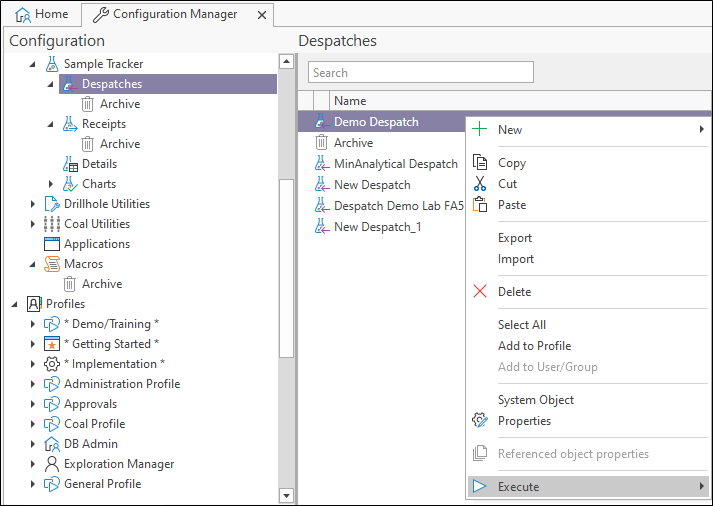
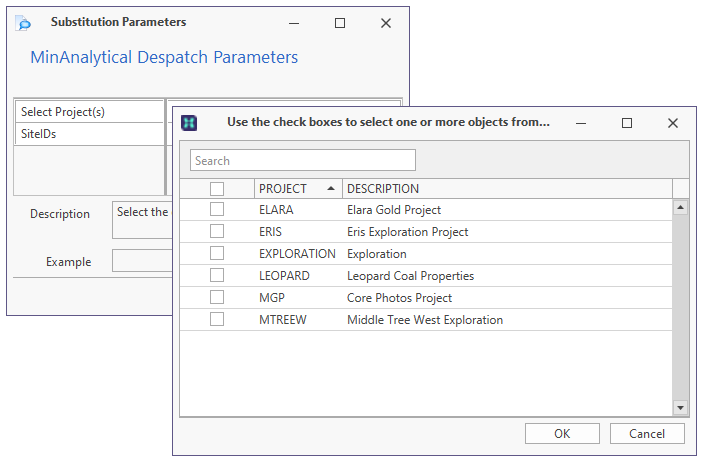
A substitution parameter can be used to include samples that have already been despatched. This may be necessary when a despatch, or samples, needs to be resent.
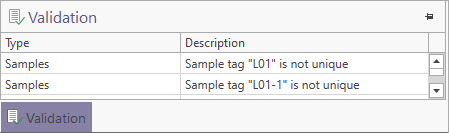
Validation hints will also be available on the relevant pages:
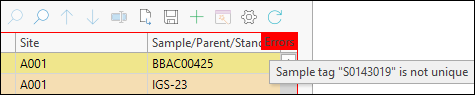
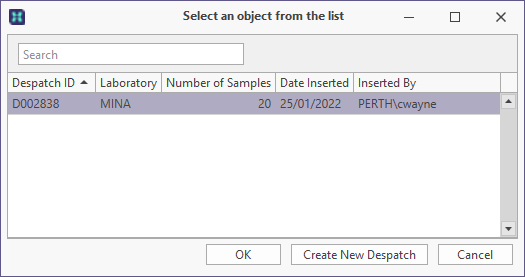
The Load button will be disabled unless the Save as Draft button has been used previously to save the details of a despatch as a draft.
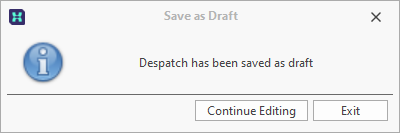
Despatch Details
- Check the details of the despatch before proceeding.
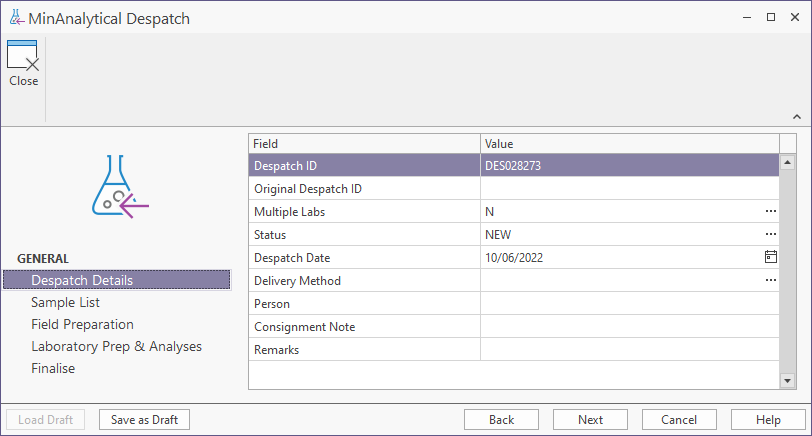
Sample List
- Unselected and Selected samples are shown on the Sample List tab of the dialog. Initially all samples are listed in the Selected pane and the Unselected pane is empty.
- If the Use a customised query option was selected when configuring the sample despatch, then the samples list will be initialised automatically when you navigate to the Sample List page.
- Check the list generated by the query and remove samples that are not required.
- A substitution parameter can be used to include samples that have already been despatched. This may be necessary when a despatch, or samples, needs to be resent.
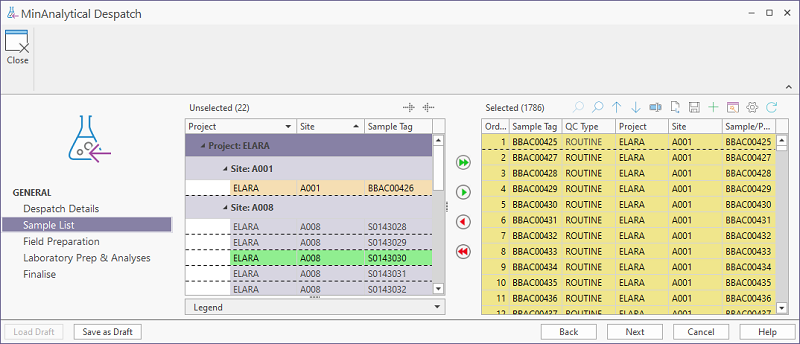
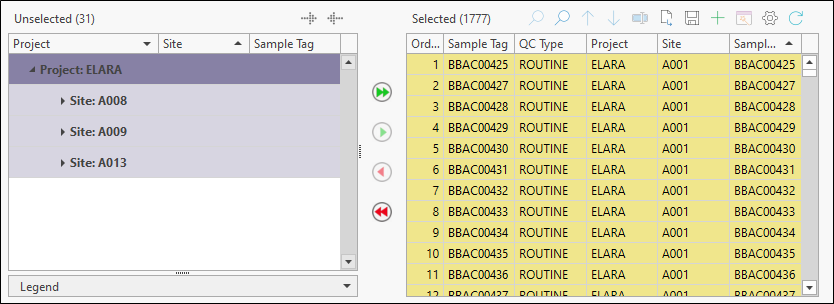
To adjust the sample list, use the arrow controls between the Sample List and the Selected List. You can move all of the samples in either list back and forth, or move selected samples in either list back and forth:

|
Select All Samples |

|
Add Selected Samples |

|
Unselect Selected Samples |

|
Unselect All Samples |
- Click the Revalidate button to revalidate the sample list. If errors are displayed which have been fixed since the Sample List was loaded, this button will refresh the validation and remove those errors from the Validation pane. Conversely, refreshing the sample list will display errors if they have been introduced. See: Despatch Validation
- Use the Find tool above the list of selected samples to filter the list by entering a search string that identifies a particular sample or group of samples:

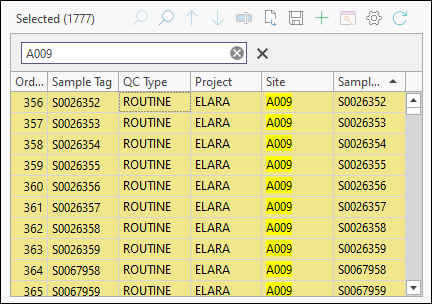
If the Enable advanced search option has been set as part of your configuration, you can click on an Advanced Search button, above the sample list, and open an Advanced Search dialog.

If the Enable Despatch Advanced Search option is not enabled and is also set to Override as part of your system General, you will not be able to perform an advanced search.
- Select one or more projects and other options as appropriate.
- Review the sample list and remove all unwanted samples.
-
To sort the sample list in ascending or descending order based on the contents of a given column, click on the appropriate column header.
For more information about the tools provided on the toolbar above the sample list and above the list of selected samples, see: Samples List Tools
Laboratory Prep and Analyses
You can hide the Field Preparation, Lab Preparation and Analyses pages by checking the appropriate boxes in the Property Editor. This means that the user will not be able to change the pre-configured settings for these parameters during the despatch process.
See: Runtime Options
Review, and if necessary edit, how you want your samples to be analysed and prepared at the lab before analysis begins.
Preparations
Laboratory Preparations are configured when the despatch object is configured.
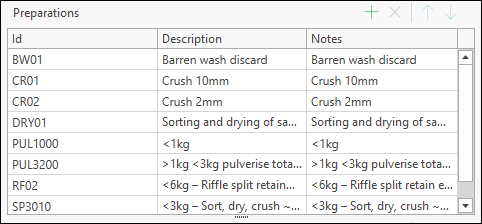
Use the options provided on the toolbar to manage the items in the list:

|
Click Add to add a new item to the list. |

|
Click the Delete button to remove the item currently selected in the list. |

|
Click the Move Up button to move the current item up the list. |

|
Click the Move Down button to move the current item down the list. |
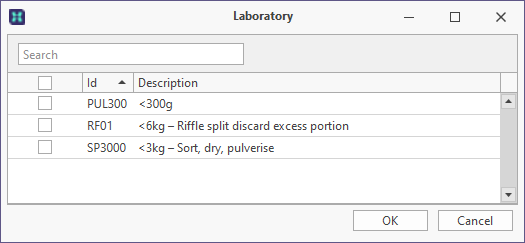
Analysis Suites
Laboratory Analysis Suites are configured when the despatch object is configured.
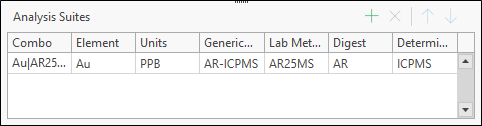
Use the options provided on the toolbar to manage the items in the list:

|
Click Add to add a new item to the list. |

|
Click the Delete button to remove the item currently selected in the list. |

|
Click the Move Up button to move the current item up the list. |

|
Click the Move Down button to move the current item down the list. |
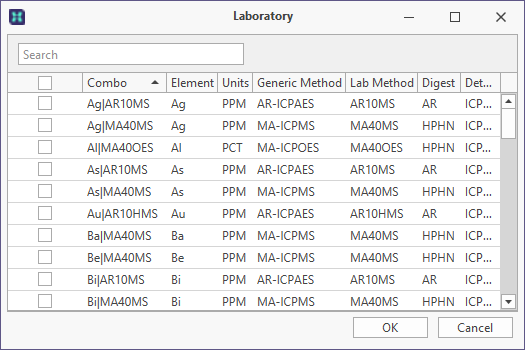
Field Preparation
Review, and if necessary edit, the field preparation details. Field Preparation details are initialised automatically in accordance with the properties of the despatch object, however these pre-configured settings can be changed if necessary.
Use the options provided on the toolbar to manage the items in the list:

|
Click Add to add a new item to the list. |

|
Click the Delete button to remove the item currently selected in the list. |

|
Click the Move Up button to move the current item up the list. |

|
Click the Move Down button to move the current item down the list. |
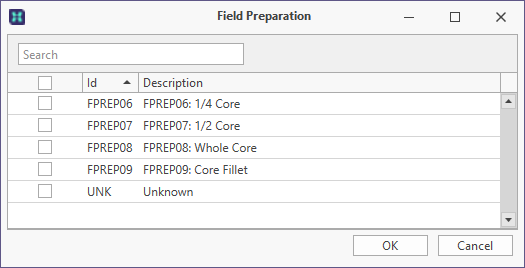
Finalise
A summary of the despatch is displayed on the Finalise page.
- You can switch between the Sample List, Sample Preparations and Analyses Requested tabs to review the details of the despatch.
- If necessary use the Back button to make changes on previous pages. Click Finish to finalise and confirm the despatch.
- The report uses the Advanced Reporting module. If you have a licence for this module it is possible to create and use a customised version of this report.