Configure a Sample Despatch
To add a new despatch object to the current configuration:
- In the Configuration Manager, right-click on the Sample Tracker | Despatches node of the navigation tree and select New | Despatch.
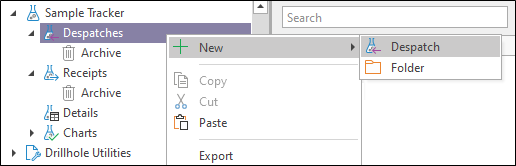
- Enter the general properties (Name, Description) of the despatch you are creating.
- If you need to prompt the user for values when running queries, Substitution Parameters can be inserted.
- To configure the messages to be shown, or the scripts to be executed, when the task form is opened or closed, click on the Events tab.
- To configure the Analyses, Field Preparation and Lab Preparation parameters of the despatch, select the options on the Configuration menu.
- When you have finished adding or editing the despatch, click OK to close the Despatch Property Editor.
Use the Configuration menu of the Despatch Property Editor to select data for the despatch sample list, specify metadata, field preparation, lab preparation and analyses details, and set options that determine how the despatch will be executed and reported.
The pages and options available will depend on how sample despatches are configured.