Export Options
On the Conformance tab, in the Benches panel, various export options are available for selection on an Export drop-down menu:
Conformance Solids
-
Specify the output path and file name.
-
Flag the Polygons to be included in the export.
-
Select the required file format.
-
Flag Include benches (if any) to include separate report for each bench of the stage *.
-
If Include Benches is unticked, the generated file will have one report for the whole Stage.
-
-
Open the generated file and review the results.
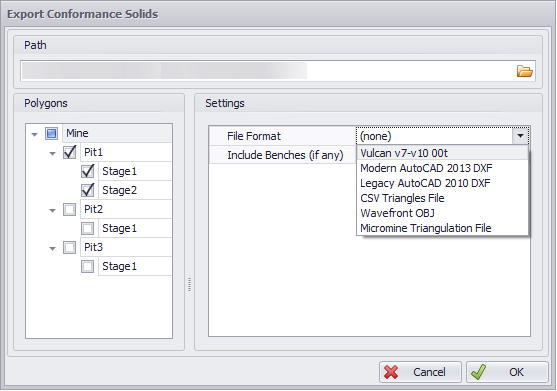
|
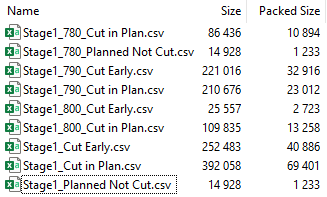
|
Conformance Report CSV
-
Specify the output path and file name.
-
Flag the Polygons to be included in the export.
-
Select the relevant Table.
-
The exported report will contain all the rows and fields as specified for the selected Table Option (for more details, see Table Options).
-
-
Flag Include benches (if any) to include separate report for each bench of the stage *.
-
If Include Benches is unticked, the generated file will have one report for the whole stage.
-
-
You can also export the conformance data for combined polygons. Conformance data from individual polygons will be aggregated based on the top-level name. In the screenshot below, the top-level names are ‘Pit1’ and ‘Dump’. To export the data using this logic, Export top-level node summaries must be enabled in the Export Conformance Report CSV dialog.
-
Open the generated file and review the results.
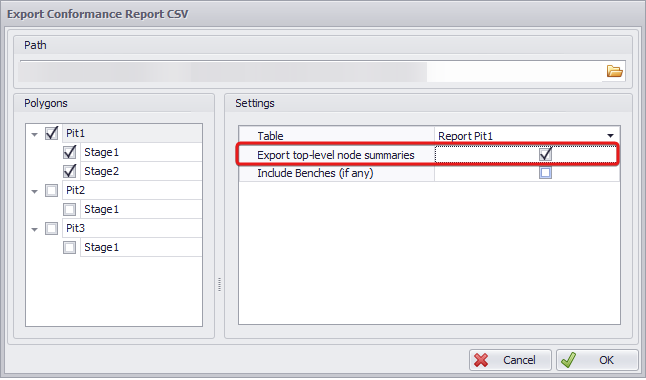
Settings: Export top-level node summaries and results (below)

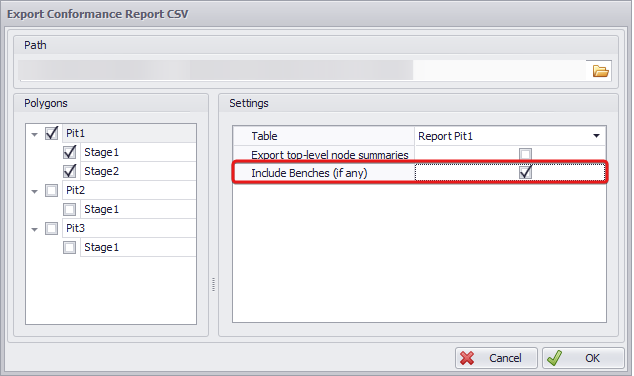
Settings: Include Benches (if any) and results below
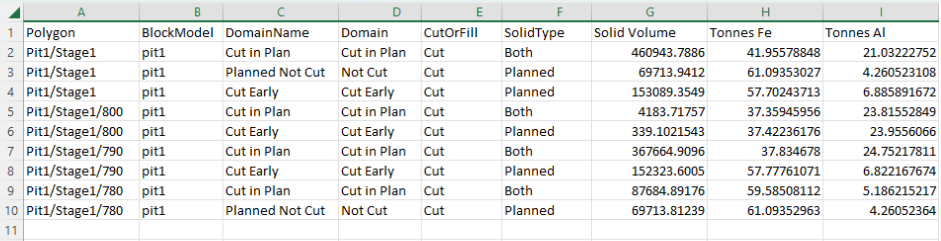
Export Options (Top)
Block Model Fields CSV
-
Specify the output path and file name.
-
Flag the Polygons to be included in the export.
-
Flag Include benches (if any) to include separate report for each bench of the stage *.
-
If Include Benches is unticked, the generated file will have one report for the whole stage.
-
-
Open the generated file and review the results.
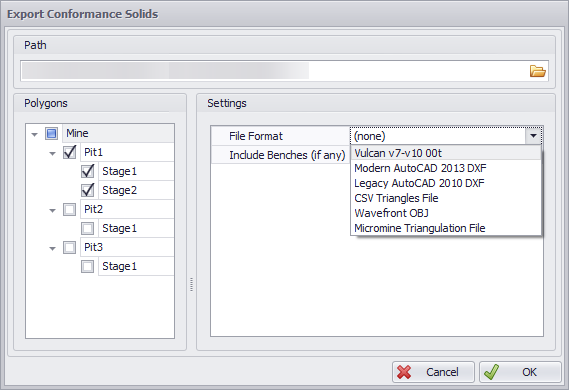
Block Model Fields Export and results below
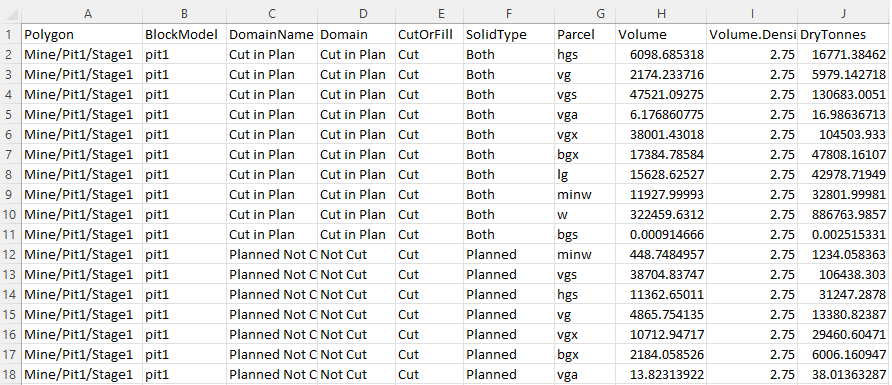
Report DOCX/PDF/PPT
-
Specify the output path and file name.
-
Flag the Polygons to be included in the export.
-
Select the relevant Report Template.
-
The exported report will contain all the settings as specified for the selected Report Template (more details see Reports).
-
-
Flag Include Summary Pages to include a summary page for parent levels.
-
Flag Include benches (if any) to include separate report for each bench of the stage *.
-
If Include Benches is unticked, the generated file will have one report for the whole stage.
-
-
Open the generated file and review the results.
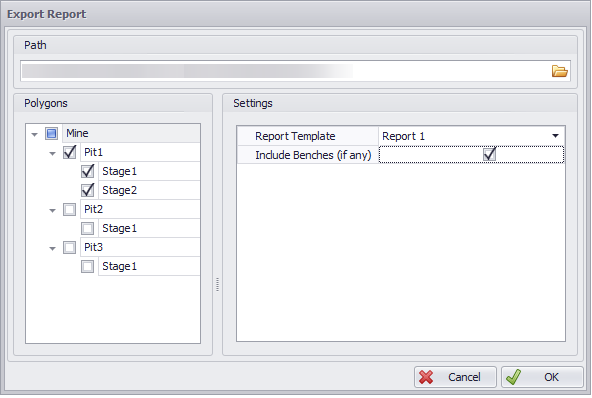
Export Report DOCX/PDF/PPT and results below
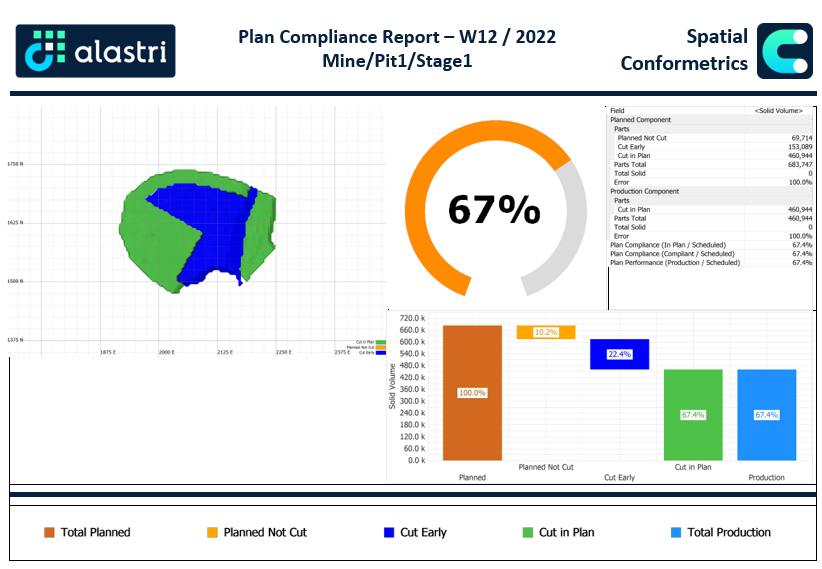
Note: Include Benches (if any)
Note that when using the Include Benches (if any) setting, in order to be able to report a whole mine value, you need to prefix the areas to be reported on by the site name (ex. “Mine“) in the Polygons Setup step.
You can also report the whole Site and Stages, without benches (with the (Include benches (if any) option unticked), but you still need to have the Mine Prefix:
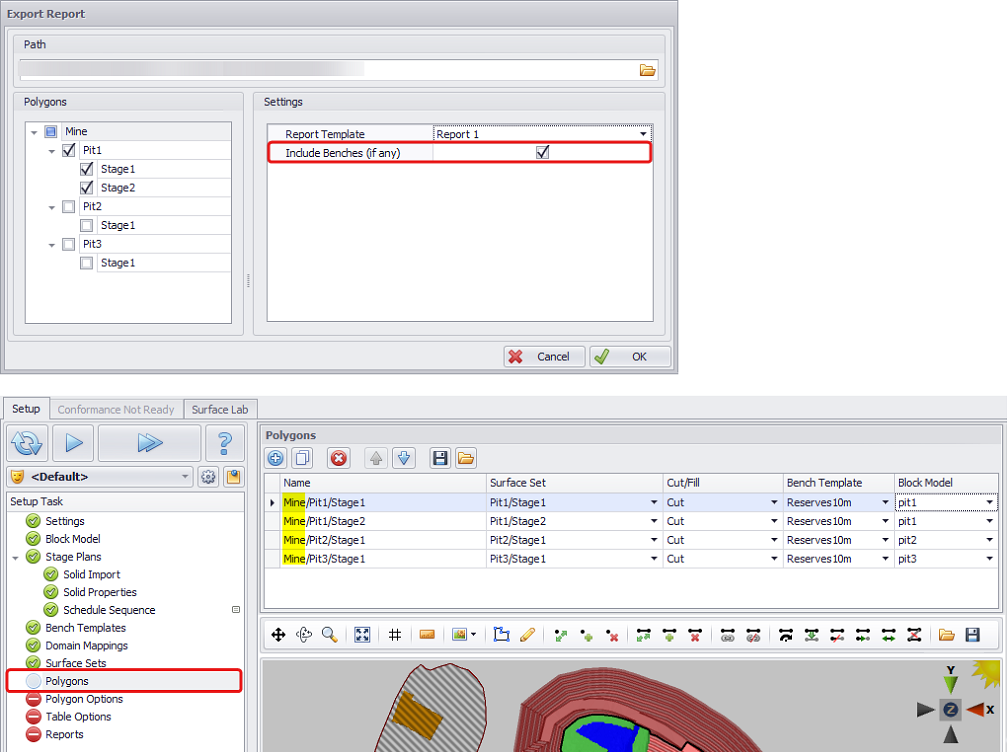
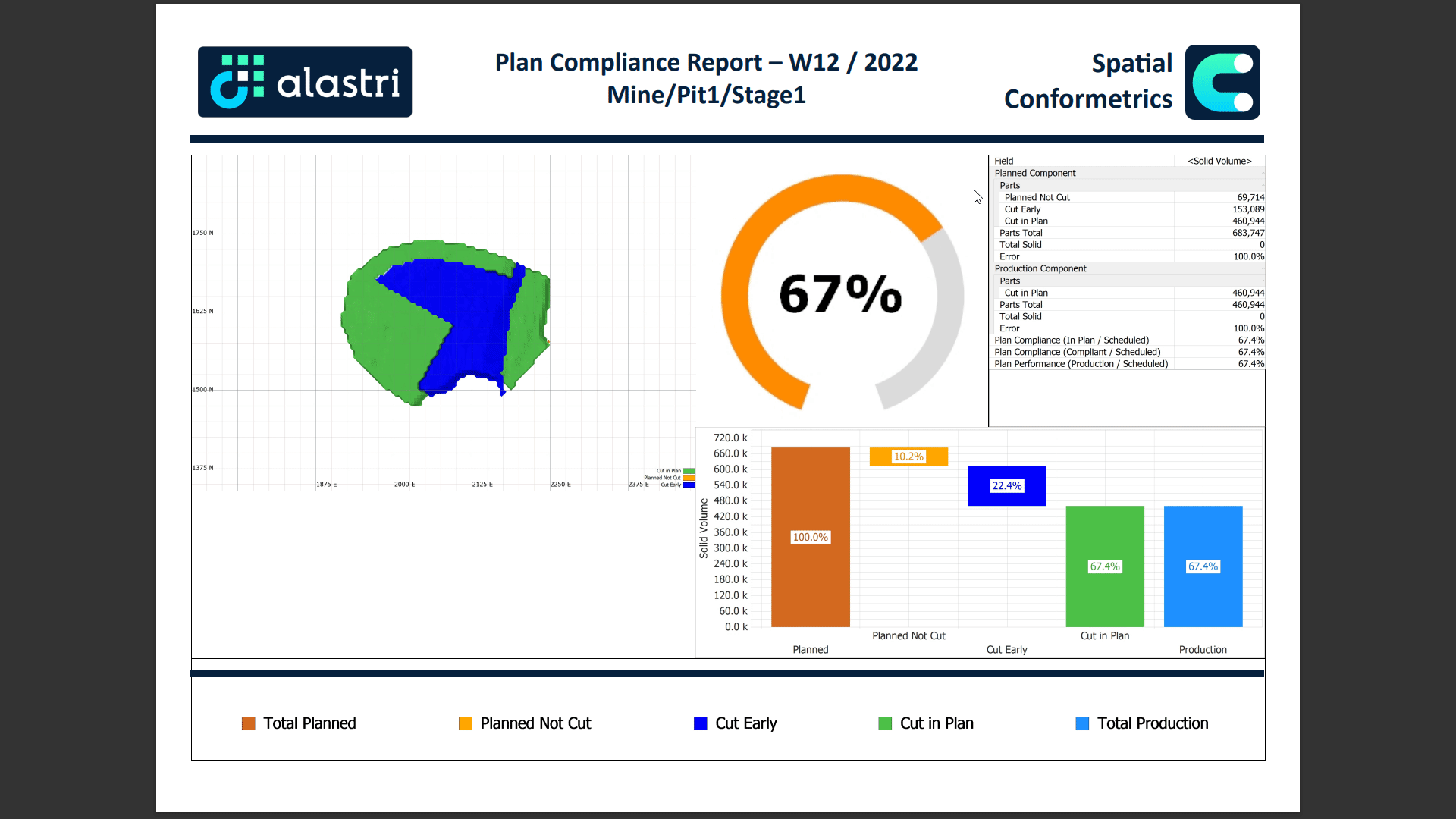
Export Options (Top)
Other Save Options
In addition to export options available directly via the top Export button, charts and views can also be copied and saved in other ways.
Waterfall tab capture
| Save the selected polygon/bench chart by clicking the Copy to Clipboard button at the top right of the Waterfall tab. |
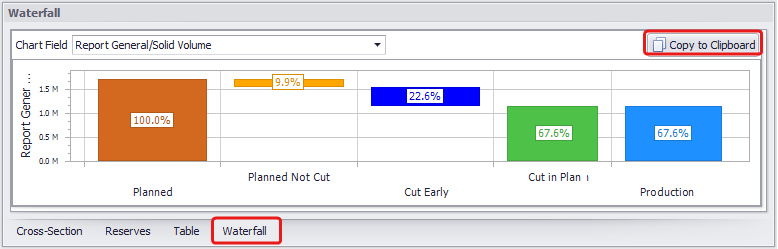
|
Viewport capture
| Save the current viewport capture at a chosen resolution using the Capture Screenshot button on the top toolbar. |
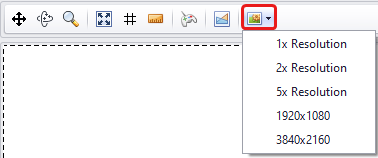
|
Export Options (Top)
