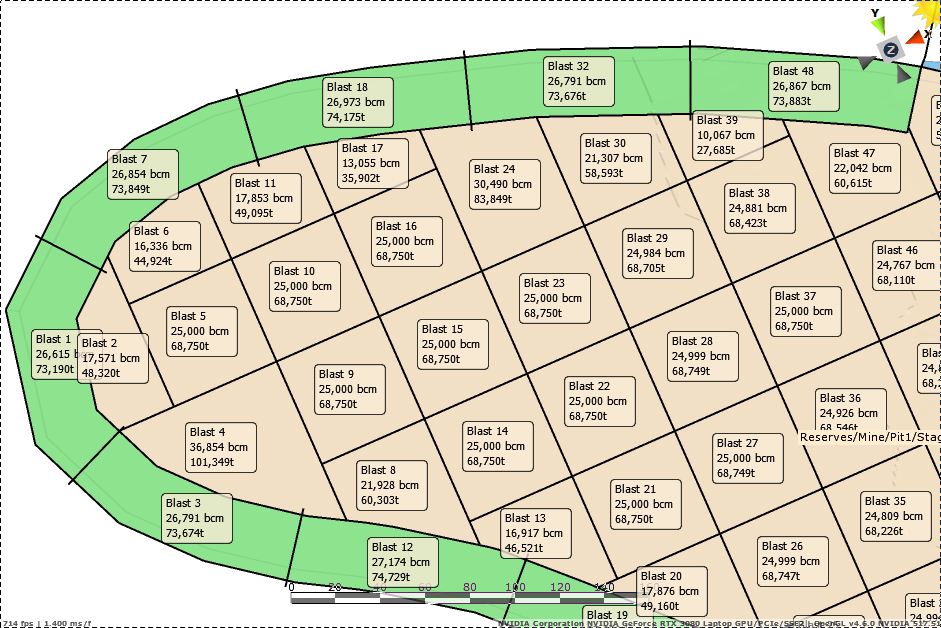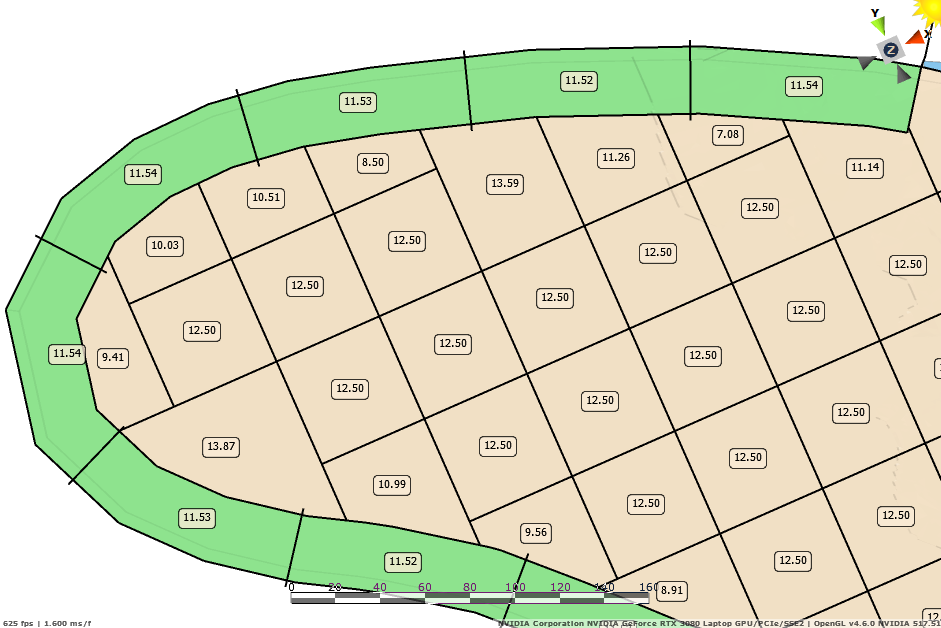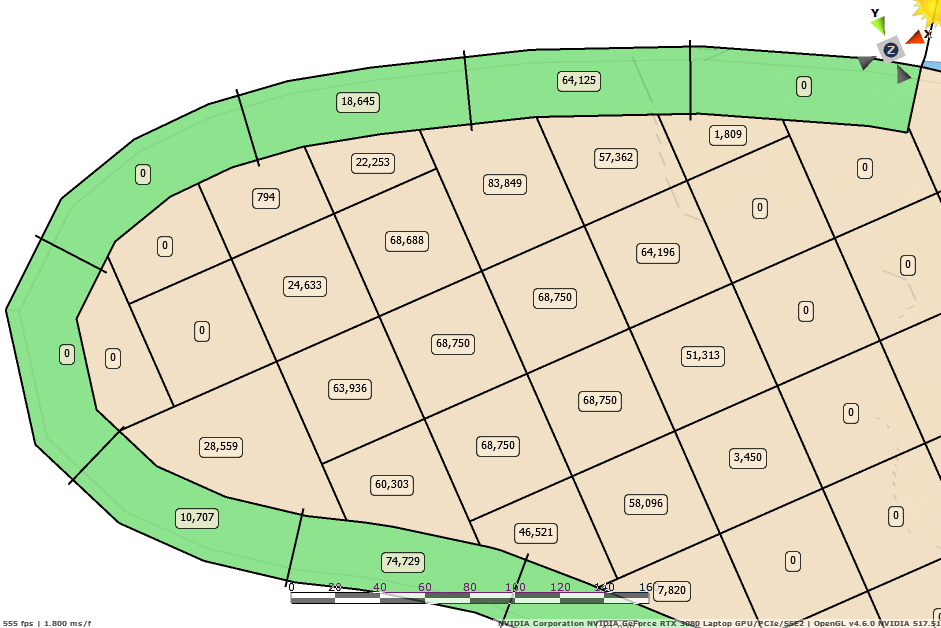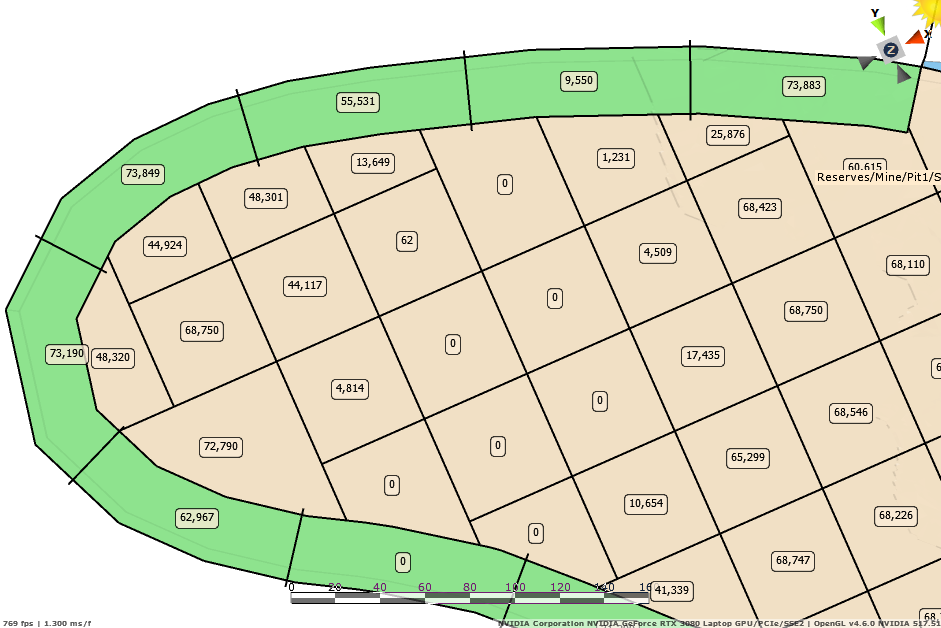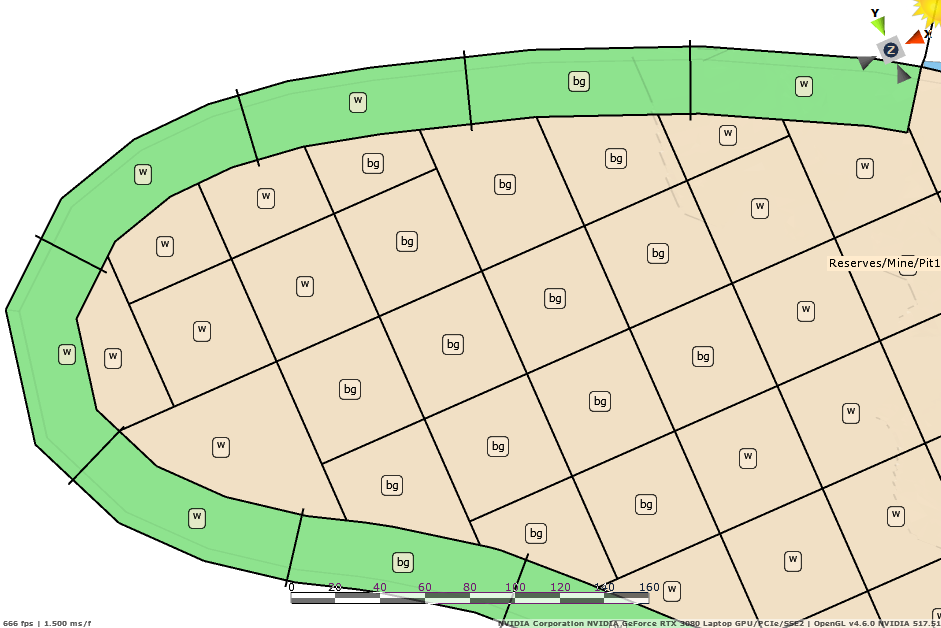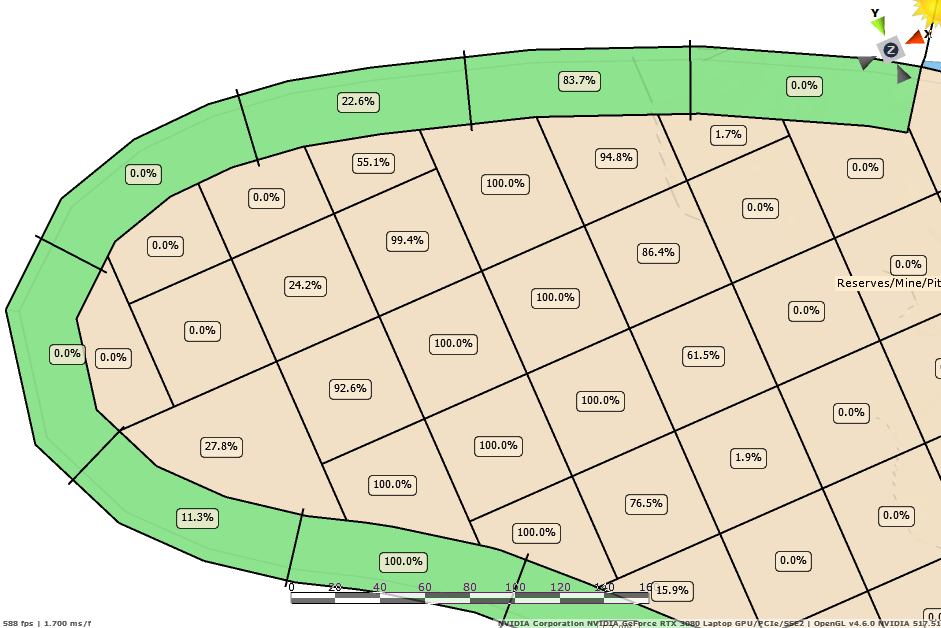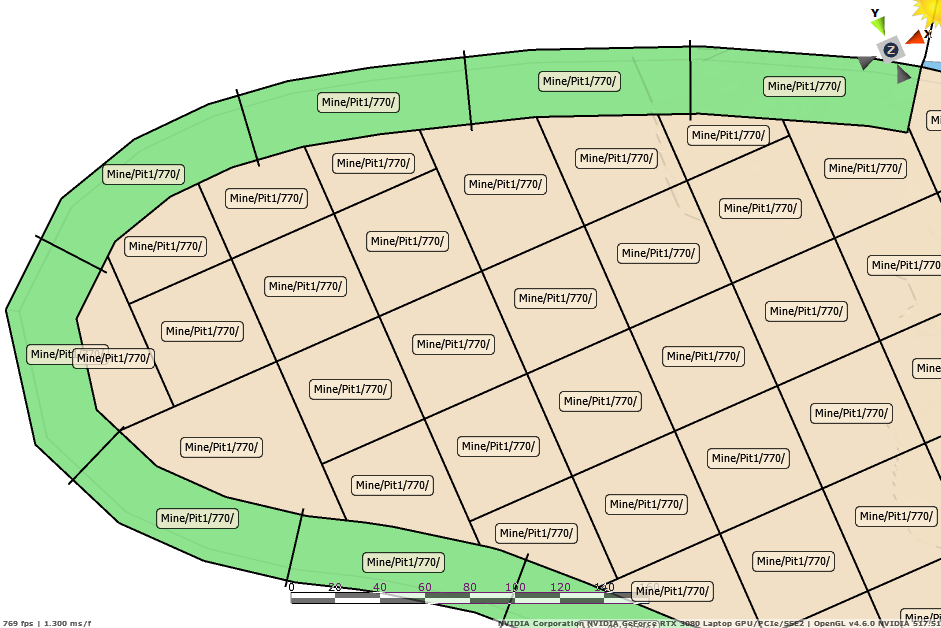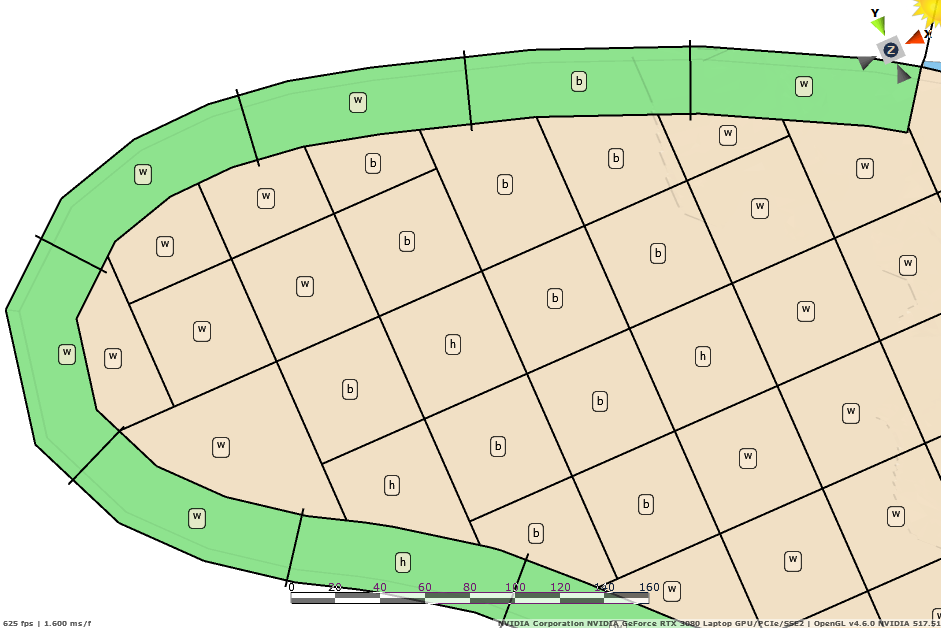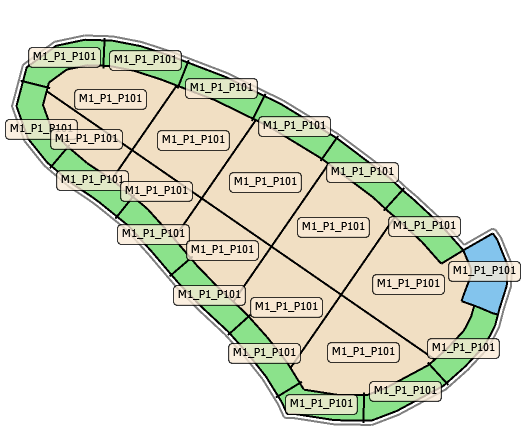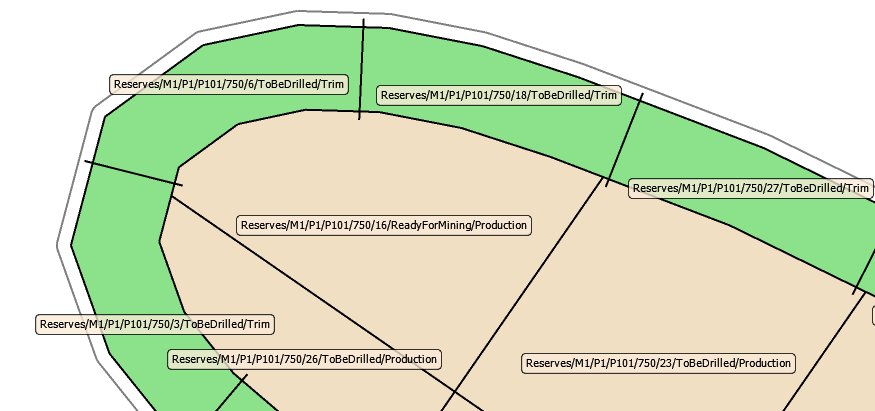Blast Custom Labels
In the Designer tab in Display panel locate Labels section and press Text drop-down: there is a preloaded list of automatic labels for the level hierarchy and reserves fields.
We can add to this list by configuring custom labels displaying various data and properties.
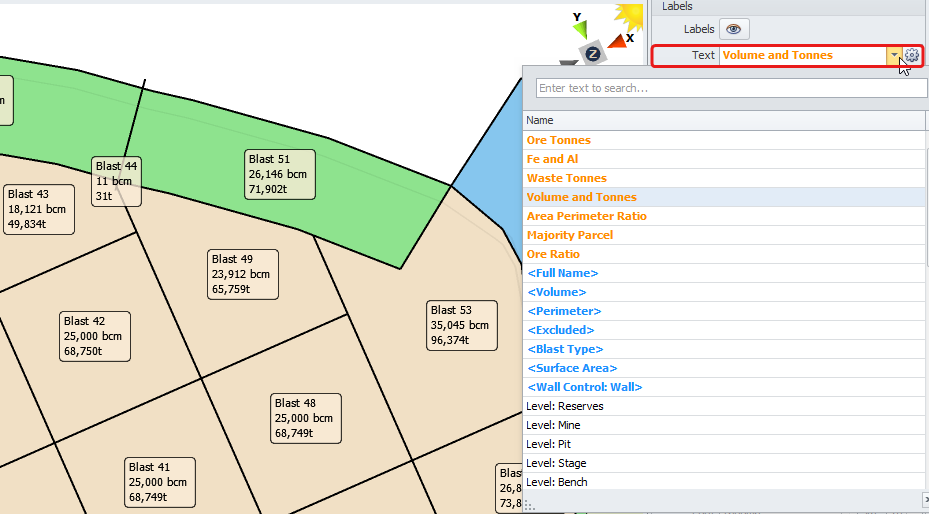
Adding Custom Labels
-
Select the gear icon next to the Text dropdown. This opens the configuration dialog.
-
Click the blue plus icon to add a new label.
-
Rename the label to "Ore Tonnes" for example.
-
Paste the sample formula into the code editor.
-
Double click in the Available Formulas for code hints.
-
Click theTest button to make sure your code is correct. Any errors found will be shown in the Errors panel and won’t let you to proceed.
-
Fix any errors detected, run test again and press OK to accept.
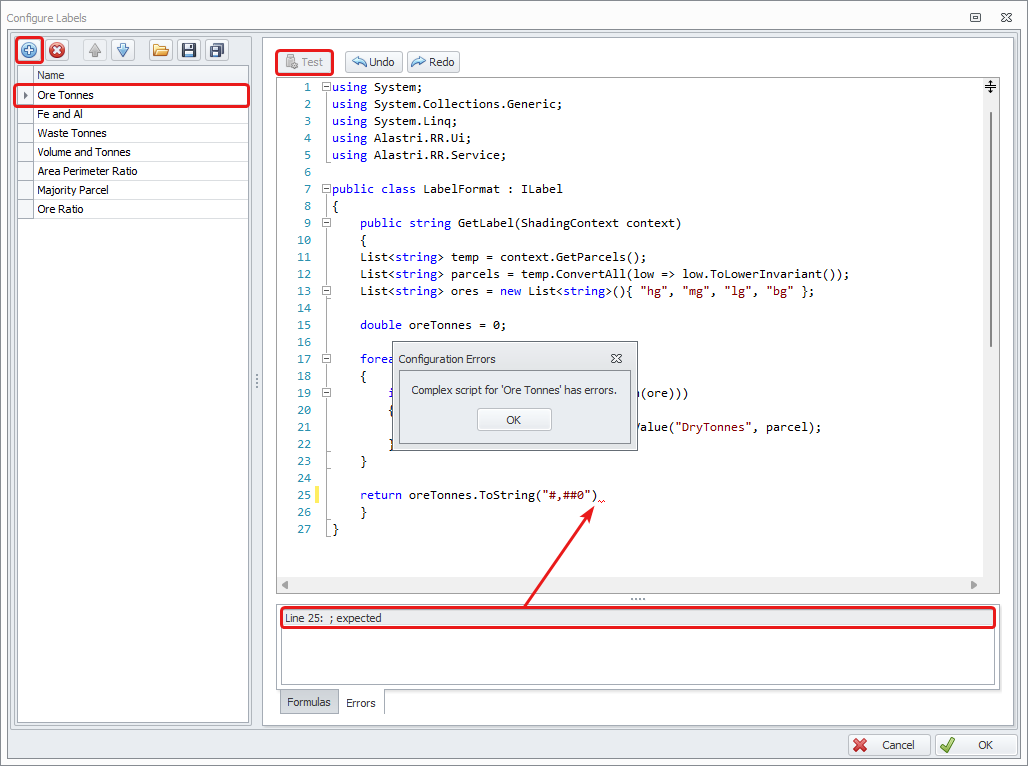
In the Labels panel on the right, toggle the eye icon to show labels. From the Text drop-down select the label you have created - Ore Tonnes (Note that custom shadings are shown in bold orange, while standard shadings are shown in normal black).
Select bench from the tree on the left to display it in the viewport and review the result.
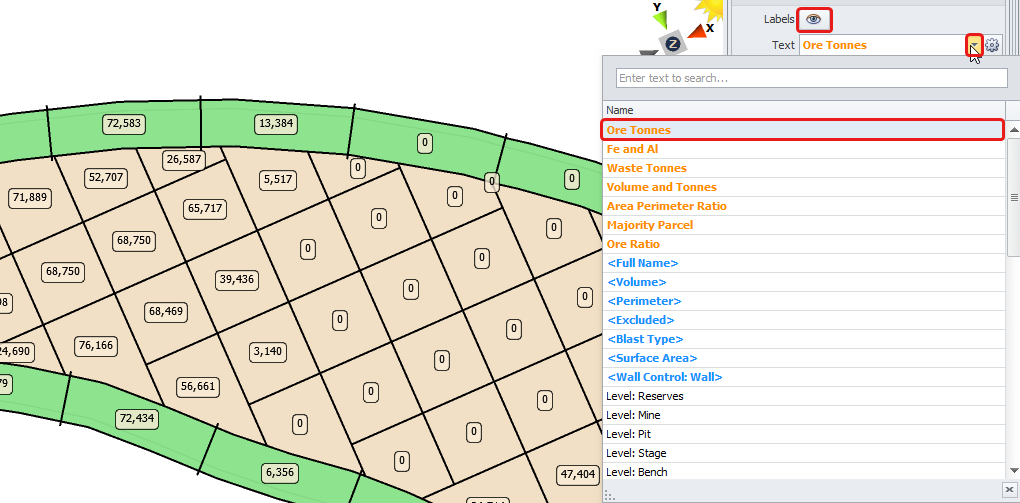
Custom Labels Examples
See below a list of the most common custom labels you can copy and paste into your Code Editor, making some custom changes as required.
Multi-Line Label
|
Copy
|
|
Area / Perimeter Ratio
|
Copy
|
|
Ore Tonnes Label
|
Copy
|
|
Waste Tonnes Label
|
Copy
|
|
Majority Parcel
|
Copy
|
|
Ore Ratio
|
Copy
|
|
Grade Control Naming Convention
|
Copy
|
|
Calculate Blast Type
|
Copy
|
|
Export Name
Custom label including Mine - Pit - Stage names.
|
Copy
|
|
Export Description
Custom label including Full name + Blast Property + Blast Type.
|
Copy
|
|