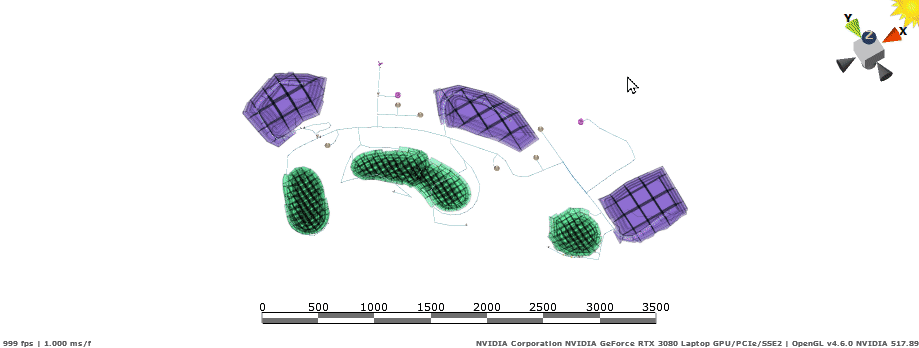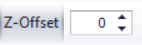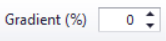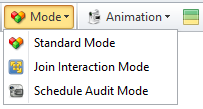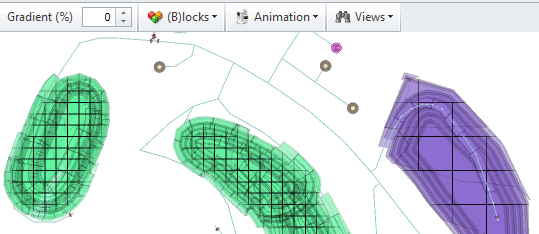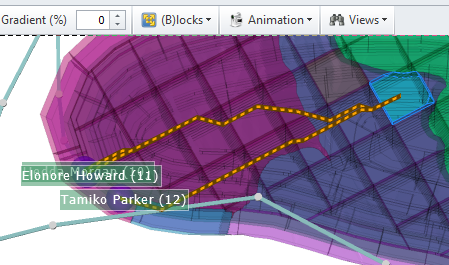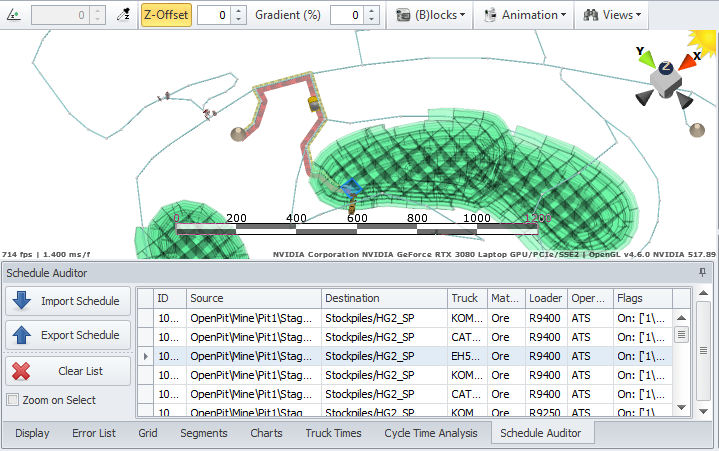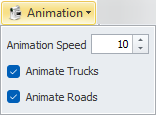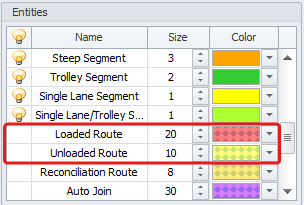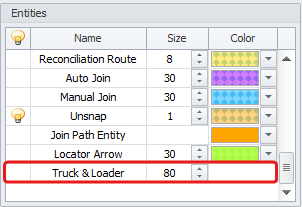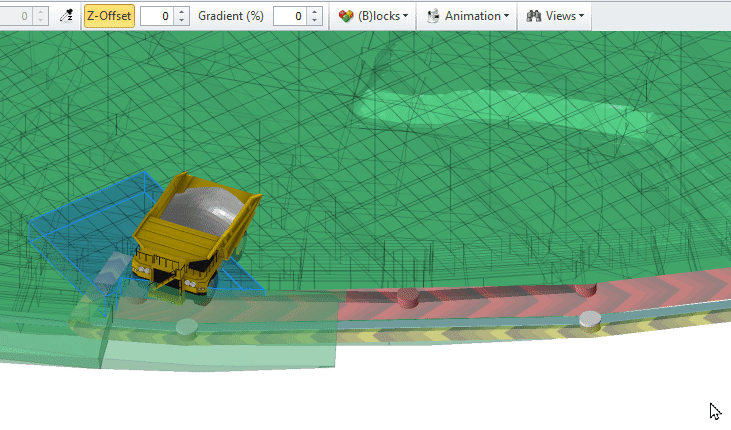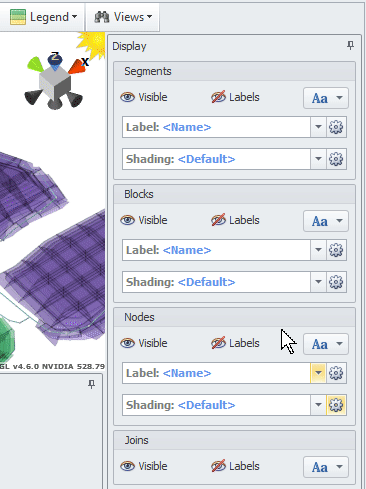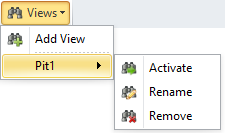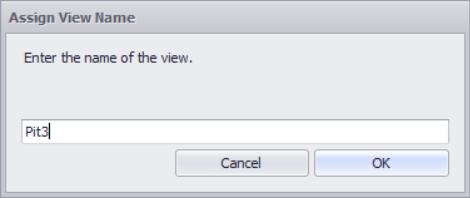Viewport & Toolbar
On the Network tab, the Viewport is the main area to draw and interact with the road network and mine elements. Use the tools and options on the Toolbar to interact with the haul network in the Viewport.
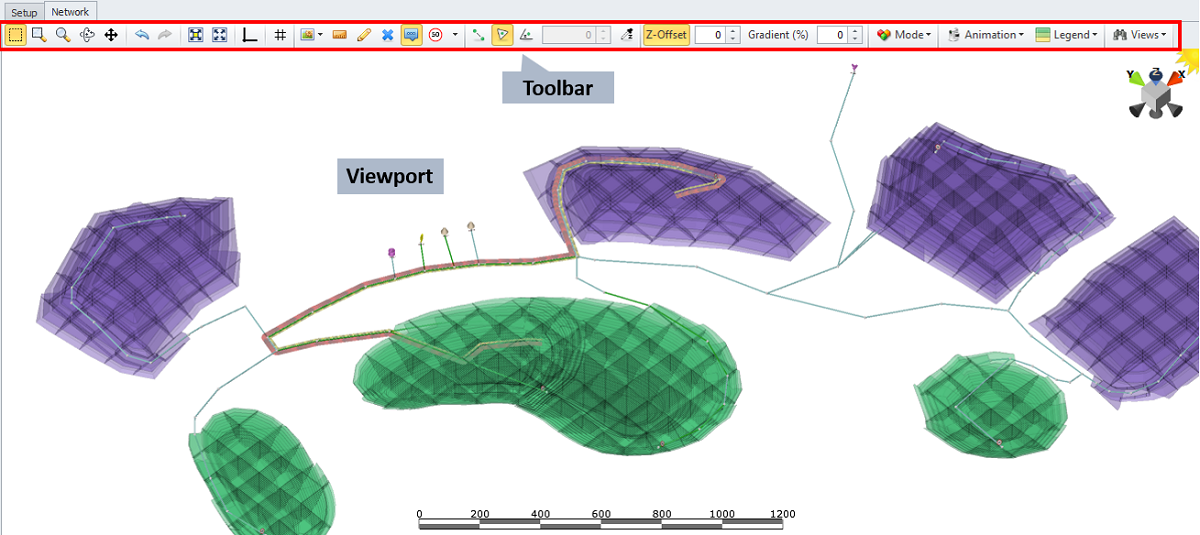
Toolbar
This section describes the tools used in the Network tab and explains how they interact with the haul network in the Viewport.
Zooming Tools and Mouse Controls
Clearing Displayed Haul Routes
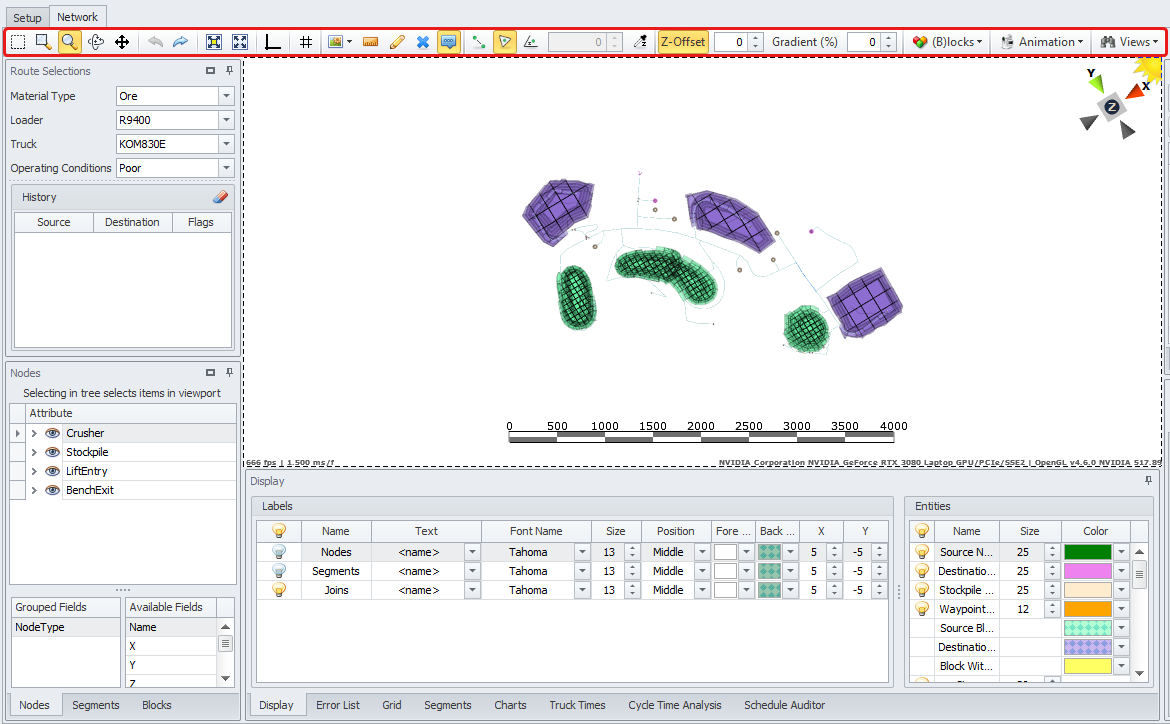
Compass
In the top right corner of the viewport, you will see the compass cube. It is used to change the view and display the grid.
Viewport & Toolbar(Top)
Zooming Tools and Mouse Controls
Plan View |

|
<T> |
Plan view. A grid can only be used in this view. |
|---|---|---|---|
|
Grid |
|
<G> |
Toggle grid. The grid is only available in the plane Z view. |
Undo / Redo |
|
<Ctrl>+<Z> <Ctrl>+<Y> |
Undo. Redo. |
|---|
Measuring Distances |
|
<M> |
Click to begin measuring. Drawing the distance, you can measure in the viewport. |
|---|
Viewport & Toolbar(Top)
Drawing and Snapping tools
Draw Segments |

|
<D> |
Draw Segments. Press this icon and left click on the surfaces to draw roads that connect, for example, pit and dump. Hold <CTRL> to type coordinates.
|
|---|---|---|---|
Show Mouse Text |
|
Space |
Show Mouseover Text. Shows coordinate information on-screen when in draw mode.
|
Road Signs |

|
<R> |
Use the dropdown to select what sign is to be placed. Click segments to add a sign. Speed signage is displayed where there is a change in speed between two segments, or at the end point of a road.
|
Snap to Point |
|
<Q> |
Snap to Point. |
Snap to Surface / Model |
|
<W> |
Snap to Surface/Model. |
Snap to Plane |
|
<E> |
Snap to Plane. Use the eye dropper to select an elevation from a surface/model. |
|
|
Examples of how to use snapping tools see in the Draw a Network > Snap mode section |
||
Viewport & Toolbar(Top)
Clearing Displayed Haul Routes |
|
<X> |
Clear Displayed Haul Routes. |
|---|
Drawing Assistance |
These tools may be used to draw roads when there is no existing design. |
|
Z-Offset |
|
Z-Offset. When drawing segments, offsets the clicked point vertically by a specified distance (on the Z-axis only). |
|---|---|---|
Gradient Offset |
|
When drawing segments, offsets the clicked point such that the specified grade is maintained from the previous point. It is recommended to draw in Plan view with this tool. Great for drawing interim ramps. |
|
|
Examples of how to use these tools see in the Draw a Network > Draw Assistance section. |
|
Viewport & Toolbar(Top)
Blocks Display |
Blocks display modes. |
|
|
|
|
|
|---|---|---|
|
|
|
|
|
|
Viewport & Toolbar(Top)
Viewport & Toolbar(Top)
Viewport & Toolbar(Top)