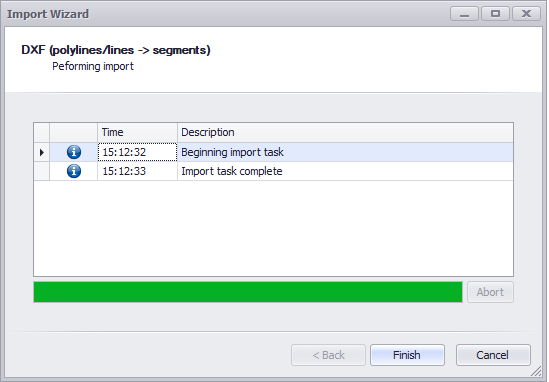Import Segments
Segments can be imported from CSV or from DXF files.
Import from CSV
-
On the Network tab, select Import | Segments from CSV.
-
In the Import Strings Wizard window select a CSV file which represents the haul network.
-
Click Next and follow the configuration steps in the Wizard.
-
Click the plus icon
 to add a new mapping template.
to add a new mapping template. -
Configure which CSV data columns should be placed into which fields and click Next to continue.
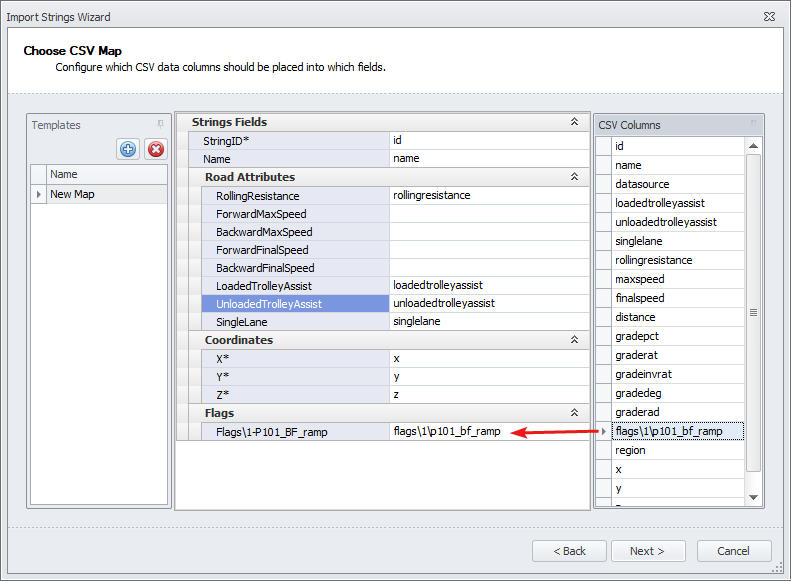
Map column fields to rows fields
-
Review the Import results and click Finish.
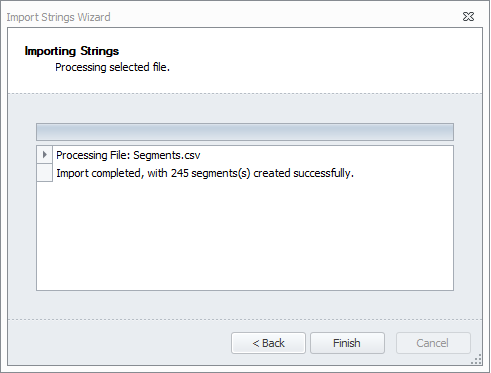
Import from DXF
-
On the Network tab, select Import | Segments from DXF.
-
In the Import Wizard window, select a DXF file to import.
-
Click Next and wait until the import is complete.
-
Click Finish.