Import and Export of Joins
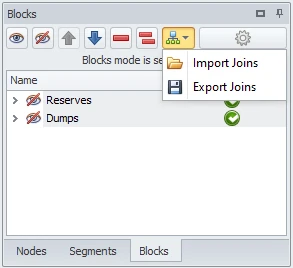 To prevent offsetting or loss of assigned joins with the haul network (which may occur when re-importing updated blocks), you can export the preassigned joins from the project and re-import them back after you make changes in the scheduler.
To prevent offsetting or loss of assigned joins with the haul network (which may occur when re-importing updated blocks), you can export the preassigned joins from the project and re-import them back after you make changes in the scheduler.
For this purpose, the following options are available on the Import/Export Joins drop-down menu located in the top right corner of the Blocks panel.
Import Joins
-
Go to the Network tab.
-
Open the Blocks tab (at the left bottom).
-
Select Import Joins from the Import/Export Joins drop-down menu:
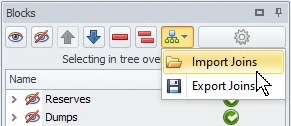
-
In the Open window, select the relevant Block Joins file in “.blockJoins” format and click OK.
Export Joins
-
Go to the Network tab.
-
Open the Blocks tab (bottom left).
-
Select Export Joins from the Import/Export Joins drop-down menu:
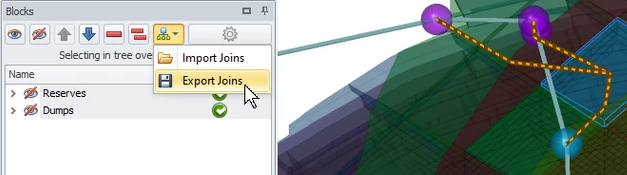
Export assigned joins -
In the Save As window, specify a saving path.
-
A Block Joins file will be saved in “.blockJoins” format.