Other Sites
Other Sites allows users to bring external movements from one or more sources and incorporate them into a Central ATS model. This could be used when multiple surface mines and/or underground operations are planned separately but provide joint feed to a common Central Processing Plant.
External Model Export
For sites wanting to combine multiple ATS models, using this method removes the need to create any special reports. Also, if the same naming convention for Fields and Processing Paths has been used, ATS will do the field mapping automatically. This step does not require Other Sites to be turned on for exporting schedule data.
Run Schedule and select the Reporting tab. Click on the Export Special button and select the crusher you want to export. This export will be used in the Central model to simulate an external feed source.
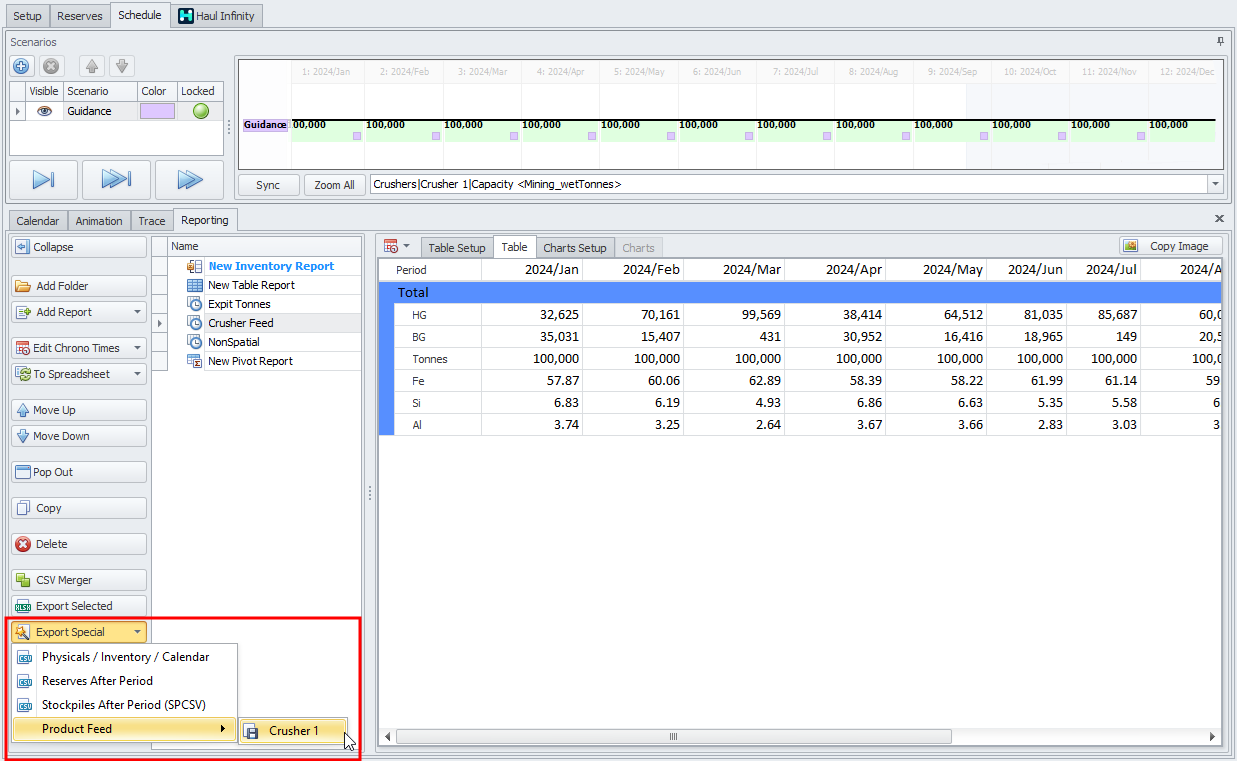
Central Model Setup
The following steps are required to be completed on the Central model, which is receiving material from the External model for consolidation.
Settings
Enable the Use Other Sites option in Configuration Options.
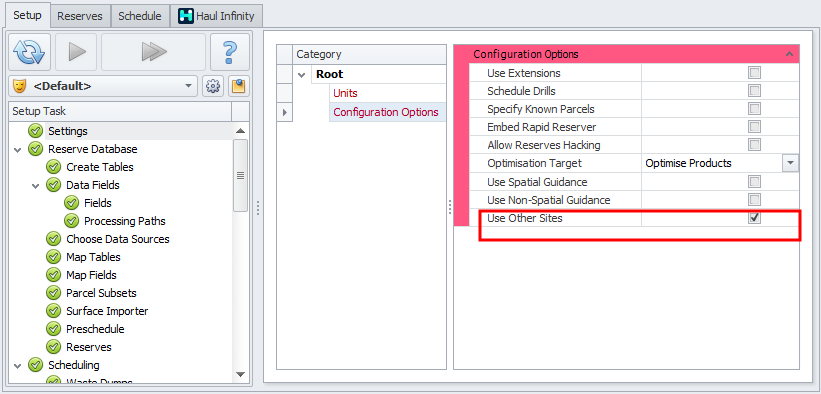
Other Sites
-
Import
-
Use Add/Delete buttons to create and remove Other Sites.
-
Use Up/Down Arrows to reorder Other Sites.
-
Assign Parcel type to each Other Site.
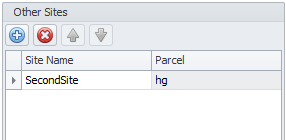
-
Source – Select the source file to import (“*.csv” , “*.prodfeedATS”).
-
Feed Release time refers to when the material becomes available in the schedule.
-
Provides a check box to ‘Force Exact Map’. This forces the external model to have the all the same Fields and Processing Paths. Note: The external model may have more fields than the Central model but must have everything the Central model has.

-
Date Field dropdown selects a column from the data to use as the release time.

-
Field Mappings
-
Match External Fields from the imported data to Internal fields from the current ATS model. This can be done by the drag and drop method, or by selecting the Internal Field and double clicking on the External Field.
-
Note: If column headers are similarly named as the ATS model, then the mapping will happen automatically.
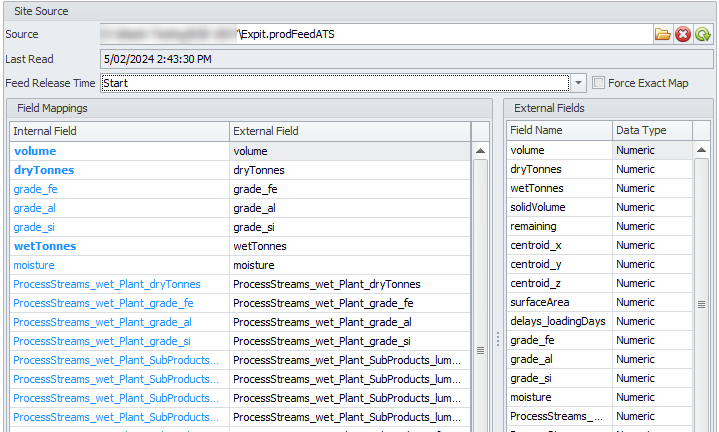
Other Sites
Site Source
Prodfeed Import
CSV Import
-
Preview – Provides a preview of the imported data.
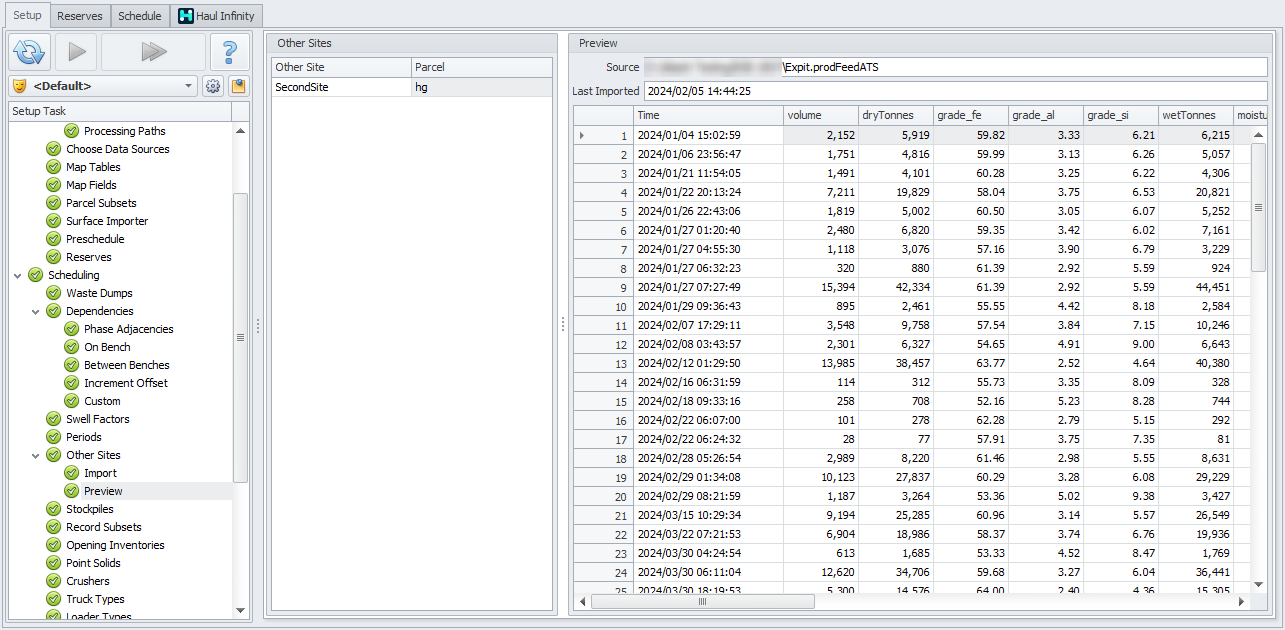
Stockpiles
In the Stockpiles step a new stockpile will automatically be created and displayed in blue.
Note: The stockpile will need to be manually added to Haul Infinity.
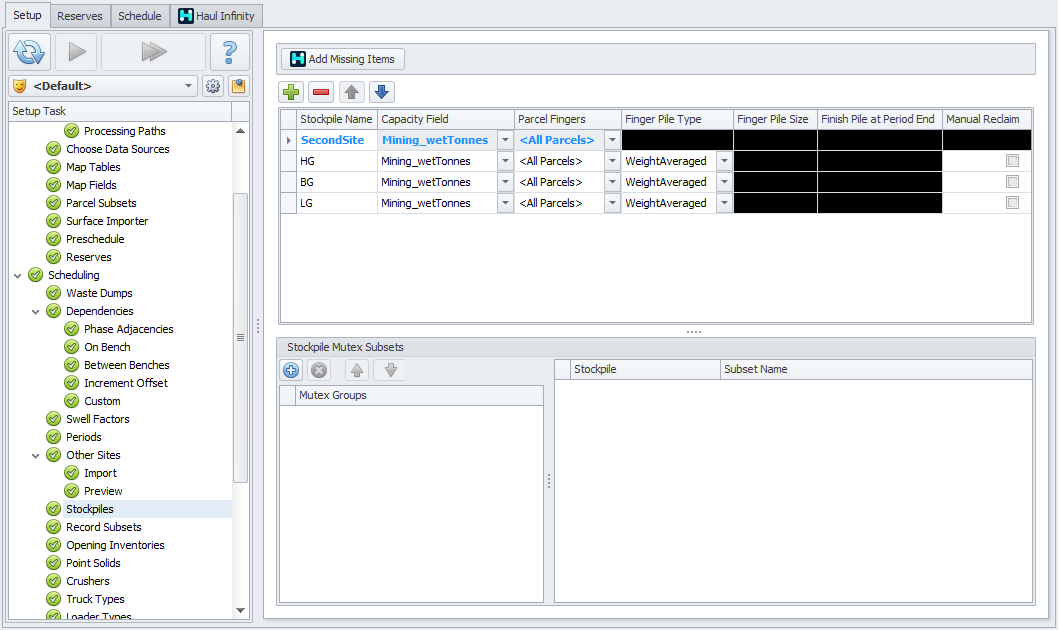
Destination Rules and Steps Logic
Depending on how the material is transferred from the Other Site stockpile to the next destination, Destination Rules and Steps Logic will need to be updated accordingly.
Notes
-
Tonnes and grades from the External source are weighted together for the entire period and made available at the start of the period which held the feed release date.
-
The stockpile will need to be manually added to Haul Infinity.