Diggers Not Digging
See below recommended steps to resolve poor digger utilisation in a period.
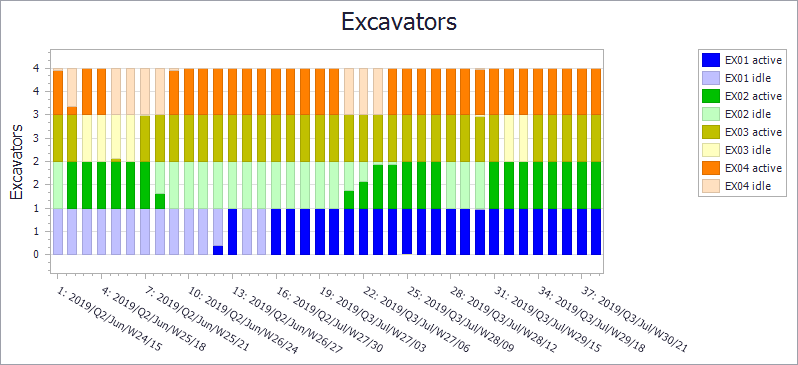
Example of poor digger utilisation in schedule
If the schedule has overflow issues, resolve them first:
-
See Overflow Warning.
Check 1: Schedule > Calendar > Loaders
-
Check the "Number of Loaders" value is greater than zero.
-
Check the "Direct Utilisation" value is greater than zero.
It may be that the digger is down for a service, in which case the downtime is intended behaviour.
Check 2: (enabled Truck Constrained mode) Schedule > Calendar > Trucks
-
Check the "Actuals Units" is less than maximum.
If the diggers are limited by trucks capacity, consider mining less waste, or dumping on shorter hauls.
Check 3: Schedule > Reporting > HaulageResult.LoaderRate.Wtph
-
Pivot the dig rate by Loader and Material.
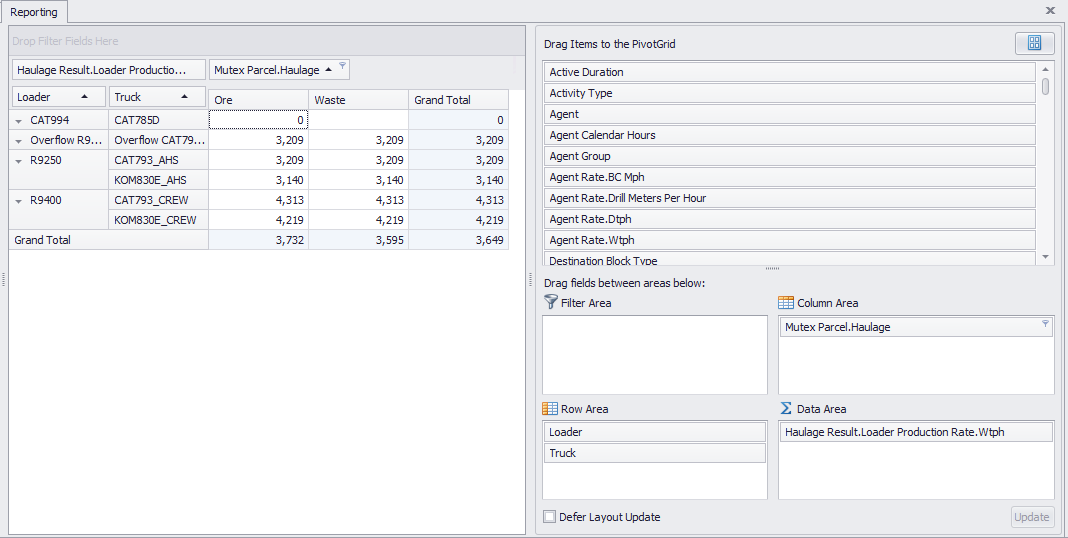
Check dig rates by loader and material
If the dig rate looks wrong, check and update your Haul Infinity Inputs.
Check 4: (Loaders as Agents) Schedule > Calendar > Agents > Agent Rates
This is a special case for projects with "Loaders as Agents" in Setup > Loaders > Use as Agent.
-
Run the schedule.
-
Check the dig rates in Reporting > Pivot tables > HaulageResult.LoaderProductionRate.Wtph.
-
Check the agent rates in Calendar > Agents > Agent Rate.
-
Make sure they are equal.
If the Agent Rate is lower than the Loader Rate, then it is possible for the Agent to under-utilise the digger.
Check 5: Schedule > Animation.
-
Move the animation to when the digger shuts down.
-
If the digger is halfway through a block, select that block. If it just finishes a block, select the next logical block that it should mine.
-
Right click > "Show Dependencies and Traces" > filter the Agents column by the digger name.
-
Read through the activity as per the Trace Report section to find out why the digger shut down.
After resolving the issue, re-run the schedule and repeat for the next period.