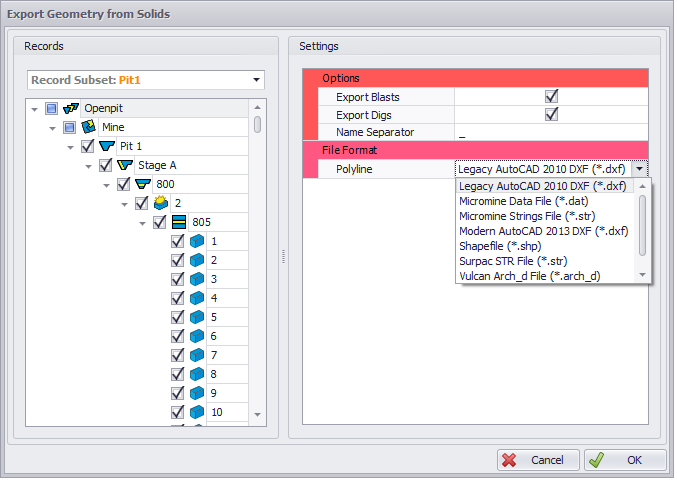Database Export Options
Database Export options are available via the main Database tab and in the following database-related setup steps:
-
Initial Database
-
Extension Refined Database
-
Prescheduled Database
In this topic, we’ll use the main Database tab to describe these Export options:
Export to CSV - Mining Data
Use this option if you wish to save your database in “.csv” format file:
-
Go to the Database tab and open the Data Panel tab at the bottom of the window.
-
Select an Activity (Mining, Production Drilling, any other activity set in the Production Mode Features setup step):
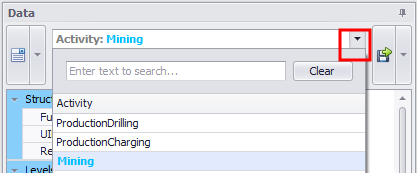
-
Click the Save button at the top-right of the Data Panel.
-
Select “Export to CSV - " for the activity you selected.
-
In the Save As window set a name and export directory for your database CSV file.
You can open the saved “.csv” file in Microsoft Excel.
Export to ZIP - 3D Solids
Use this option if you wish to save your 3D solids in a “.zip” file archive:
-
Go to the Database tab and open the Data Panel tab at the bottom of the window.
-
Click the Save icon at the top-right of the Data Panel.
-
Select the “Export to ZIP - 3D Solids” option.
-
In the Save As window set a name and an export directory for your 3D Solids (triangulation) ZIP file.
In the Export Geometry from Solids window:
-
Select Reserves/Dumps and/or select a Record Subset to export from the tree hierarchy on the left.
-
Configure Export Settings, i.e. flag Export Blasts and Export Digs options and set the Name Separator (by default, an underscore “_“ character).
-
Select an Output File Format from the drop-down menu.
-
Click OK to proceed with the export.
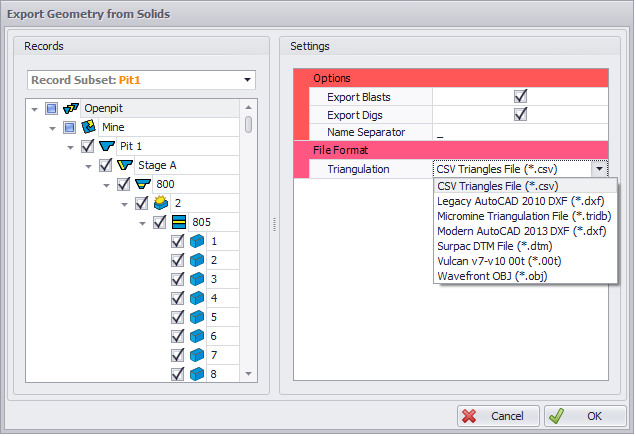
Export to ZIP - 2D Silhouettes
Use this option if you wish to save your 2D silhouettes in a “.zip” file archive:
-
Go to the Database tab and open the Data Panel tab at the bottom of the window.
-
Click the Save icon at the top-right of the Data Panel.
-
Select the “Export to ZIP - 2D Silhouettes” option.
-
In the Save As window set a name and an export directory for your 2D Silhouettes (polyline) ZIP file.
In the Export Geometry from Solids window:
-
Select Reserves/Dumps and/or select a Record Subset to export from the tree hierarchy on the left.
-
Configure Export Settings, i.e. flag Export Blasts and Export Digs options and set the Name Separator (by default, an underscore “_“ character).
-
Select an Output File Format from the drop-down menu.
-
Click OK to proceed with the export.